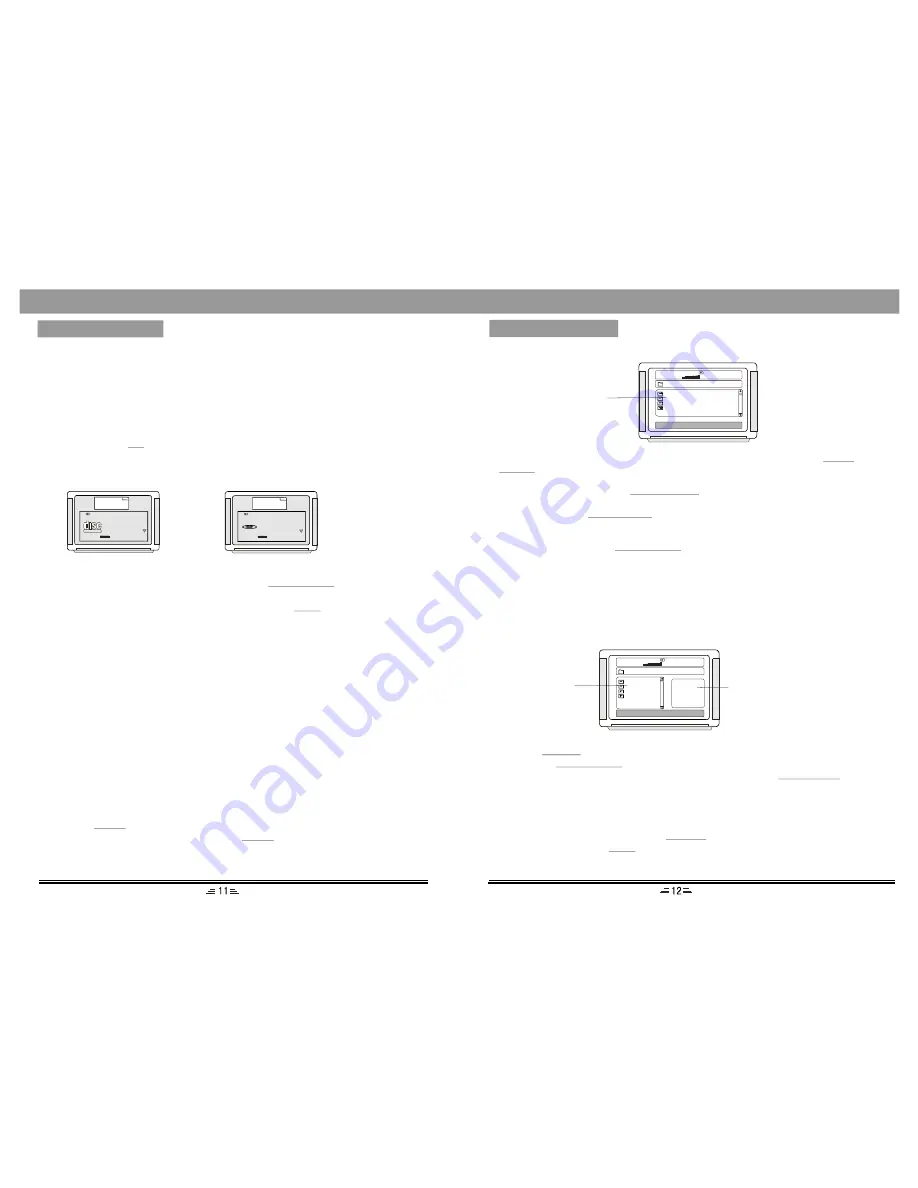
MP3 disc playing function
1. Press the
button on the front panel (or on the remote control) to open the
disc tray. Insert the MP3 disc and press the
button again to close it. The
system will read the disc and the TV will display the following picture:
EJECT
EJECT
BASIC OPERATION
2/5.1CH
When playing DVD( with 5.1 CH output) discs, press this button to switch between
Downmix Stereo (2.1 CH ) and Downmix 5.1CH.
2. Press the direction button to move the cursor to a directory, then press the PLAY/
button to enter the directory .
ENTER
3. Press the direction buttons to enter the subdirectory or the file area, select a song
with the cursor, then press the
button to play the song.
PLAY/ ENTER
2. Press the
direction button to select the required directory. To view it keep
Pressing the
button till the required picture is found.
3. To view a picture input its number using the number buttons or
buttons.
4. Press the navigation buttons to flip or rotate a still picture. The JPEG picture may be
distort at the edge of some TV sets. This is cause by the TV and not your system.
5. This system can play digital JPEG-file photo discs, and also support photos created
by photoshop.
6. To repeat view a picture, pressing the
button.
7. While playing, press the
button to return to the main menu. You can also use
such options like fast forward, rewind, pause, ect.
up/down
PLAY/ENTER
PREV./NEXT
REPEAT
STOP
BASIC OPERATION
4. To select other songs under the current directory during playing, press up or down
Direction button ,or
.
PREV. /NEXT
5. To change directories during playing, press the left direction button to move the
icon to the directory symbol, press the up/down direction button to select other
directories , then press the
button.
PLAY/ENTER
MPEG4/JPEG-disc playing
1.Put a MPEG4/ JPEG-disc in the slot, after loading the disc, the TV will display
following picture:
00:00 04:33
001/018
\AAL_ _ (1)\
001
M P4
002
M P4
003
M P4
004
MP4
Directory area
JPEG picture play area
001
MP3
002
MP3
003
MP3
004
MP3
00:00
04: 33
001/0 10
\
Contents Area
Time selection
In play status, press
button, the TV screen displays the data of playing disc. Such
as:
T/F
VCD disc display:
DVD disc display:
MEN U
COMPACT
D IG ITAL VID EO
BITR AT E 72
T OTAL ELAPSED X: XX :X X
TRACK
XX/XX
DISC TIME X :XX :XX
TRACK TIME X:XX :XX
REPEAT
OFF
Cu rr en t Pl aying Pi cture
MENU
BITRATE 7 2
TI TL EE LA PS ED X :XX:XX
TITLE
XX/XX
TRACK
XX/XX
AUDIO
5. 1CH
SUBTI T LE
OFF
Current Playing Picture
DVD
VIDEO
1. You can press the direction key to move the cursor to the setting option according to
the above-mentioned screen suggestions, then press
to confirm and use
number keys to input the corresponding time numbers, after it is done, DVD player will
start to play according to the setting time. When press the
direction button, you
can see the next item in the above screen.
1) There are 5 items in VCD screen: Track, Disc time, Track time, Repeat, Time DISP
(Display);
2) There are 9 items in DVD screen: Title, Track, Audio, Subtitle, Angle, TT(Total
time), CH(Chapter) time, Repeat, Time DISP(Display).
Note: The optional time range depends on the volume of discs.
PLAY/ENTER
Down
2. While playing CD, MP3 or MP4, press Time button to switch between the ``Time
Selection (current song/chapter)`` and ``Song/Charpter Selection``; then input the
digital you want. The system begins playing from the specified time/song/charpter.












