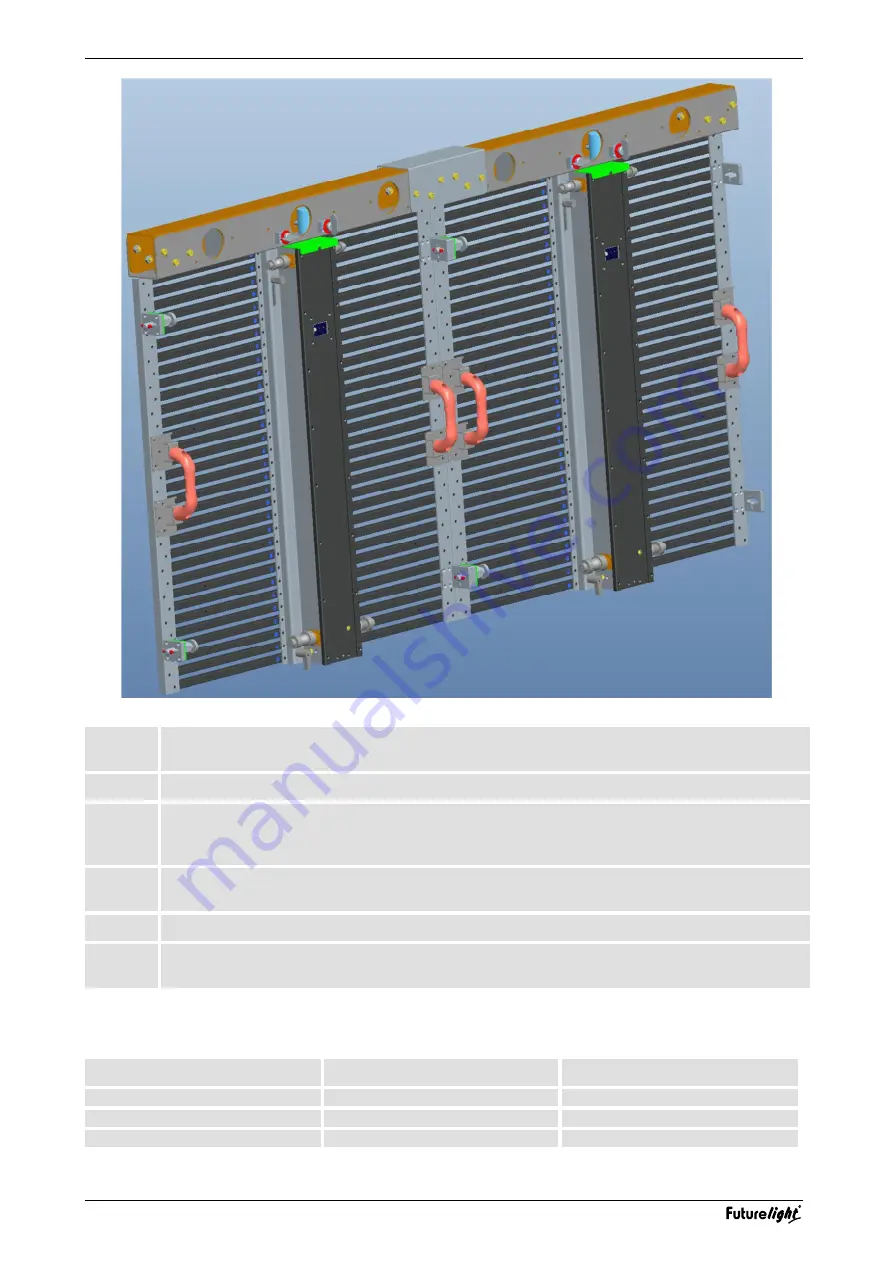
www.futurelight.com
24
1
Mount the truss bars to the truss via suitable steel ropes. Use one steel rope and one secondary
safety element per truss bar.
2
Interconnect the truss bars with their U profiles.
3
Mount the first display to each truss bar. For this, push the display’s bolts from below through
the truss bar and lock them with the lock pins. Further secure the displays by turning the
horizontal bolts by 90°.
4
Mount all other displays from top to bottom by fastening the vertical bolts and locking pins and
the horizontal rotating bolts.
5
Make the power and data cabling (
➝
chapter 8).
6
Install the sending card and start the configuration with the PC program [LED Manager] (
➝
chapter 8).
The following table shows the maximum number of displays that can be suspended with a single truss bar—
indoor and outdoor.
Model
Indoor
Outdoor
SVS 18.75
max. 12
max. 7
SVS 25
max. 10
max. 5
SVS 37.5
max. 10
max. 5









































