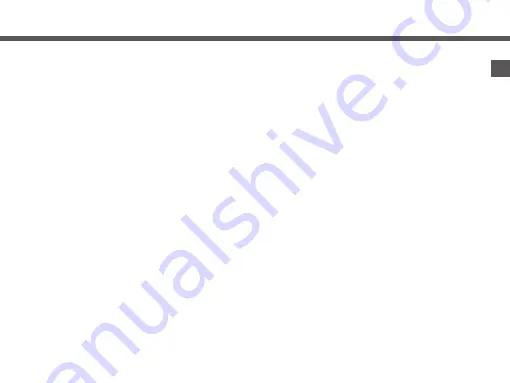
TUBECORDER
5.9
USB-johdolla. Laitteen virta
sammuu automaattisesti.
Kohteita voidaan kopioida
tai poistaa tietokoneella.
Painikkeet lukitaan
yhteyden aikana; näytöllä
näkyy USB-kuvake. Näytön
taustavalo sammuu 10 s
jälkeen virran säästämiseksi.
Huomautus: laite voi
muodostaa yhteyden tieto-
koneeseen USB-johdolla,
kun siinä ei enää ole virtaa.
11.
Lataaminen
Lataa akku liittämällä DC5V,
1A -laturi USB-johdolla
laitteeseen.
Kun laite liitetään, se kytkey-
tyy päälle automaattisesti.
Lataamisen aikana näytön
Naprava se bo samodejno
vklopila. V računalniku lahko
kopirate ali brišete elemen-
te.
Ko je naprava priključena
v računalnik, gumbov ni
mogoče uporabljati; na
prikazovalniku je prikazana
ikona za USB. Osvetlitev
ozadja LCD-prikazovalnika
se po 10 s zaradi varčevanja
z energijo izklopi.
Opomba: ko je naprava
izpraznjena, jo lahko z
USB-kablom priključite v
računalnik.
11.
Polnjenje
Da napolnite baterijo,
napravo prek USB-kabla
priključite v polnilnik (DC 5
V, 1 A).
Naprava se samodejno
vklopi, ko jo priključite. Med
bel eine Verbindung zum
Computer her. Das Gerät
schaltet sich automatisch
ein. Das Kopieren oder
Löschen von Elementen
ist vom Computer aus
möglich.
Während die Verbindung
besteht, sind die Tasten ge-
sperrt. Auf dem Bildschirm
erscheint ein USB-Symbol.
Nach 10 Sekunden wird
die LCD-Hintergrundbe-
leuchtung abgeschaltet, um
Strom zu sparen.
Anmerkung: Das Gerät
kann über ein USB-Kabel
mit einem Computer ver-
bunden werden, wenn der
Akku leer ist.
11.
Aufladen
Zum Aufladen des Akkus
schließen Sie das Ladegerät
(DC 5 V, 1 A) mit dem
USB-Kabel an das Gerät an.
Nach dem Herstellen der
Verbindung schaltet sich








































