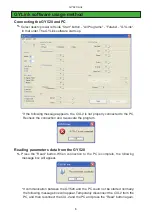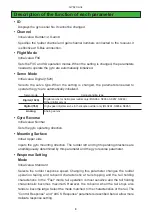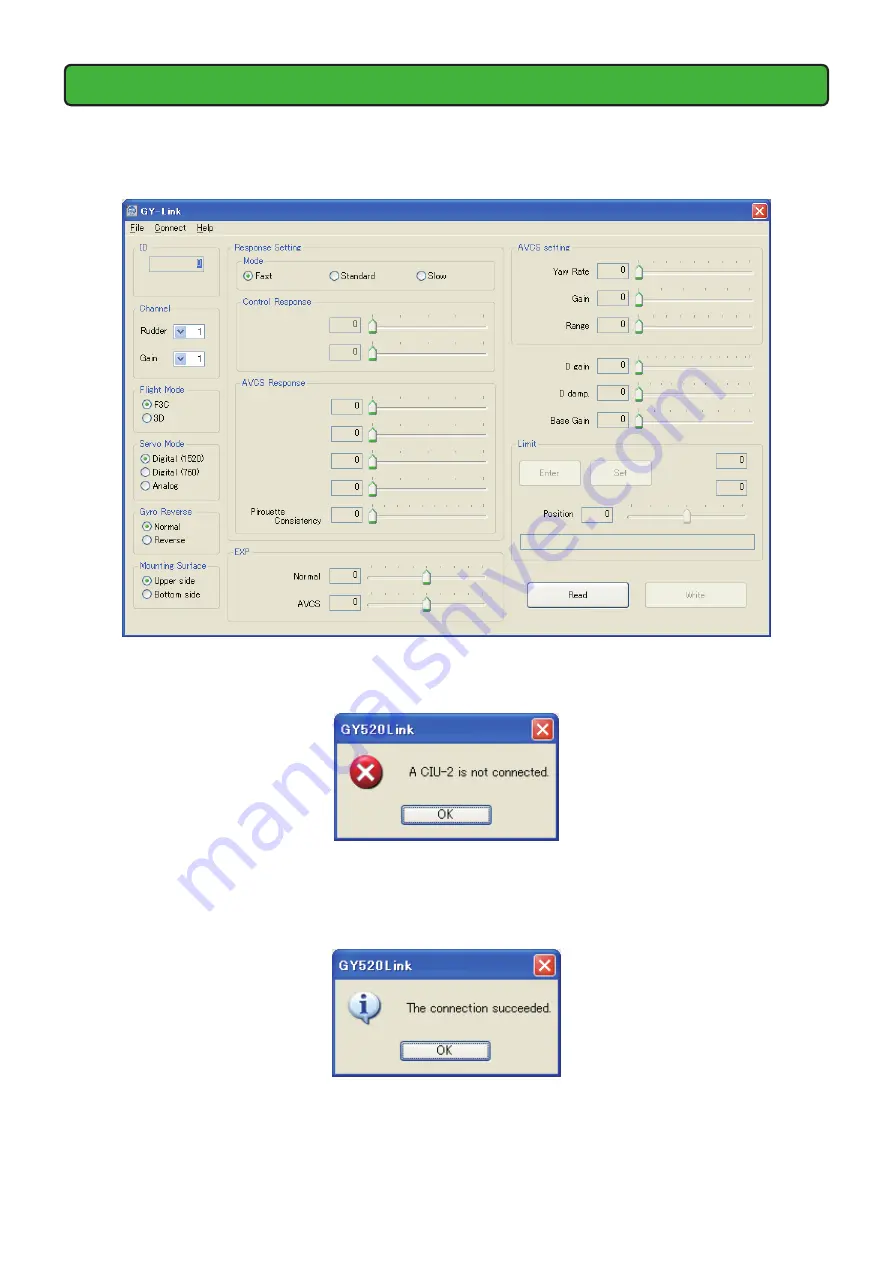
5
GY520 Link
GYLink software usage method
Connecting the GY520 and PC
1.
Select desktop lower left side "Start" button - "All Programs" - "Futaba" - "GY-Link",
in that order. The GYLink software starts up.
* If the following message appears, the CIU-2 is not properly connected to the PC.
Recheck the connection and re-execute the program.
Reading parameters data from the GY520
1.
Press the "Read" button. When connection to the PC is complete, the following
message box will appear.
* If communication between the GY520 and the PC could not be started normally;
the following message box will appear. Temporarily disconnect the CIU-2 from the
PC, and then reconnect the CIU-2 and the PC and press the "Read" button again.