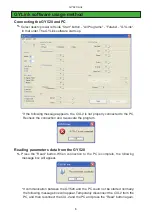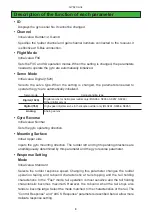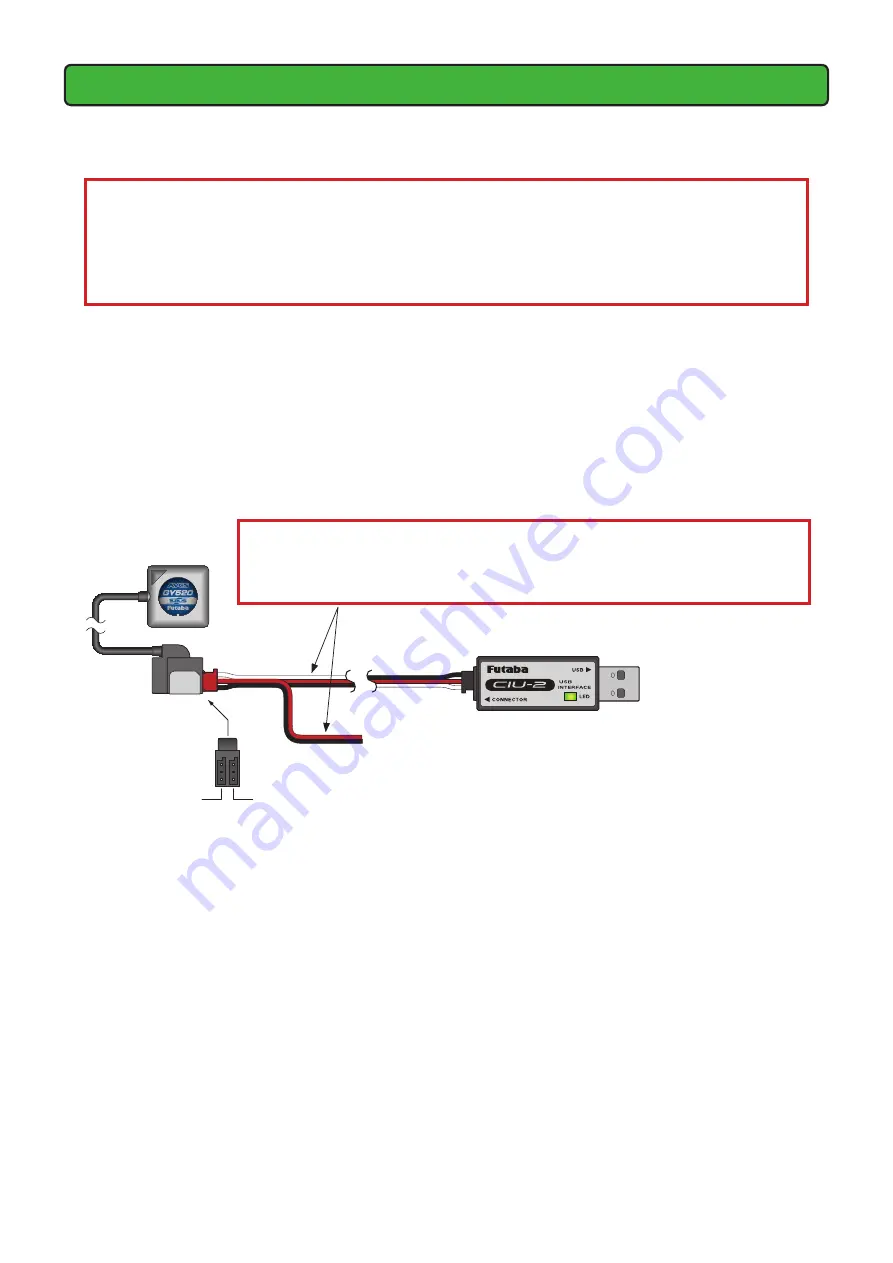
GY520 Link
CIU-2 and GY520 connection
Connect GY520, CIU-2 USB adapter and power supply as shown below.
Installing the CIU-2 device driver
A CIU-2 USB adapter is necessary to execute this software. Before using this
software, please install the CIU-2 device driver. If the CIU-2 USB device driver has
already been installed, advance to the next step.
The CIU-2 device driver is available at the download corner of our home page.
Connection method
1.
Connect the CIU-2 to the USB port of the PC.
2.
Using the connection cord connect the 3 pin connector of the CIU-2 to the rudder
input connector of the GY520.
3.
Connect the receiver battery or a 5V power source to the sensitivity input connector
of the GY520.
GY520
CIU-2 USB adapter
Connect to the USB port
on your PC.
* If the GY520 is already mounted and wired to the helicopter, disconnect the
receiver side of the connection cord connected to the rudder input connector and
connect it to the CIU-2 connector. Leave the sensitivity input connector connected
to the receiver. And then turn the GY520 power on.
Receiver battery or 5V power source
Rudder
input
Sensitivity
input
(CIU-2)
(Battery)