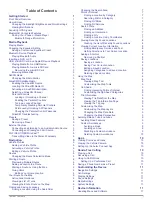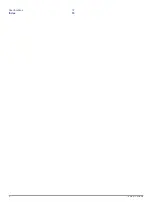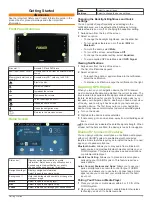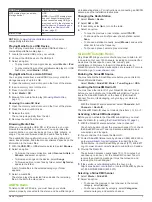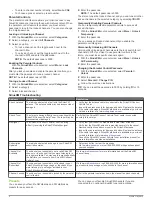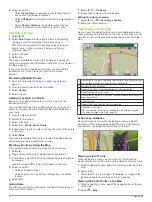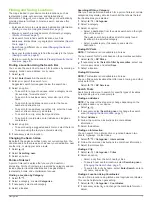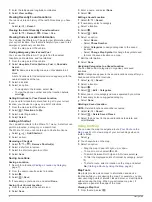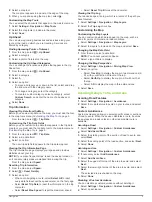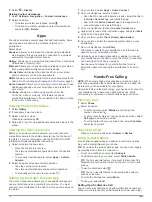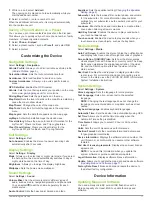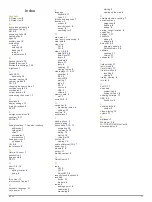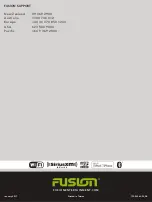1
While on a call, select
Add call
.
The ongoing call is placed on hold automatically while you
dial the additional number.
2
Select a contact, or enter a number to call.
When the additional call connects, it is merged automatically
into the conference call.
Saving a Phone Number as a Preset
You can save up to three contacts as presets on the dial pad.
This allows you to quickly call your home phone number, family
members, or frequently called contacts.
1
Select
Phone
>
Dialpad
.
2
Select a preset number, such as
Preset1
, and select
OK
.
3
Select a contact.
Customizing the Device
Navigation Settings
Select
Settings
>
Navigation
.
Vehicle Profile
: Allows you to edit or activate a vehicle profile
(
).
Calculation Mode
: Sets the route calculation method.
Avoidances
: Sets road features to avoid on a route.
Custom Avoidances
: Allows you to avoid specific roads or
areas.
GPS Satellites
: Enables the GPS receiver.
Vehicle
: Sets the icon that represents your position on the map.
Go to
for more icons.
Driving Map View
: Sets the perspective on the map.
Map Detail
: Sets the level of detail on the map. More detail may
cause the map to draw slower.
Map Theme
: Changes the color of the map data.
Map Tools
: Sets the shortcuts that appear in the map tools
menu.
Map Layers
: Sets the data that appears on the map page.
myMaps
: Sets which installed maps the device uses.
Travel History
: Allows the device to record information for the
myTrends
™
, Where I’ve Been, and Trip Log features.
Clear Travel History
: Clears your travel history for the
myTrends, Where I’ve Been, and Trip Log features.
Call Settings
Select
Settings
>
Call
.
Auto Answer
: Enables the stereo to answer incoming calls
automatically after 3 seconds.
Display Settings
Select
Settings
>
Display
.
Mode
: Allows you to select day or night color mode. If you select
the Auto option, the device automatically switches to day or
night colors based on the time of day.
Brightness
: Allows you to adjust the display brightness.
Wallpaper
: Sets the home screen wallpaper.
Sound Settings
Select
Settings
>
Sound
.
Volume Mixer
: Set the volume levels for different types of
audio, such as media, navigation prompts, and phone calls.
You can select to set the volume separately for each
media source.
Audio Control
: Sets the bass boost, balance, and fade.
Equalizer
: Sets the equalizer setting (
).
Subwoofer
: Sets the low pass filter, output phase, and volume
for the subwoofer. For more information about optimal
settings for your subwoofer, see the owner's manual for your
subwoofer.
Loudness
: Boosts the bass and treble levels to create a fuller
sound when listening at lower volumes.
Hard Key Sounds
: Enables the device to play sounds when
you touch hardware keys.
Touch sounds
: Enables the device to play sounds when you
touch some on-screen objects, such as the keyboard.
Media Settings
Select
Settings
>
Media
.
Auto Full Screen
: Enables the stereo to hide the notification bar
and display full screen video after eight seconds of playback.
Screen Ratio of USB/SD Video
: Sets how the stereo scales
videos played from a USB device or memory card. The Keep
Ratio option maintains the original aspect ratio of the video
file, and the Stretch option stretches the video to fill the
stereo screen.
Rear Seat
: Enables the media player to display media on the
rear screen. For more information about connecting a rear
screen to the stereo, see the
FUSION RV-IN801 Infotainment
System Installation Instructions
.
System Settings
Select
Settings
>
System
.
Voice Language
: Sets the language for voice prompts.
Text Language
: Sets all on-screen text to the selected
language.
NOTE:
Changing the text language does not change the
language of user-entered data or map data, such as street
names.
Keyboard Language
: Enables keyboard languages.
Automatic Time
: Sets the device time automatically using GPS.
Set Time
: Allows you to set the time manually when the
Automatic Time setting is disabled.
Time Format
: Allows you to select 12-hour or 24-hour time
format.
Units
: Sets the unit of measure used for distances.
Position Format
: Sets the coordinate format and datum used
for geographical coordinates.
Device Information
: Displays the software version number, the
unit ID number, and information on several other software
features.
End User License Agreements
: Displays the end-user license
agreements.
NOTE:
You need this information when you update the
system software or purchase additional map data.
Legal Information
: Displays software license information.
Update
: Allows you to update the map data and device software
(
).
Factory Data Reset
: Erases all data and resets the device to
the default factory configuration.
Device Information
Updating Maps and Software
You need a blank microSD card or USB flash drive with a
storage capacity of at least 8 GB to update the maps and
software.
Customizing the Device
11