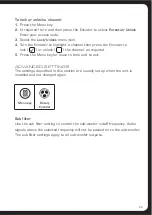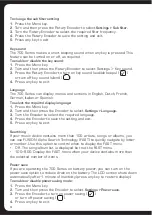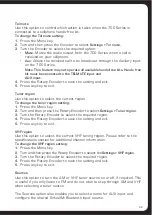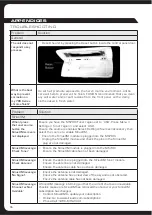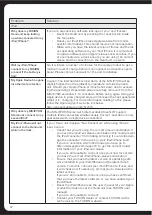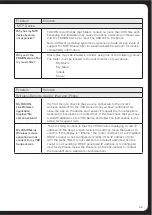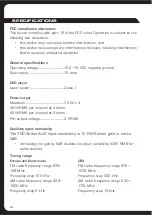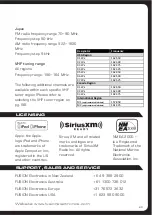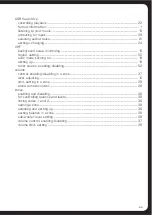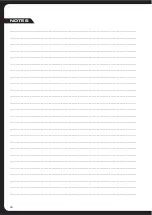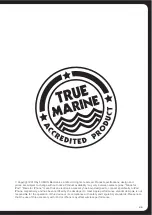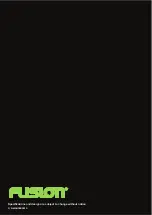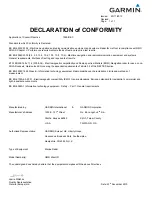64
USB flash drive
controlling playback ..................................................................................................................................................... 22
format information ......................................................................................................................................................... 1
listening to your music .............................................................................................................................................. 19
preparing for input ...................................................................................................................................................... 39
selecting audio tracks ................................................................................................................................................ 21
settings, changing ........................................................................................................................................................ 24
=/-
background noise, minimizing ............................................................................................................................... 18
region, setting ................................................................................................................................................................. 52
scan mode, turning on ............................................................................................................................................... 19
setting up ............................................................................................................................................................................ 19
tuner source, enabling/disabling........................................................................................................................ 52
volume
control, enabling/disabling in a zone ............................................................................................................... 37
level, adjusting .................................................................................................................................................................. 10
limit, setting in a zone ............................................................................................................................................... 38
wired remote control ................................................................................................................................................. 26
zones
enabling and disabling ............................................................................................................................................... 36
for controlling balance and levels ..................................................................................................................... 38
linking zones 1 and 2 ................................................................................................................................................. 36
naming a zone ................................................................................................................................................................. 38
selecting and setting up .......................................................................................................................................... 36
setting balance in a zone ........................................................................................................................................ 38
sub-woofer level, setting ......................................................................................................................................... 38
volume control, enabling/disabling ................................................................................................................... 37
volume limit, setting .................................................................................................................................................... 38