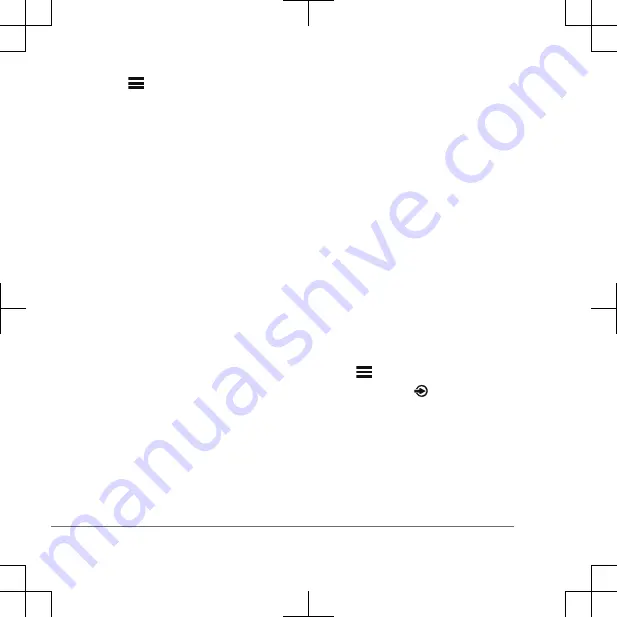
1
Select
> SETTINGS.
2
Select DEVICE NAME, and enter a
unique name for the device.
Adjusting the Volume
You can control the volume of any zone on
any stereo connected to the Fusion
PartyBus network.
1
Turn the dial to adjust the volume.
2
If the stereo is on the Fusion PartyBus
network, press the dial to switch
between zones.
TIP: You can select ALL to adjust the
volume for all zones at the same time.
TIP: You can press and hold the dial to
adjust the subwoofer level of a zone.
Creating or Editing a Group
Before you can create a group, you must
connect multiple compatible stereos to the
Fusion PartyBus network. See the
installation instructions provided with your
stereo for installing and configuring the
network.
You can combine compatible stereos on
the network into groups. Grouped stereos
can share available sources and control
media playback and volume on all of the
stereos in the group, which allows for a
synchronized audio experience across the
vessel. You can quickly create, edit, and
break up groups as needed from any
compatible stereo or remote control on the
network.
NOTE: You can adjust the volume of any
zone on any compatible stereo on the
network, regardless of whether or not
those stereos are in the group.
A zone stereo, such as the SRX400, can
create or join a group to control and play
sources from other stereos, but it cannot
share its sources with the group.
You cannot change the settings when a
stereo is part of a group.
For additional considerations about groups
and sharing sources, see the owner's
manual.
1
Select
> GROUPS.
TIP: You can hold from any screen
to open the GROUPS menu.
2
Select the name of the stereo you
want to be the primary stereo in the
group, or select the name of an
existing group.
3
Select the stereos you want to add to
or remove from the group.
4
Quick Start Manual
Summary of Contents for Apollo MS-SRX400
Page 79: ......





































