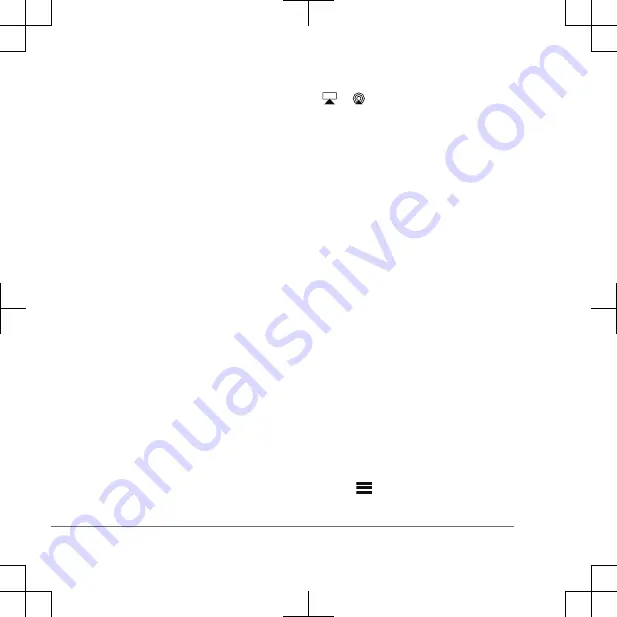
When pairing, your compatible
Bluetooth device may ask you to
confirm a code on the stereo. The
stereo does not display a code, but it
does connect correctly when you
confirm the message on the Bluetooth
device.
8
If your compatible Bluetooth device
does not immediately connect to the
stereo, repeat steps 1 through 7.
The DISCOVERABLE setting is disabled
automatically after two minutes.
NOTE: On some Bluetooth devices,
adjusting the volume on the device affects
the volume level on the stereo.
Connecting an Apple
®
Device Using
AirPlay
®
1
From the settings menu on your Apple
device, connect to the same wireless
network as your compatible Fusion
®
stereo.
NOTE: You can connect some Apple
devices to the network using a wired
Ethernet connection, if applicable. Go
to the Apple website for more
information.
2
On your Apple device, open the music
app you want to stream to the stereo.
3
From the music app or program, select
or , and select the name of the
stereo.
4
If necessary, start playing music on the
app.
The stereo changes to the AirPlay
source automatically and plays audio
from your Apple device.
NOTE: If your Apple device is using
AirPlay 2 software, you can connect to
multiple stereos on the same network.
NOTE: You cannot stream the AirPlay
source to other stereos on the network
using the Fusion PartyBus network.
Using AirPlay 2 software, you can play
content on multiple stereos on the
network, but the stereos must not be
grouped.
NOTE: On some AirPlay devices,
adjusting the volume on the device
affects the volume level on the stereo.
Playing Music
Setting the Tuner Region
You must select the region you are in to
receive AM and FM stations properly.
1
Select
> SETTINGS.
2
Select TUNER REGION.
6
Quick Start Manual
Summary of Contents for Apollo MS-SRX400
Page 79: ......







































