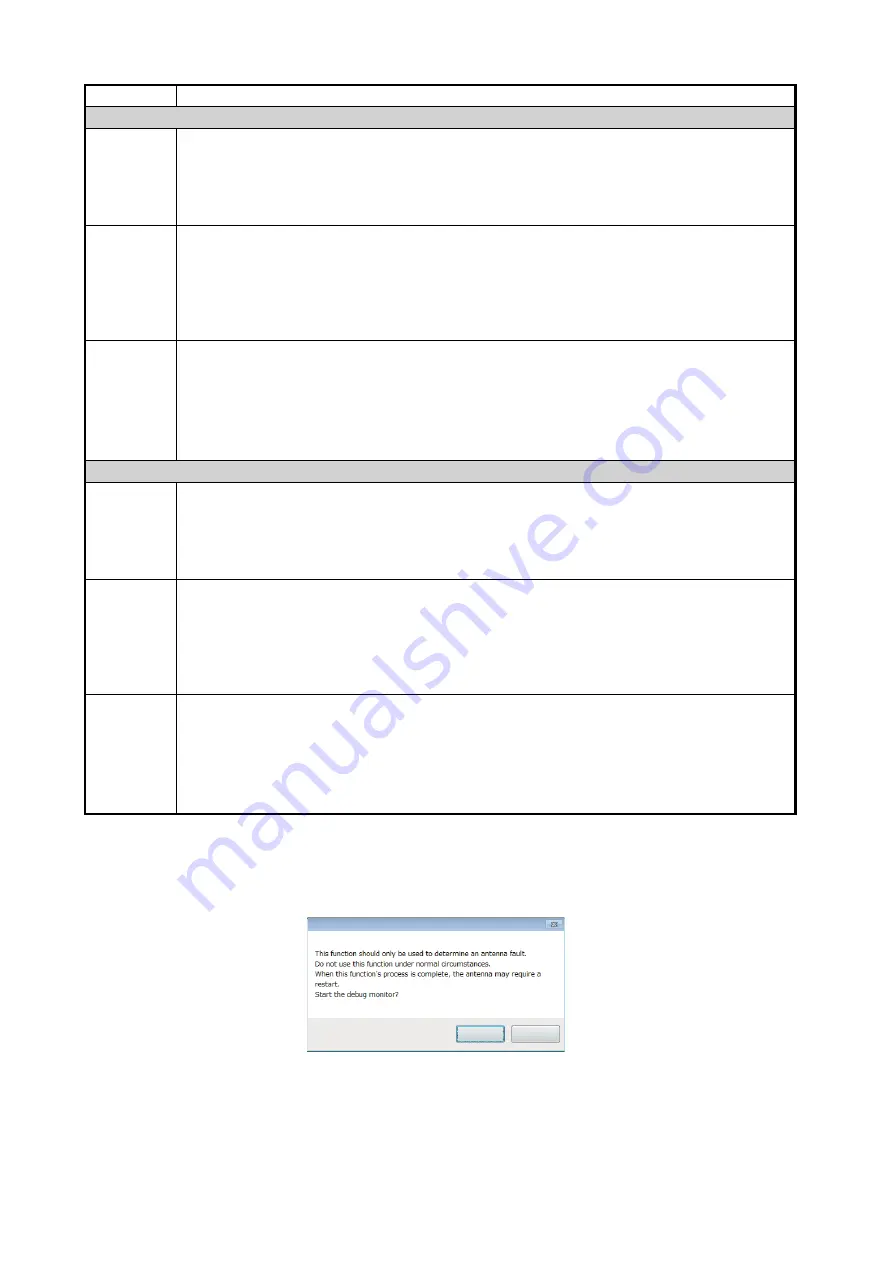
2. HOW TO SETUP THE MENU
23
*: The following confirmation message appears when you export the offline and system log data.
Exporting the offline and system log data should only be used to determine the reason for error.
Also, it is required to restart the SATELLITE COMPASS
™
on the [Restart/Reset] tab after ex-
porting data, referring to section 2.9.
Item
Remarks
SCX-20
Record
Received
PGNs
Export received PGNs and time information. Click the [Start] button. The file destination
dialog box appears. Select the file location for the export file. After selecting the file lo-
cation, recording process is started and the [Start] button is replaced with the [Stop] but-
ton. To stop recording, click the [Stop] button. The PGN information received until you
stop recording is exported (file format: csv).
Record
Offline
Data
Export CAN offline data. Click the [Start] button. The confirmation message* appears.
Click the [Yes] button to export the data. After clicking the [Yes] button, the file destina-
tion dialog box appears. Select the file location for the export file. After selecting the file
location, recording process is started and the [Start] button is replaced with the [Stop]
button. To stop recording, click the [Stop] button. The offline data received until you stop
recording is exported (file format: bin).
Record
System
Log
Export the system log data of the SATELLITE COMPASS
™
. Click the [Start] button. The
confirmation message* appears. Click the [Yes] button to export the data. After clicking
the [Yes] button, the file destination dialog box appears. Select the file location for the
export file. After selecting the file location, recording process is started and the [Start]
button is replaced with the [Stop] button. To stop recording, click the [Stop] button. The
system log data received until you stop recording is exported (file format: bin).
SCX-21
Record
Received
Sentences
Export received sentences and time information. Click the [Start] button. The file desti-
nation dialog box appears. Select the file location for the export file. After selecting the
file location, recording process is started and the [Start] button is replaced with the [Stop]
button. To stop recording, click the [Stop] button. The sentence information received un-
til you stop recording is exported (file format: csv).
Record
Offline
Data
Export serial input/output offline data. Click the [Start] button. The confirmation mes-
sage* appears. Click the [Yes] button to export the data. After clicking the [Yes] button,
the file destination dialog box appears. Select the file location for the export file. After
selecting the file location, recording process is started and the [Start] button is replaced
with the [Stop] button. To stop recording, click the [Stop] button. The offline data re-
ceived until you stop recording is exported (file format: bin).
Record
System
Log
Export the system log data of the SATELLITE COMPASS
™
. Click the [Start] button. The
confirmation message* appears. Click the [Yes] button to export the data. After clicking
the [Yes] button, the file destination dialog box appears. Select the file location for the
export file. After selecting the file location, recording process is started and the [Start]
button is replaced with the [Stop] button. To stop recording, click the [Stop] button. The
system log data received until you stop recording is exported (file format: bin).
Yes(Y)
No(N)





































