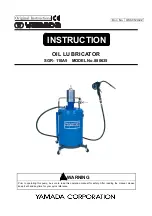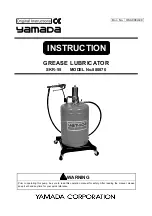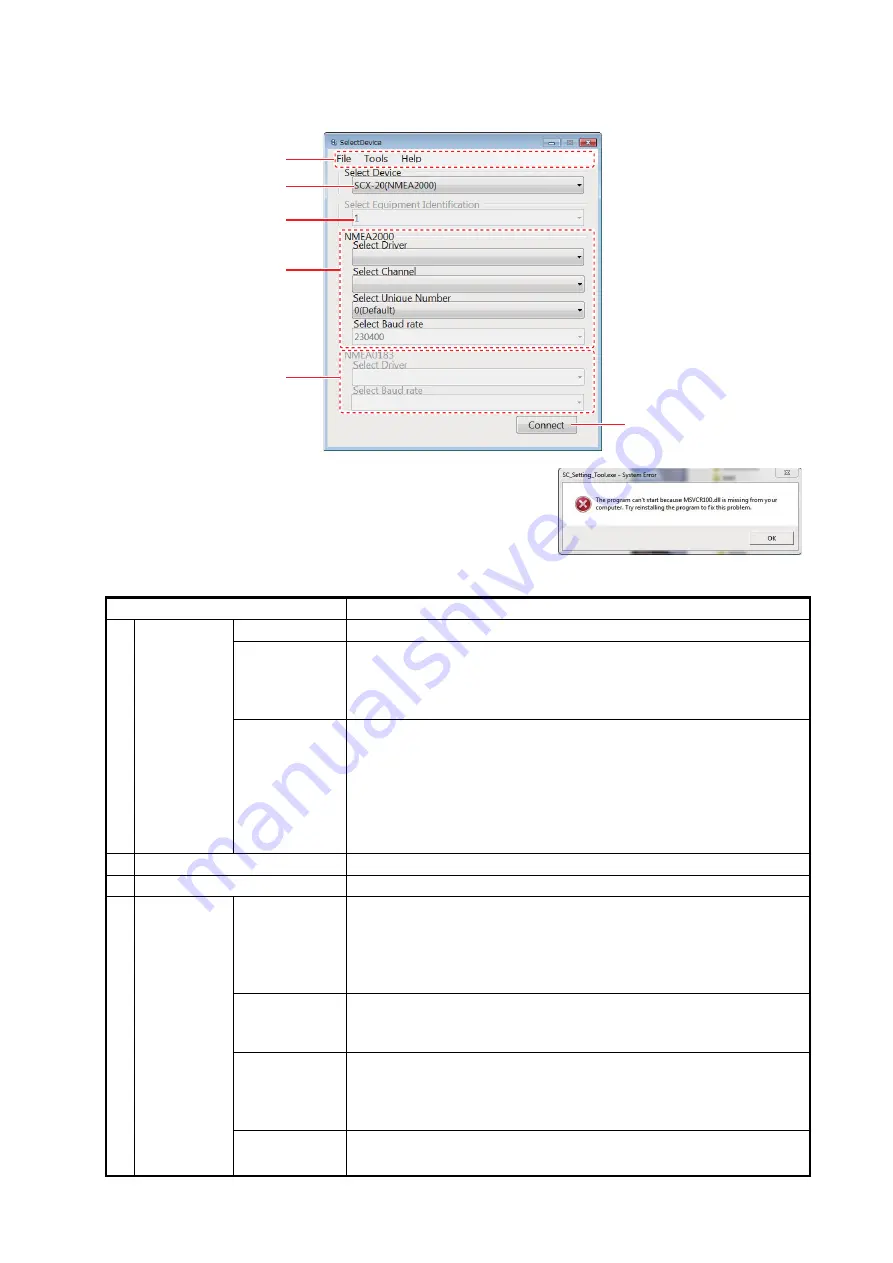
1. OPERATIONAL OVERVIEW
6
3. Activate the executable file of the SC setting tool (file name: "SC_Setting_Tool.exe") on your
PC to show the [Select Device] dialog box.
Note:
When the following message appears the first
time the SC setting tool is activated, install “Microsoft Vi-
sual C++
®
2010 SP1 Redistributable Package (x86)”.
The installer file (vcredist_x86.exe) is supplied with the
SC setting tool. For how to install, follow the on-screen
installation instructions.
Menu Item
Remarks
1
Menu bar
[File] menu
• [Close]: Close the SC setting tool.
[Tools] menu
• [Screenshot]: Capture a screenshot of the [Select Device] dia-
log box (file format: bit map). Click [Screenshot], and the file
destination setting dialog box appears. Enter the file name and
file location where to save the screenshot.
[Help] menu
• [Usage considerations]: Show the usage considerations for the
SC setting tool.
• [Language]: Select the display language for the guidance and
usage considerations (English or Japanese).
Note:
The language for the menu items is fixed to English.
• [About]: Show the software information about the SC setting
tool.
2
Select Device
Select the model number to be connected.
3
Equipment Identification
Not used. This menu item is grayed out.
4
NMEA2000
Select
Driver
*1
Select the driver type. Driver type depends on the CAN-USB con-
verter used.
• For CANUSB: Select [CanUSB.dll].
• For USBcan II and Kvaser Leaf Light HS v2 M12: Select
[KVASER.dll].
Select
Channel
*1
Select the channel name for CAN connection. The channel name
shown in the drop down list changes according to the CAN-USB
converter used.
Select Unique
Number
*1
Set up this menu item only when you connect multiple SC setting
tools in the same NMEA2000 network (setting range: [0 (Default)]
to [5 (Default)]). Be sure to assign a different number to each SC
setting tool.
Select
Baudrate
*1
Not used.
1
2
3
4
5
6