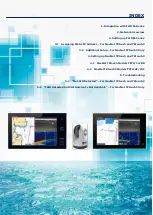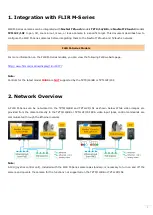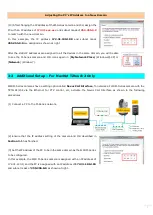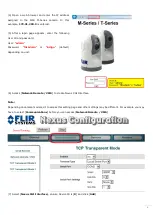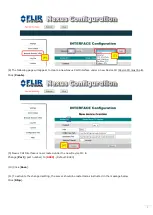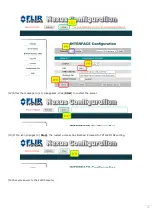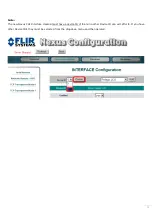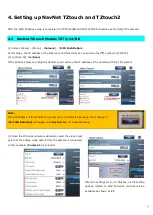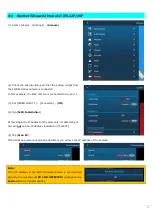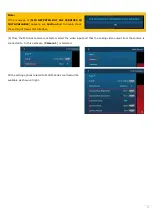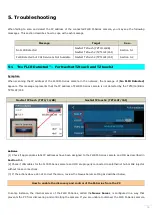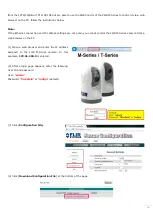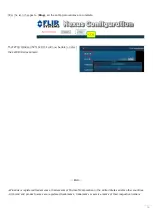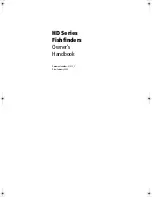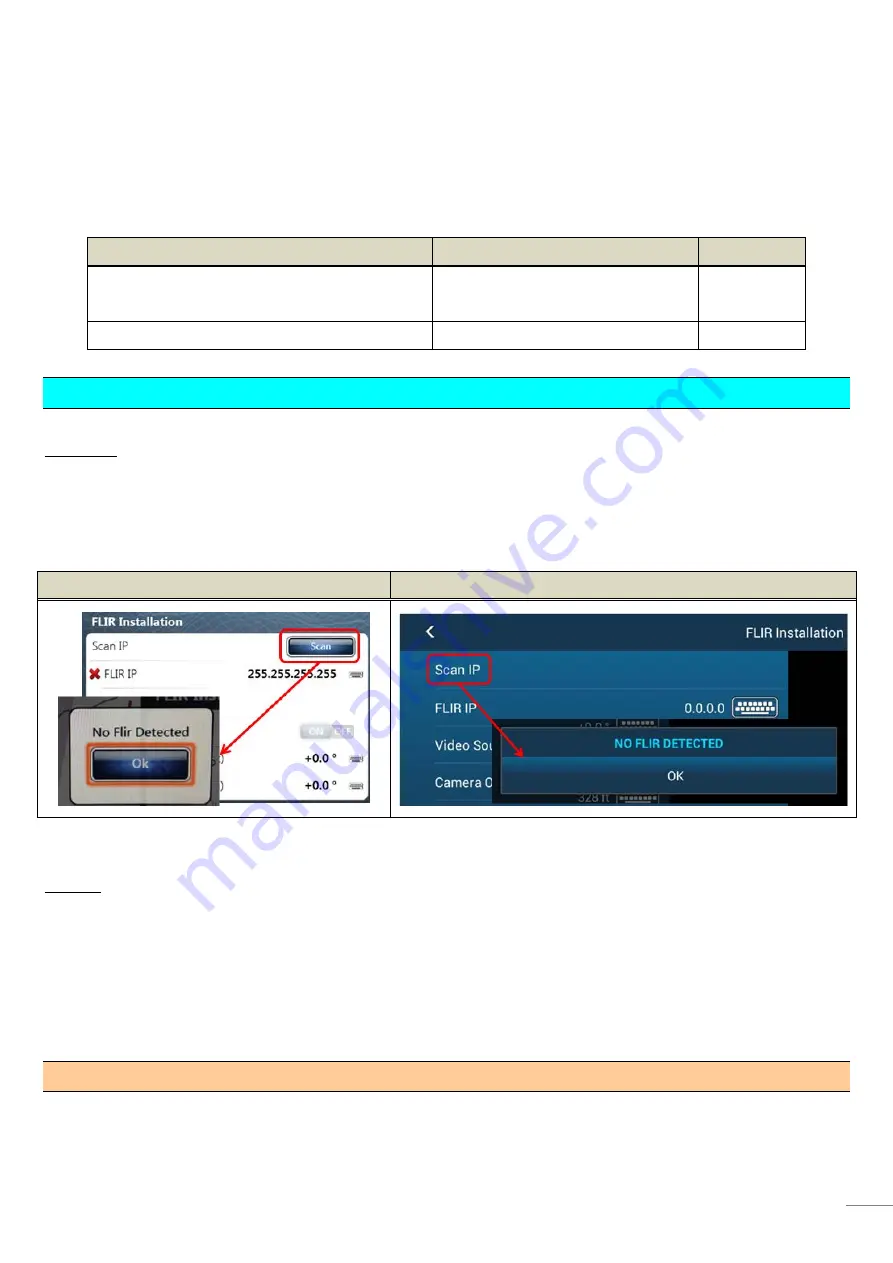
15
5. Troubleshooting
When failing to scan and detect the IP address of the connected FLIR M-Series camera, you may see the following
messages. This section describes how to cope with each message.
Message
Target
See…
No FLIR Detected
NavNet TZtouch (TZT9/14/BB)
NavNet TZtouch2 (TZTL12F/15F)
Section 5-1
FLIR Detected but CGI Service Is Not Available
NavNet TZtouch2 (TZTL12F/15F)
Section 5-2
5-1 “No FLIR Detected” – For NavNet TZtouch and TZtouch2
Symptom
When scanning the IP address of the FLIR M-Series camera in the network, the message of [No FLIR Detected]
appears. This message represents that the IP address of FLIR M-Series camera is not detected by the TZT9/14/BB or
TZTL12F/15F.
NavNet TZtouch (TZT9/14/BB)
NavNet TZtouch2 (TZTL12F/15F)
Actions
(1) Check if appropriate static IP addresses have been assigned to the FLIR M-Series camera and JCU as described in
Section 3-1.
(2) Check if LAN cables for the FLIR M-Series camera and JCU are properly connected to an Ethernet hub or PoE injector
without loose connections.
(3) If the actions above do not correct the issue, review the Nexus Server setting as described below.
How to enable the discovery and control of the M-Series from the PC
In some instance, the internal server of the FLIR M-Series, called the Nexus Server, is configured in a way that
prevents the PC from discovering and controlling the camera. If you are unable to discover the FLIR M-Series camera