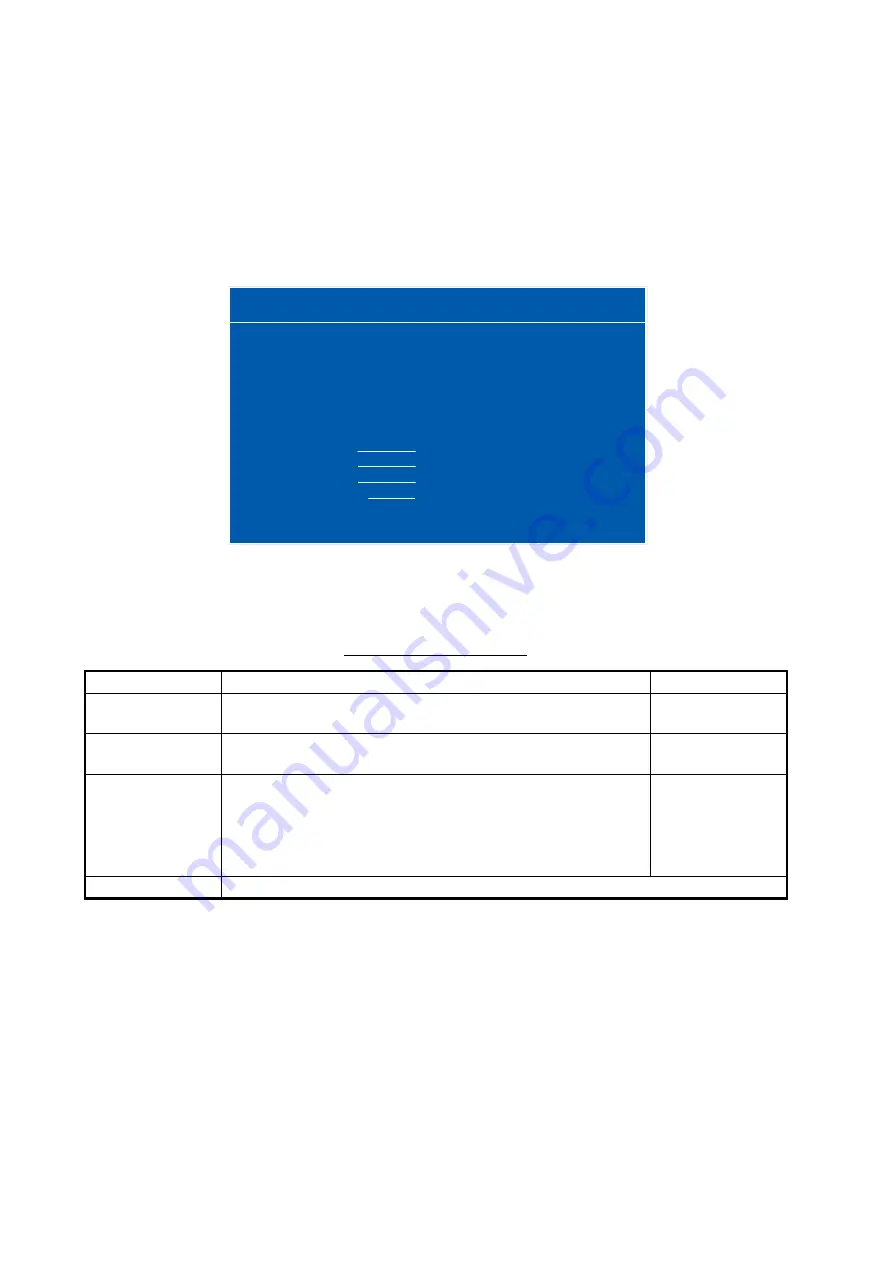
2. ADJUSTMENTS
17
2.4
The Menu Window Setting (For Non-SOLAS)
2.4.1
How to adjust the menu window
You can adjust the position and transparency of the menu window on the [OSD] (On Screen Dis-
play) menu.
1. Press the
MENU
key to show the menu.
2. Press the
W
or
X
key to select [OSD].
3. Press the
S
or
T
key to select the menu item to adjust.
4. Press the
W
or
X
key to adjust the setting.
5. Press the
MENU
key to close the menu.
[OSD] menu descriptions
Menu item
Function
Setting
H_POSITION
Move the menu window horizontally.
W
(leftward),
X
(rightward)
1 to 29
V_POSITION
Move the menu window vertically.
W
(upward),
X
(downward)
1 to 37
TRANSLUCENT
Adjust the transparency of the background color (blue) on
the menu window.
[OFF]: Blue, [ON]: Translucent
Note:
Alpha blending technology is used for transparency
effects.
[OFF], [ON]
CUSTOM NAME
RGB DVI1 DVI2 VIDEO
OSD
SYSTEM
H_POSITION
V_POSITION
TRANSLUCENT
CUSTOM NAME
RGB
: RGB
DVI1
: DVI1
DVI2
: DVI2
VIDEO
: VIDEO
14
33
OFF
(1~29)
(1~37)
(OFF/ON)
















































