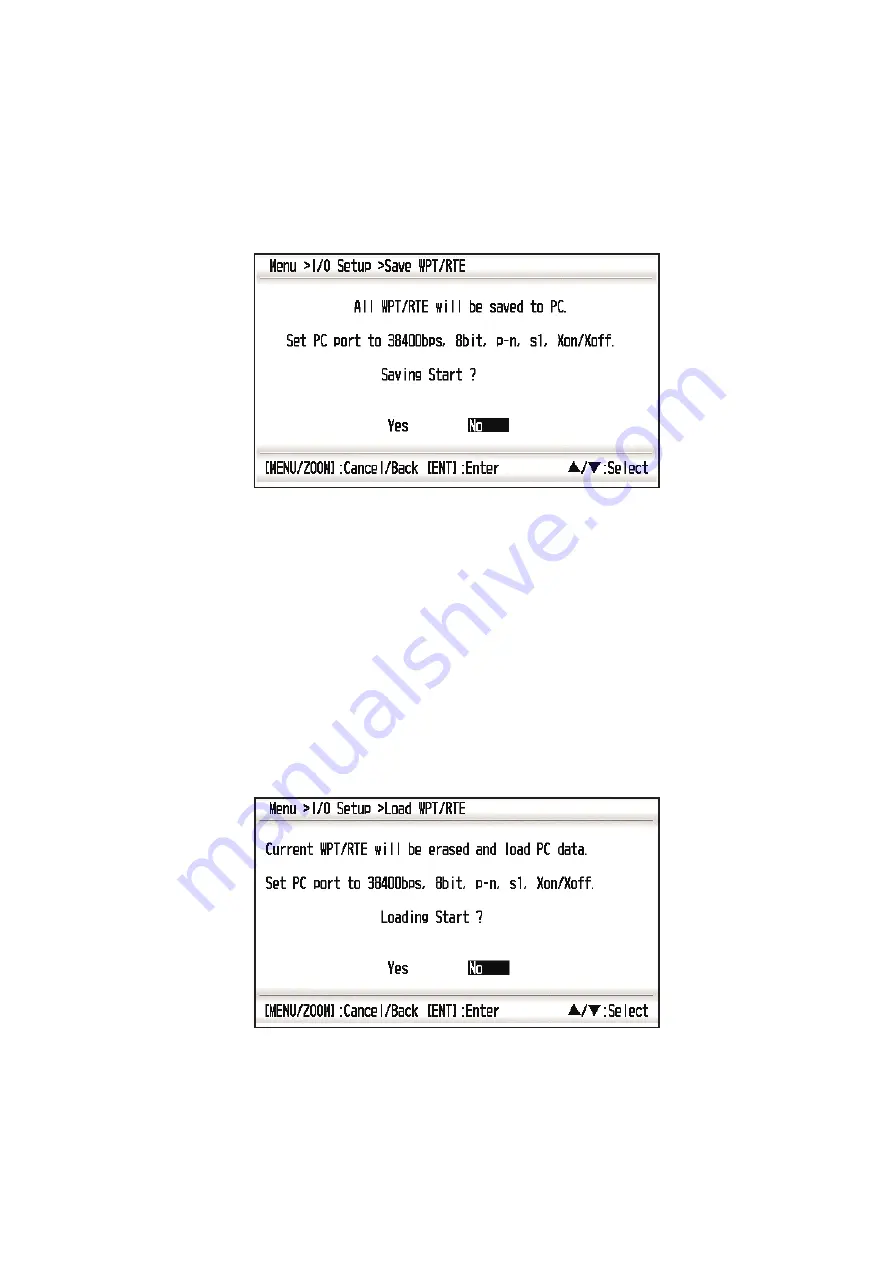
7. OTHER FUNCTIONS
7-13
7.7.1
Uploading data to a PC
1. Connect a PC to your GP-33, referring to the interconnection diagram at the back
of this manual.
2. Press the
MENU/ZOOM
key twice to show the main menu.
3. Select[ I/O Setup], and press the
ENT
key.
4. Select [Save WPT/RTE -> PC], and press the
ENT
key.
5. Press
W
to select [Yes], and press the
ENT
key to start the uploading.
6. When the completion message appears, press any key to finish.
7.7.2
Downloading data from PC
Note that all waypoint and route data stored in the GP-33 will be deleted when data is
downloaded from PC.
1. Connect a PC to your GP-33, referring to the interconnection diagram at the back
of this manual.
2. Press the
MENU/ZOOM
key twice to show the main menu.
3. Select [I/O Setup], and press the
ENT
key.
4. Select [Load WPT/RTE <- PC], and press the
ENT
key.
5. Press
W
to select [Yes], and press the
ENT
key to start the downloading.
6. After the completion message appears, press any key to finish.
Summary of Contents for GP-33
Page 1: ...www furuno co jp GPS Navigator GP 33 W3D...
Page 10: ...SYSTEM CONFIGURATION viii This page is intentionally left blank...
Page 26: ...2 PLOTTER DISPLAY OVERVIEW 2 6 This page is intentionally left blank...
Page 40: ...4 ROUTES 4 6 This page is intentionally left blank...
Page 50: ...6 ALARMS 6 6 This page is intentionally left blank...
Page 64: ...7 OTHER FUNCTIONS 7 14 This page is intentionally left blank...
Page 80: ...9 INSTALLATION 9 12 This page is intentionally left blank...
Page 86: ...APPENDIX 4 GEODETIC CHART LIST AP 6 This page is intentionally left blank...
Page 89: ...A 1...
Page 90: ...D 1 19 Oct 2010 Y NISHIYAMA...
Page 91: ...D 2 19 Oct 2010 Y NISHIYAMA...
Page 92: ...Mar 27 07 R Esumi D 3...
Page 93: ...Y Hatai hatai 2005 12 19 11 57 12 09 00 D 4...
Page 97: ......
Page 98: ......















































