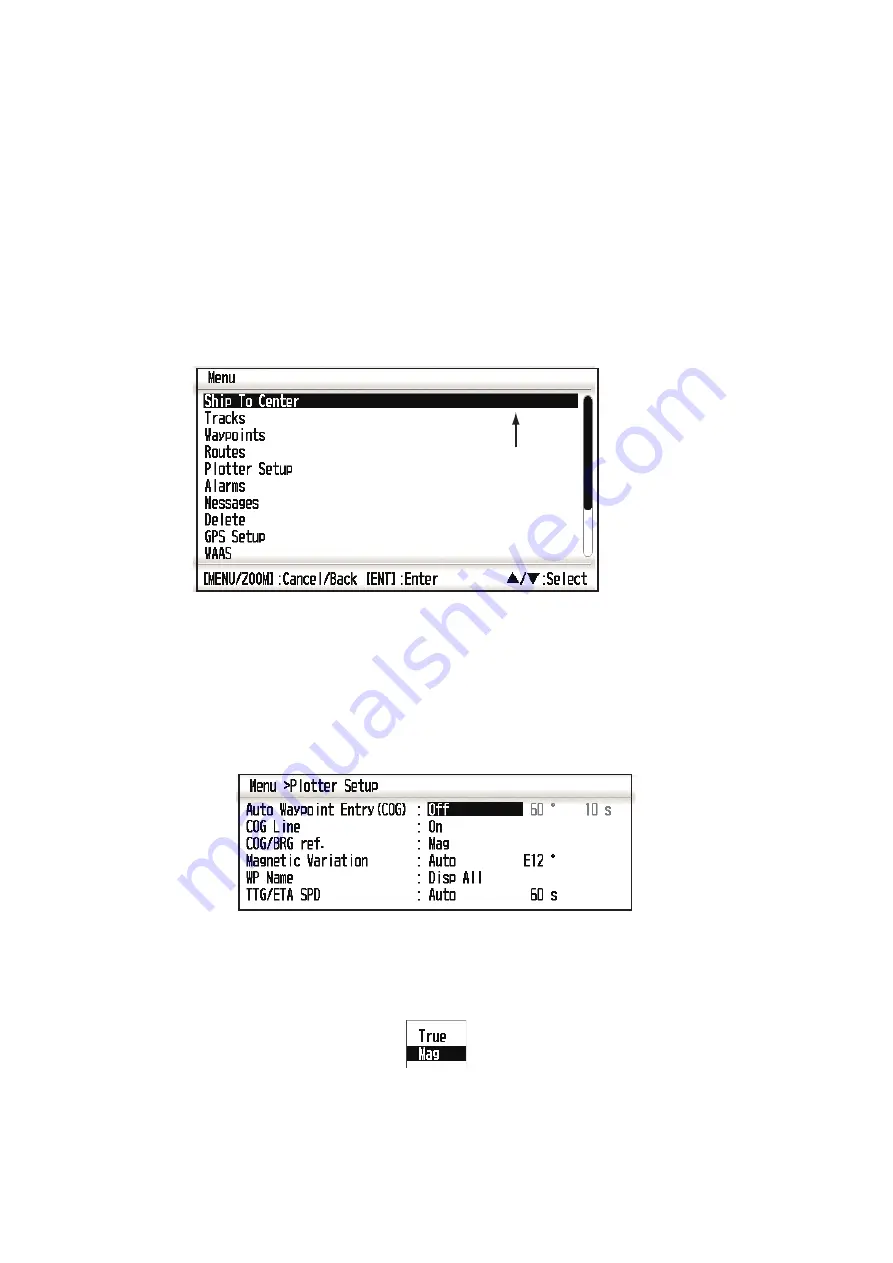
1. OPERATIONAL OVERVIEW
1-8
1.5
Menu Overview
Most operations of your unit are done through the menu. Below is a quick introduction
to how to select a menu and change menu settings. If you get lost in operation, press
the
MENU/ZOOM
key to return to the main menu.
1. Press the
MENU/ZOOM
key once or twice to display the main menu.
Press once: Steering display, nav data display, satellite monitor display, user dis-
play 1/2.
Press twice: Plotter display, highway display
Note:
Following explanation takes the menus for the plotter display as an exam-
ple.
2. Press
S
or
T
to select an item, and press the
ENT
key.
3. Press
ENT
(or
X
) key.
For example, select [Plotter Setup] and press the
ENT
key.
4. Press
S
or
T
to select option desired.
For example, select [COG/BRG ref.]
5. Press the
ENT
key (or
X
).
A window shows the options for the item selected.
6. Press
S
or
T
to select option desired.
7. Press the
ENT
key (or
X
).
8. Press the
MENU/ZOOM
key (or
W
) twice to close the menu.
Cursor
*
*: Shown only when the
MENU/ZOOM key is
pressed at the plotter display.
Summary of Contents for GP-33
Page 1: ...www furuno co jp GPS Navigator GP 33 W3D...
Page 10: ...SYSTEM CONFIGURATION viii This page is intentionally left blank...
Page 26: ...2 PLOTTER DISPLAY OVERVIEW 2 6 This page is intentionally left blank...
Page 40: ...4 ROUTES 4 6 This page is intentionally left blank...
Page 50: ...6 ALARMS 6 6 This page is intentionally left blank...
Page 64: ...7 OTHER FUNCTIONS 7 14 This page is intentionally left blank...
Page 80: ...9 INSTALLATION 9 12 This page is intentionally left blank...
Page 86: ...APPENDIX 4 GEODETIC CHART LIST AP 6 This page is intentionally left blank...
Page 89: ...A 1...
Page 90: ...D 1 19 Oct 2010 Y NISHIYAMA...
Page 91: ...D 2 19 Oct 2010 Y NISHIYAMA...
Page 92: ...Mar 27 07 R Esumi D 3...
Page 93: ...Y Hatai hatai 2005 12 19 11 57 12 09 00 D 4...
Page 97: ......
Page 98: ......






























