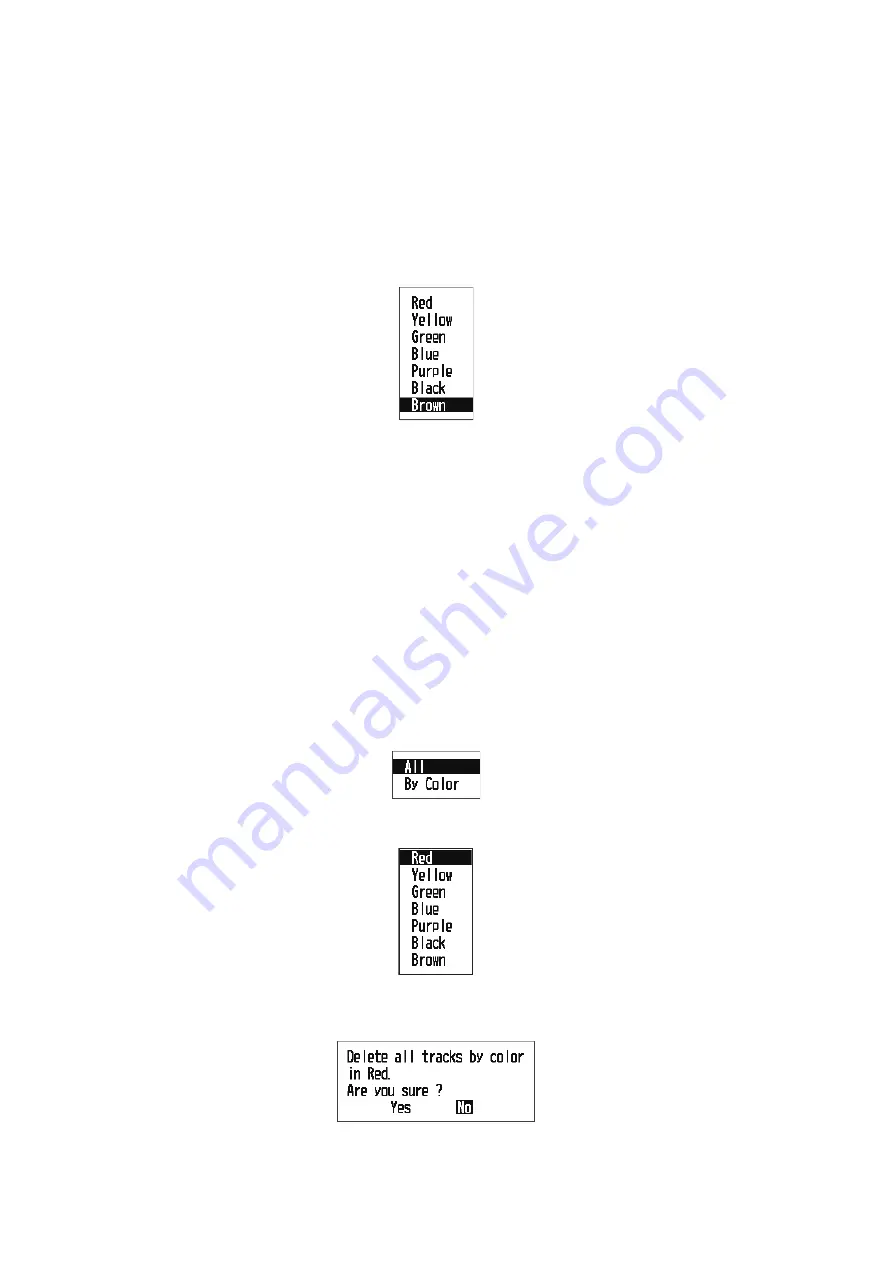
2. PLOTTER DISPLAY OVERVIEW
2-4
2.5
How to Change Track Color
You can select the color for the tracks among red, yellow, green, blue, purple, black
and brown. It is useful to change the color to distinguish tracks at different times of a
day, for example.
1. Press the
MENU/ZOOM
key twice to show the main menu.
2. Select [Tracks], and press the
ENT
key.
3. Select [Color], and press the
ENT
key.
4. Select the color to use for the track, and press the
ENT
key.
5. Press the
MENU/ZOOM
key twice to close the menu.
2.6
How to Erase Track
The tracks can be erased collectively or by color. The tracks cannot be restored once
erased, therefore be absolutely sure you want to erase the tracks.
2.6.1
How to erase track by color
1. Press the
MENU/ZOOM
key twice to show the main menu.
2. Select [Tracks], and press the
ENT
key.
3. Select [Delete], and press the
ENT
key.
4. Select [By Color], and press the
ENT
key.
5. Select the track color to erase, and press the
ENT
key.
The window shown below appears.
6. Press
W
to select [Yes], and press the
ENT
key.
The tracks with the color chosen at step 5 are erased.
Summary of Contents for GP-33
Page 1: ...www furuno co jp GPS Navigator GP 33 W3D...
Page 10: ...SYSTEM CONFIGURATION viii This page is intentionally left blank...
Page 26: ...2 PLOTTER DISPLAY OVERVIEW 2 6 This page is intentionally left blank...
Page 40: ...4 ROUTES 4 6 This page is intentionally left blank...
Page 50: ...6 ALARMS 6 6 This page is intentionally left blank...
Page 64: ...7 OTHER FUNCTIONS 7 14 This page is intentionally left blank...
Page 80: ...9 INSTALLATION 9 12 This page is intentionally left blank...
Page 86: ...APPENDIX 4 GEODETIC CHART LIST AP 6 This page is intentionally left blank...
Page 89: ...A 1...
Page 90: ...D 1 19 Oct 2010 Y NISHIYAMA...
Page 91: ...D 2 19 Oct 2010 Y NISHIYAMA...
Page 92: ...Mar 27 07 R Esumi D 3...
Page 93: ...Y Hatai hatai 2005 12 19 11 57 12 09 00 D 4...
Page 97: ......
Page 98: ......






























