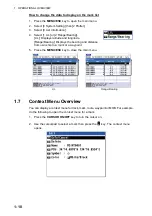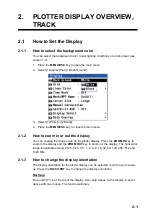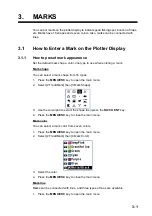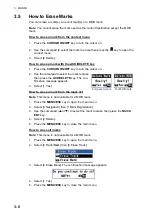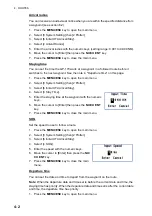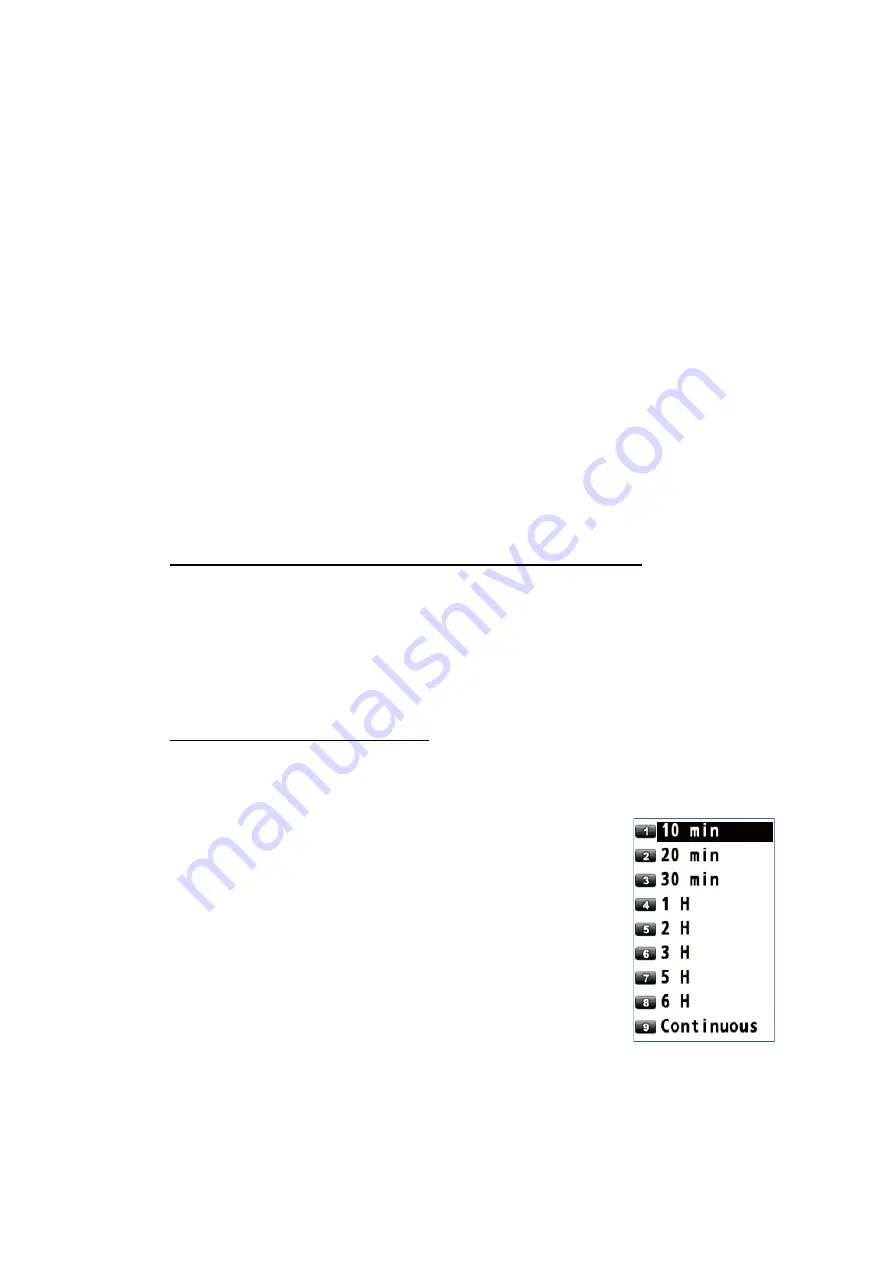
2. PLOTTER DISPLAY OVERVIEW, TRACK
2-4
3. Select [1 XTL Line].
4. Select the XTL line color. To turn the XTL line off, select [8 Off].
5. Press the
MENU/ESC
key to close the main menu.
2.1.10
How to show or hide the heading line and change its color
You can show or hide the heading line and change its color.
1. Press the
MENU/ESC
key to open the main menu.
2. Select [1 Display] then [3 Lines Color].
3. Select [2 Heading Line].
4. Select the heading line color. To turn the heading line off, select [8 Off].
5. Press the
MENU/ESC
key to close the main menu.
2.1.11
How to set the COG vector
The COG vector is a vector line that runs from own ship’s icon. This vector shows
speed and course of own ship. The top of a vector shows estimated position of own
ship after the selected vector time elapses.
Note:
The COG vector is not displayed when there is no position data.
How to show or hide the COG vector and change its color
1. Press the
MENU/ESC
key to open the main menu.
2. Select [1 Display] then [3 Lines Color].
3. Select [3 Course Vector].
4. Select the COG vector color. To turn the COG vector off, select [8 Off].
5. Press the
MENU/ESC
key to close the main menu.
How to set the COG vector time
1. Press the
MENU/ESC
key to open the main menu.
2. Select [1 Display] then [3 Lines Color].
3. Select [4 Course Vector Time].
4. Select the time for the COG vector. If you select [9 Con-
tinuous], the COG vector extends to the edge of the dis-
play.
5. Press the
MENU/ESC
key to close the main menu.