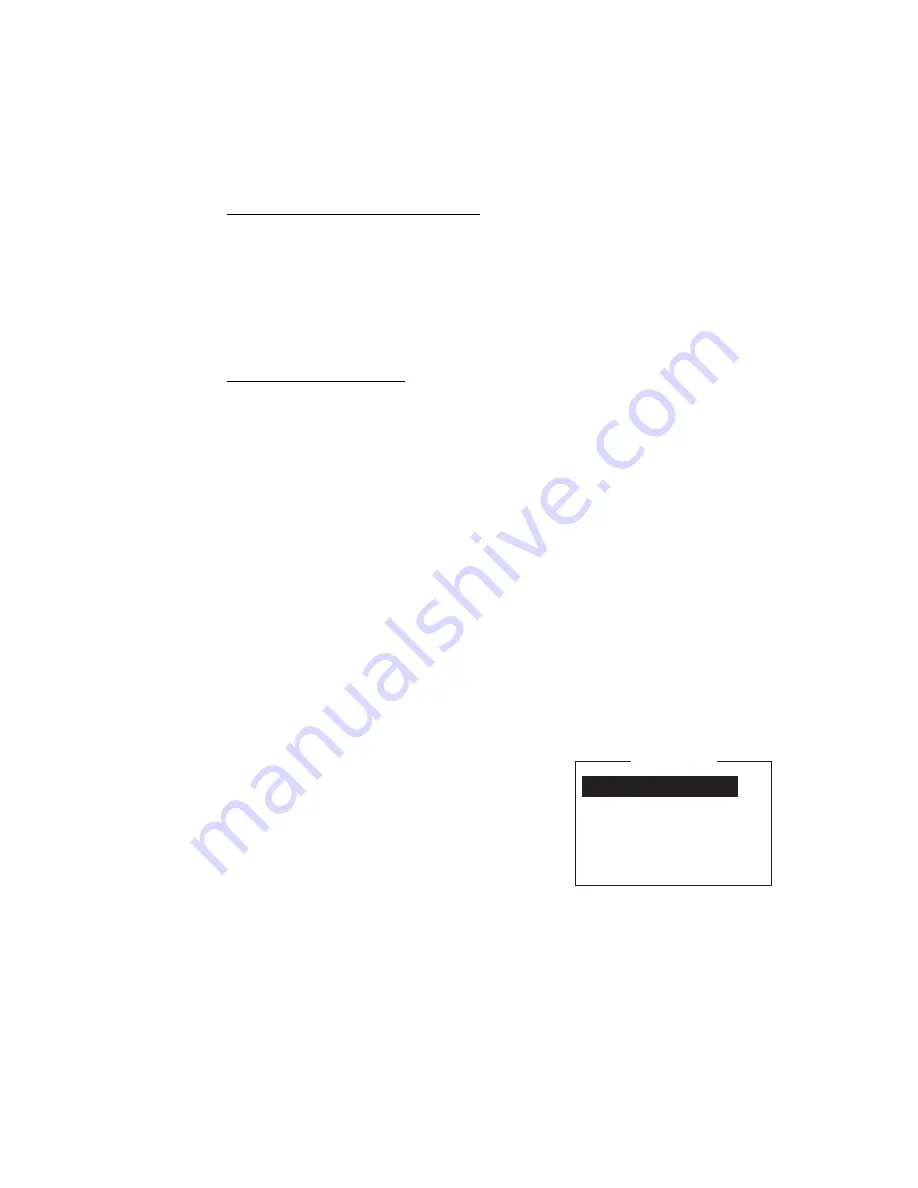
6. DATA REPORT AND POLLING
6-4
10. Select [LES ID] then press the
Enter
key.
11. Select LES then press the
Enter
key.
12. Select [Activation] then press the
Enter
key.
13. Select [Regular Interval] or [Daily] as appropriate then press the
Enter
key.
14. Do one of the following depending on selection made at step 13.
[Regular Interval] selected at step 13
1) Select [Interval Time] then press the
Enter
key.
2) Key in interval time then press the
Enter
key.
3) Select [Report Times] then press the
Enter
key.
4) Key in the report times, or press the
BackSpace
key to display “---” to select
[No Limit] to transmit data until the Status setting is turned OFF. Press the
En-
ter
key.
[Daily] selected at step 13
1) Select [Start Time 1] then press the
Enter
key.
2) Key in the start time, in 24-hour notation, then press the
Enter
key.
3) If necessary, key in the start times 2-4.
15. Select [Report Contents] then press the
Enter
key.
16. Select required report contents then press the
Enter
key.
NAV
: Position, speed, course
NAV(R)
: Position, speed, course. The difference between this and [NAV] above
is that blank areas in data are shortened to lessen toll charge.
FILE
: Select a file. (When selected [FILE] is activated, Select the file then press
the
Enter
key.)
17. Press the
Esc
key to show the [Update] window.
18. [Yes] is selected; press the
Enter
key.
19. Long-press the
Esc
key to return to the standby display.
6.1.3
How to automatically print data report, polling command
1. Press the
F8
and
5
keys to show the [Auto Mode
Setup] menu.
2. Select [Data Report & Polling Print] then press
the
Enter
key.
3. Select [ON] to automatically print data reports
and polling commands then press the
Enter
key.
4. Long-press the
Esc
key to return to the standby
display.
Auto Communication Log Print
OFF
Receive Alarm
OFF
Auto Receive Message Save
OFF
Auto Receive Message Print
OFF
Data Report & Polling Print
OFF
Auto EGC Message Save
Auto EGC Message Print
Auto Mode Setup
Summary of Contents for FELCOM18
Page 1: ...INMARSAT MINI C MES FELCOM19 OPERATOR S MANUAL www furuno com Model ...
Page 12: ...SYSTEM CONFIGURATION x This page is intentionally left blank ...
Page 60: ...4 FILE OPERATIONS 4 10 This page is intentionally left blank ...
Page 94: ...6 DATA REPORT AND POLLING 6 12 This page is intentionally left blank ...
Page 140: ...SP 2 This page is intentionally left blank ...
Page 143: ......






























