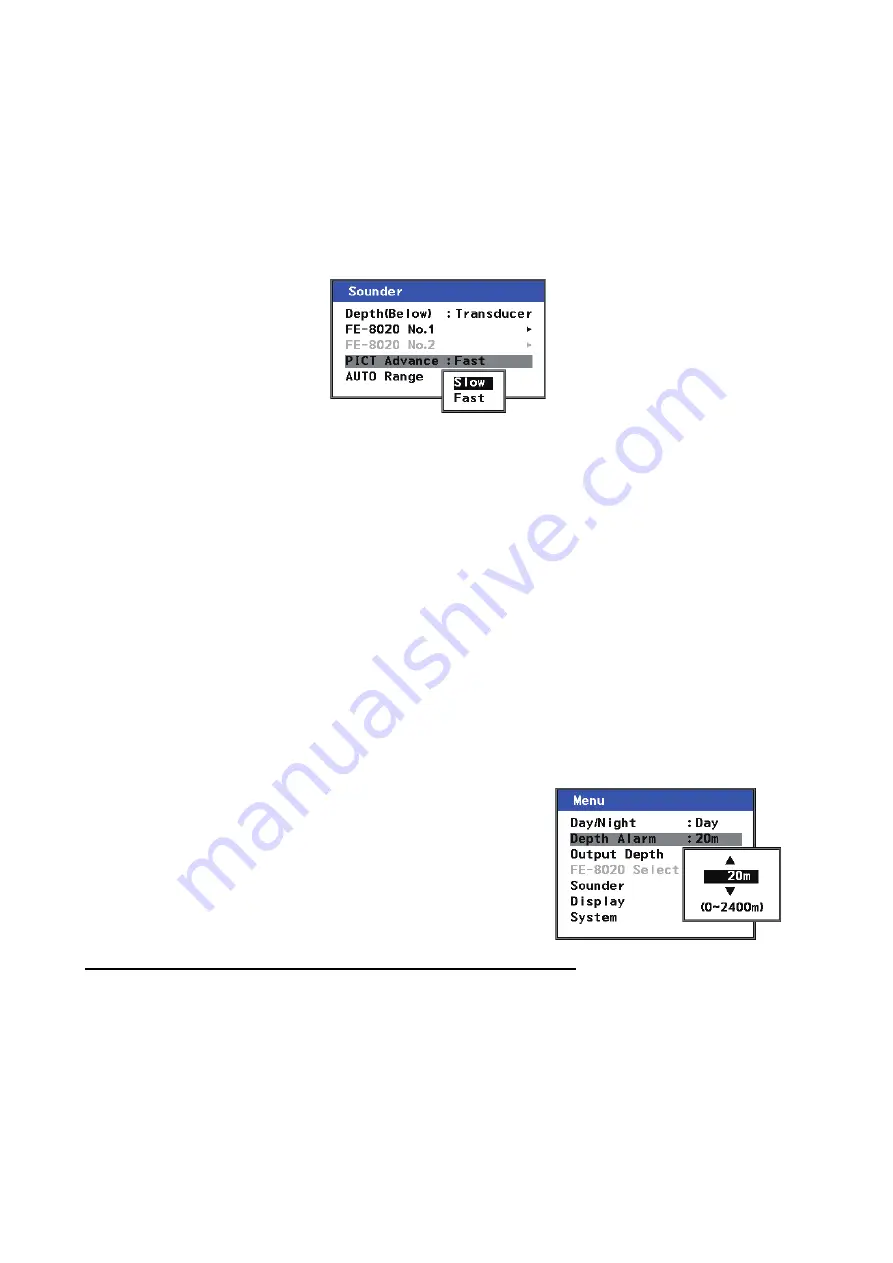
1. OPERATION
13
1.10
PICT Advance
The picture advance menu allows you determine the speed at which the vertical scan lines run
across the screen.
1. Press the
MENU/ESC
key to open the Main menu.
2. Select [Sounder] using
or
, then press the
ENT
key.
3. Select [PICT Advance] using
or
, then press the
ENT
key. This will open a pop-up
window.
4. Select [FAST] or [SLOW] as appropriate, using
or
, then press the
ENT
key.
[FAST] picture advance expands the echo sideways across the screen. This is useful when
studying a rough bottom closely.
[SLOW] picture advance compresses the echo allowing for close inspection when the bottom
is smooth.
5. Press the
MENU/ESC
key twice to close the menu.
1.11
How to Set the Depth Alarm
The depth alarm sounds when the seabed is shallower than the depth setting. The default setting
is 20 meters.
Note:
The depth setting distance is measured from the face of the transducer.
The depth can be adjusted by following the procedure below:
1. Press the
MENU/ESC
key to open the Main menu.
2. Select [Depth Alarm] using
or
, then press the
ENT
key. This will open a pop-up window.
3. Choose the depth at which you wish the alarm to activate,
using
or
, then press the
ENT
key to apply the settings
and close the pop-up window.
The available range is 0 to 2400m.
4. Press the
MENU/ESC
key once to close the menu.
How to acknowledge the alarm and silence the alarm buzzer
You can acknowledge the alarm, and silence the buzzer, by pressing the
ALARM/ACK
(Alarm
Acknowledge) key.
Summary of Contents for FE-800
Page 1: ...NAVIGATIONAL ECHO SOUNDER FE 800 OPERATOR S MANUAL www furuno com Model...
Page 2: ......
Page 59: ......






























