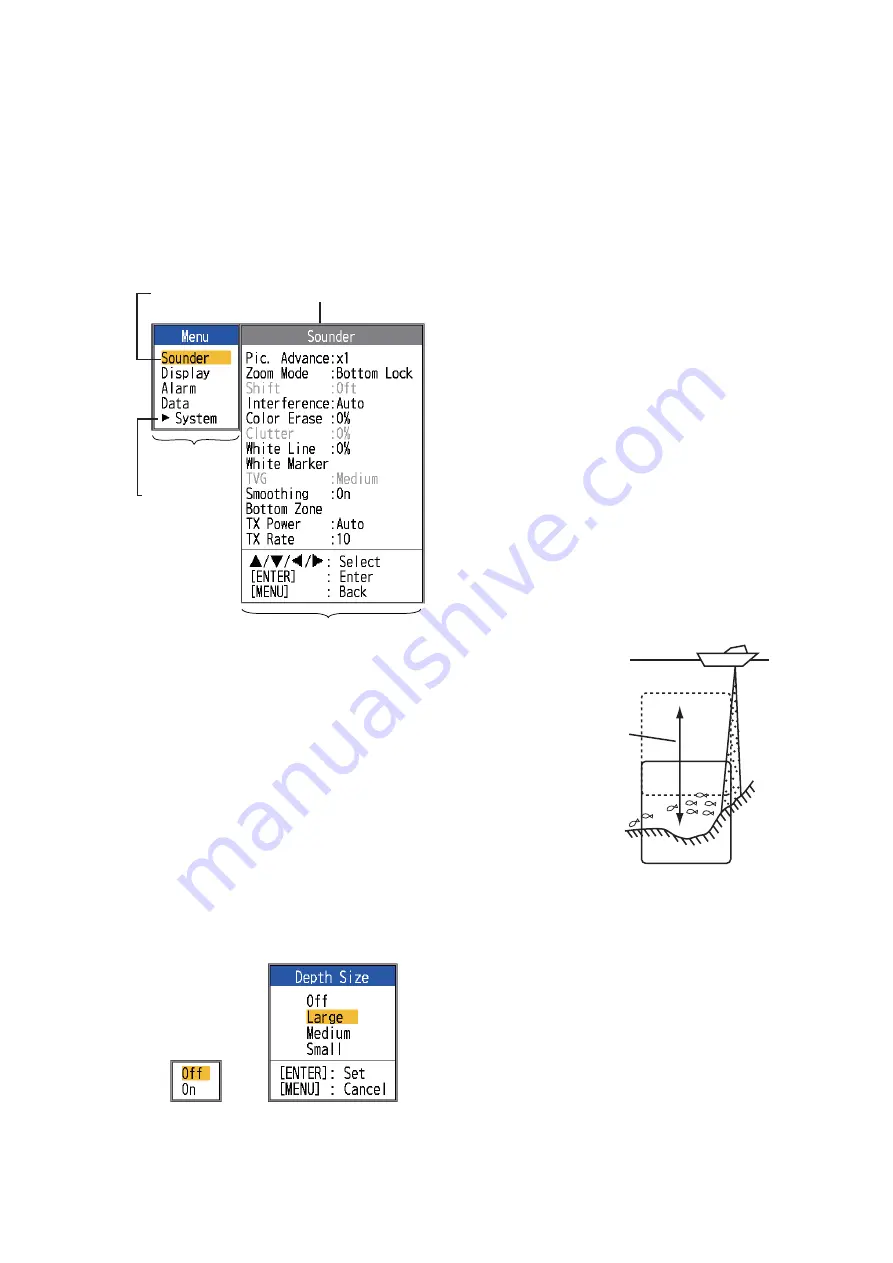
1. OPERATION
7
1.8
Menu Operating
Procedure
Your fish finder has five main menus: Sound-
er, Display, Alarm, Data, and System. Below
is the basic menu operating procedure.
1. Press the
MENU/ESC
key to open the
menu.
2. Use
S
or
T
to select the main menu de-
sired. The cursor (yellow) highlights cur-
rent selection. The items in the sub menu
change with the menu selected.
3. Press the
ENTER
key (or
X
). The cursor
(yellow) shifts to the sub menu and the
current selection on the main menu win-
dow (left) is highlighted in gray.
4. Use
S
or
T
to select the menu item de-
sired and press the
ENTER
key. A setting
box or window appears depending on
menu item. The example below shows
the setting options and setting window for
[Depth Size].
5. Use
S
or
T
to select an option or change
a value.
6. Press the
ENTER
key (or
W
) to save the
setting. The setting box or window disap-
pears. To escape without changing a set-
ting, press the
MENU/ESC
key instead of
the
ENTER
key.
7. To select another menu, press the
MENU/ESC
key (or
W
). The cursor (yel-
low) moves to the main menu.
8. Press the
MENU/ESC
key to close the
menu.
Note:
Hereafter, this manual replaces the in-
struction “use
S
or
T
to (select an item or
change a value)”, with “select”.
1.9
How to Shift the
Range
The basic range and range shift together give
you the means to select the depth you can
see on the screen. The basic range can be
thought of as providing a “window” into the
water column and range shifting as moving
the “window” to the desired depth.
Note:
This function is inoperative when
[AUTO_R] (auto range mode indication) is
displayed.
The basic range can be shifted up or down in
the [Manual] mode as follows:
1. Open the menu, select the [Sounder]
menu and press the
ENTER
key.
Sounder
Cursor
(yellow)
Currently selected menu
Main menu
Menu item
window
Sub menu
Operating
guidance
Main menu
Names of sub
menus appear
when selected.
See Chapter 2.
Setting options
Setting window
“Window” can be
shifted up and
down to select
starting depth.
Display
Summary of Contents for FCV-587
Page 1: ......
Page 73: ...7 Nov 2013 H MAKI D 1...
Page 74: ...18 Nov 2013 H MAKI D 2...
Page 75: ...D 3 13 Jan 2012 Y NISHIYAMA...
Page 76: ...D 4 13 Jan 2012 Y NISHIYAMA...
Page 77: ...D 5 12 Mar 2015 H MAKI...
Page 82: ......
Page 83: ......































