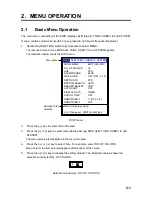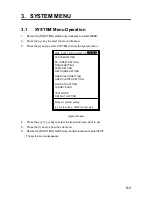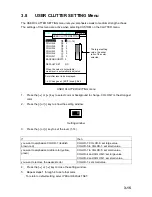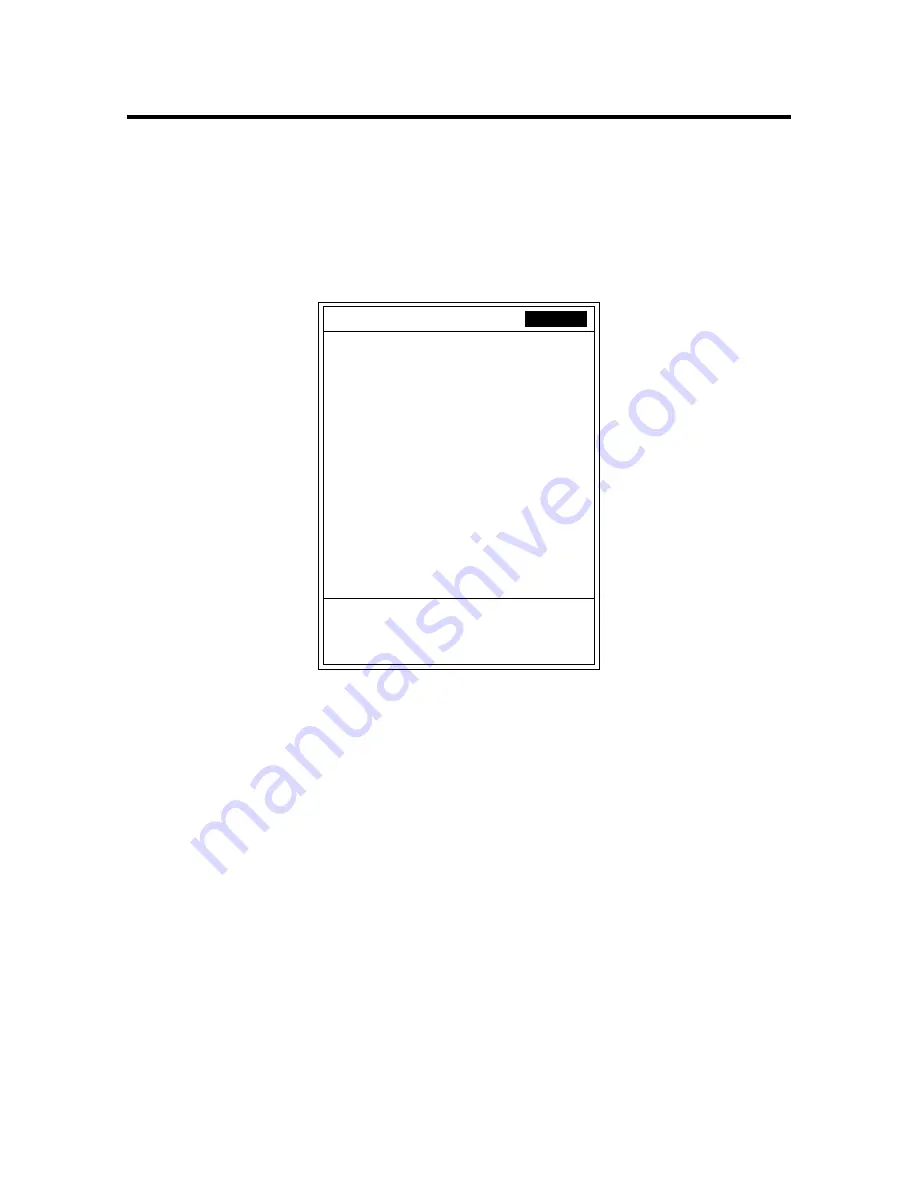
3-1
3. SYSTEM MENU
3.1
SYSTEM Menu Operation
1.
Rotate the [FUNCTION] switch fully clockwise to select MENU.
2.
Press the [
!
] key to select the menu title area.
3.
Press the [+] key to select SYSTEM to show the system menu.
Menu for system setting.
[+]: Go to setting [EXIT (knob)]: Exit
SYSTEM SETTING
ES / DRAFT SETTING
RANGE SETTING
TEMP SETTING
NET SONDE SETTING
USER COLOR SETTING
USER CLUTTER SETTING
NAV DATA SETTING
TARGET ECHO
TEST MODE
DEFAULT SETTING
DISP ALM TX/RX USER-1/2
SYSTEM
System menu
4.
Press the [
!
] or [
"
] key to select the item which you want to set.
5.
Press the [+] key to show the sub menu.
6.
Rotate the [FUNCTION] switch fully counterclockwise to select EXIT.
The system menu disappears.
Summary of Contents for FCV-1200L
Page 1: ...COLOR LCD SOUNDER FCV 1200L 1200LM ...
Page 10: ...This page is intentionally left blank ...
Page 48: ...This page is intentionally left blank ...
Page 66: ...This page is intentionally left blank ...
Page 72: ...This page is intentionally left blank ...
Page 80: ...This page is intentionally left blank ...
Page 94: ...IN 2 TVG 1 16 U U U U USER 1 2 1 9 V V V V VRM 1 13 W W W W white line 2 3 WHITE MARKER 2 4 ...