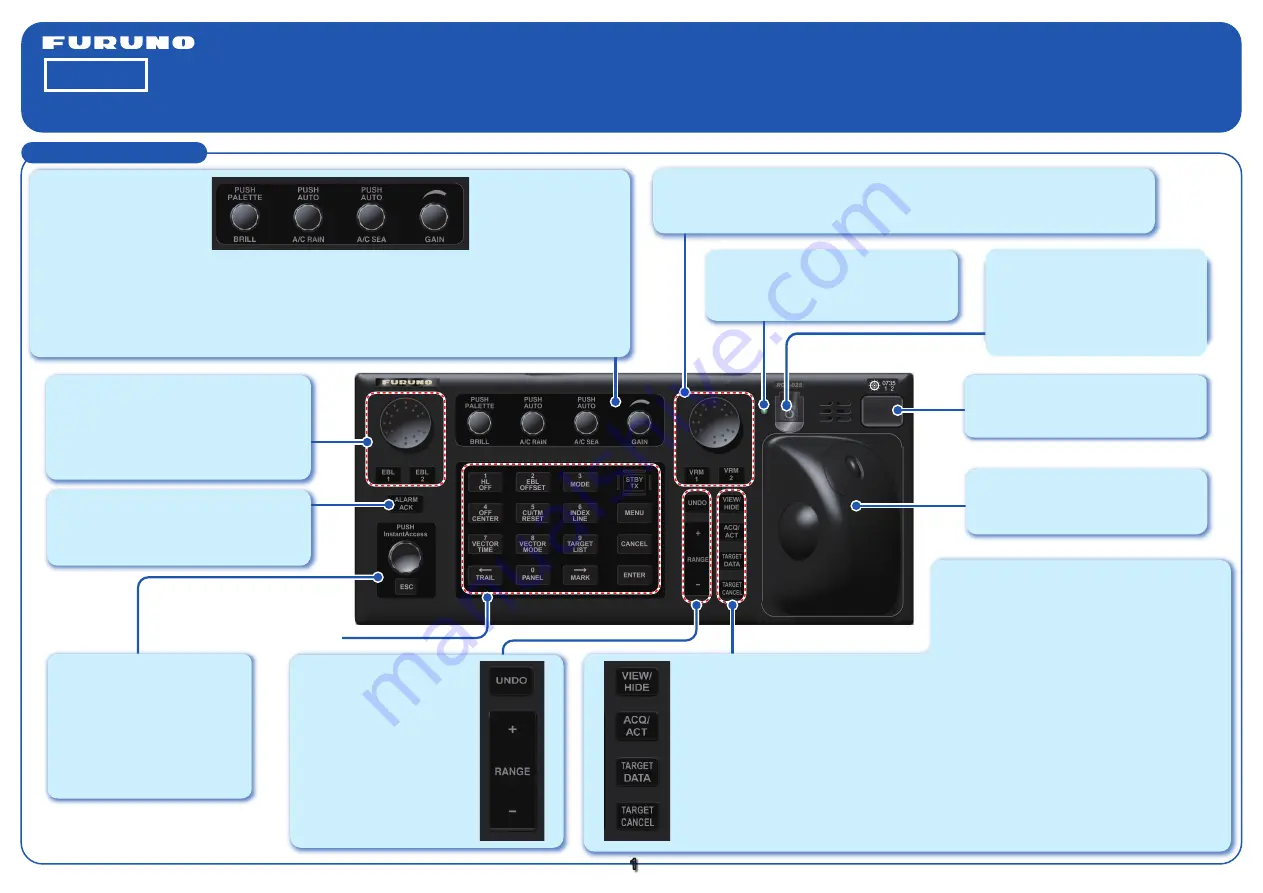
Radar Controls
MARINE RADAR
FCR-21X9/21X9-BB/28X9
Operator's Guide
The purpose of this guide is to provide the
basic operation for this equipment. For more
detailed information, see the Operator's Manual.
All brand and product names are trademarks,
registered trademarks or service marks of their
respective holders.
English
1
See the next page.
BRILL
Rotate
: Adjusts the
brilliance of a FURUNO
monitor.
Push
: Selects a color
palette.
A/C RAIN
Rotate
: Suppresses rain clutter.
Push
: Toggles between manual
and automatic rain clutter
adjustment.
A/C SEA
Rotate
: Suppresses sea clutter.
Push
: Toggles between manual
and automatic sea clutter
adjustment.
GAIN
Adjusts the
sensitivity of the
radar receiver.
Status LED
The color and state of the LED change
according to alert or system status.
Trackball module
Operates similar to a PC mouse.
USB port (under cover)
For connection of USB flash memory.
Power switch
Turns the radar on or off. (This
switch may or may not control
monitor on/off depending on
monitor setting.)
InstantAccess knob
Selects the buttons on the
InstantAccess bar.
ESC
Goes back one step in current
InstantAccess bar operation.
VIEW/HIDE
Radar mode, chart radar mode
:
Shows, hides AZ box, Drop mark
boxes, EBLs, Mark box, PI line box,
Trial box, VRMs.
Chart mode
: Shows, hides EBLs,
InstantAccess bar, [Overlay/NAV
Tools] box, [Route information] box,
VRMs.
ACQ/ACT
TT
: Acquires selected target, for target
tracking.
AIS
: Activates selected sleeping AIS target.
TARGET DATA
Displays the detailed data for selected TT, AIS
target, in the TT/AIS information box.
TARGET CANCEL
TT
: Stops tracking selected tracked target.
AIS
: Sleeps selected activated AIS target.
Long-push to erase all displayed TT target
data.
UNDO
Undoes edit or text input
when creating a radar
map, route, user chart.
RANGE
Selects radar range (radar
and chart radar modes),
chart scale (chart mode).
ALARM ACK
Acknowledges alerts; silences the
audio alarm.
Rotary encoder for EBL
Adjusts the active EBL.
EBL1, EBL2
Activates, deactivates the respective EBL.
Rotary encoder for VRM
Adjusts the diameter of the active VRM.
VRM1, VRM2
Activates, deactivates the respective VRM.
Model
















