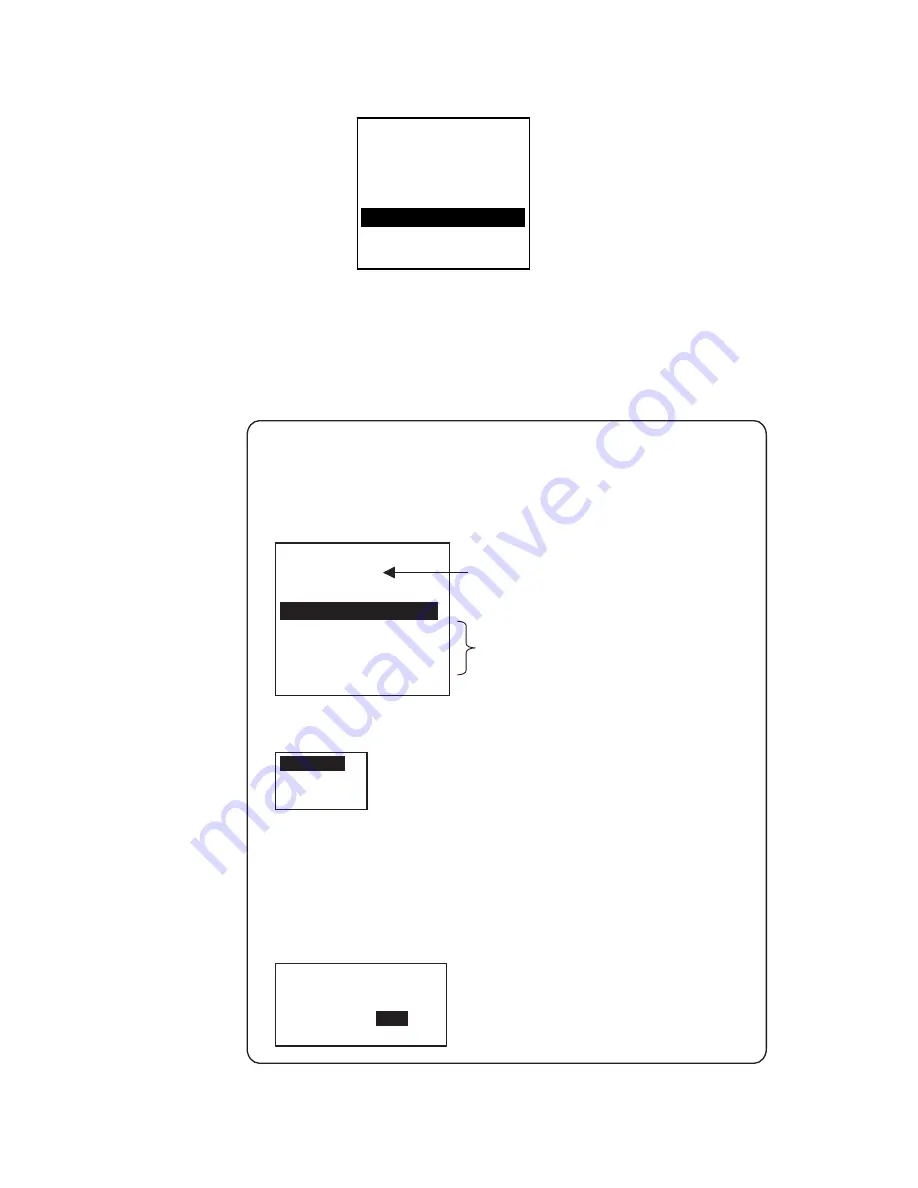
1. OPERATION
1-8
4. NEW is selected; press the
ENT
key.
[DESTINATION]
ENTER A NEW
DESTINATION
QUIT:[NAV STATUS]
NAV STATUS menu, DESTINATION sub-menu, destination input
5. Press the
ENT
key. Enter destination then press the
ENT
key. You can use
up to 20 alphanumeric characters (\, ^, !, ,, $, and * count as three
characters), and enter 20 destinations. (For how to enter alphanumeric
characters, see “Entering alphanumeric data” on page 1-6.)
SELECT
EDIT
DELETE
DESTINATION DELETE.
ARE YOU SURE?
YES
NO
[DESTINATION]
WX
COTE D'IVOIRE
*************
(0/3)
[NEW?]
COTE D'IVOIRE
SAN FRANCISCO
SEATTLE
Current destination
Destination list
PROCESSING DESTINATIONS
If you have already registered some destinations, the DESTINATION
sub-menu looks something like the one below. From this screen you can
select, edit or delete destinations.
1) Select appropriate destination then press the
ENT
key to show the options
window below.
2) Select SELECT, EDIT or DELETE as appropriate then press the
ENT
key.
Do one of the following according to your objective.
SELECT:
Select a destination.
EDIT:
Press the
ENT
key twice then edit the destination.
DELETE:
The prompt below appears. Press
W
to select
YES; press the
ENT
key.
Summary of Contents for FA-150
Page 1: ......
Page 11: ...x This page intentionally left blank ...
Page 27: ...1 OPERATION 1 16 Ship info display mobile class A ...
Page 28: ...1 OPERATION 1 17 Ship info display mobile class B ...
Page 29: ...1 OPERATION 1 18 Base station display SAR Search and Rescue info display ...
Page 30: ...1 OPERATION 1 19 AIS SART info display ...
Page 31: ...1 OPERATION 1 20 AtoN Aid to Navigation info display ...
Page 34: ...1 OPERATION 1 23 ...
Page 49: ...1 OPERATION 1 38 This page intentionally left blank ...
Page 58: ...2 INLAND AIS 2 9 ...
Page 90: ...AP 1 APPENDIX Menu Tree Class A AIS ...
Page 123: ...APPENDIX AP 34 This page intentionally left blank ...
Page 128: ......






























