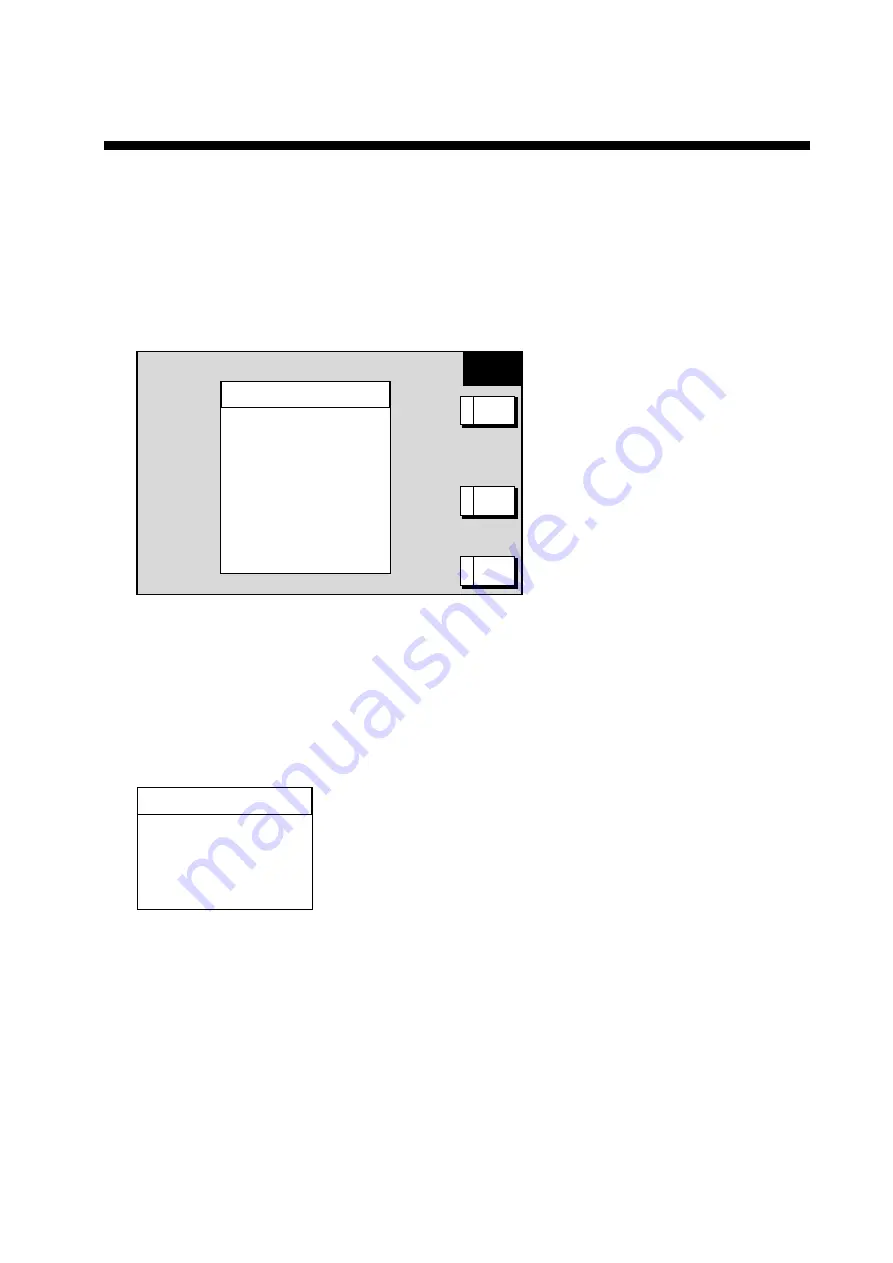
3-1
3. SETTING UP THE EQUIPMENT
3.1 Setting up with the Installation Wizard
After you have installed the equipment, set up the equipment with the installation wizard.
The wizard allows you to easily set up the NavNet network (choose source of radar,
sounder and auxiliary), GPS, ports, etc.
1. Press
the
POWER/TX
key to turn on the power, and the following screen appears.
INSTALL
WIZARD
EXIT
E
ENTER
C
NEXT
A
LANGUAGE
▲
~
ENGLISH
{
FRANCAIS
{
DEUTSCH
{
ITALIANO
{
PORUTGES
{
ESPANOL
{
DANSK
{
SVENSKA
{
NORSK
▼
Installation wizard, language selection window
2. Rotate
the
ENTER
knob to choose the appropriate language and then push the C:
ENTER soft key.
3. A dialog box asks you if you want to start the simulation mode, which provides
simulated operation of the equipment.
4. Press
the
CLEAR
key to skip the simulation mode. Then, the SELECT MODE window
appears. When confirming connections only, the simple check mode is useful.
SELECT MODE
▲
~
INST. WIZARD
{
INST. MODE
{
SIMPLE CHECK MODE
{
NORMAL MODE
▼
5. Confirm that INST. WIZARD is selected, and then push the A: ENTER soft key. A
diagnostic test is conducted and then the chart disclaimer message appears.
6. You are then asked “LOAD SETTING DATA FROM CARD?”. This allows you to use the
set up this NavNet unit with the settings of another NavNet unit, thereby shortening the
time required to set up the equipment. To use the settings of another NavNet unit, insert
the appropriate SD card in the slot and push the
ENTER
knob. If not, hit the
CLEAR
key.
If you loaded settings, the message “LOADING COMPLETED. REMOVE THE CARD
AND PRESS ANY KEY TO RESTART” appears if loading was successful. Remove the
card and press any key to restart the equipment; installation is completed. To set up
manually, go to step 7.
Summary of Contents for 1824C-BB
Page 10: ...viii This page intentionally left blank...
Page 38: ...1 28 This page intentionally left blank...
Page 44: ...2 6 This page intentionally left blank...
Page 58: ...3 14 This page intentionally left blank...
Page 64: ...A 3 A 3...
Page 66: ...A 5...
Page 67: ...A 4 A 6 Model 1824C BB 1834C BB...
Page 68: ...A 5 A 7 Model 1934C BB 1944C BB 1954C BB...
Page 69: ...A 7 A 8...
Page 70: ...A 9...
Page 72: ...Y Hatai D 1...
Page 73: ...Y Hatai D 2...
Page 74: ...Y Hatai D 3...
Page 75: ...Y Hatai D 4...
Page 76: ...Y Hatai D 5...
Page 77: ...Y Hatai D 6...
Page 78: ...Y Hatai D 7...






























