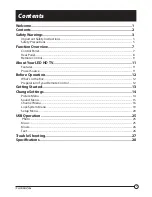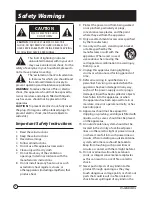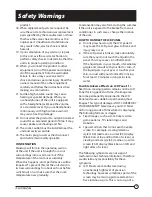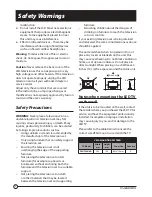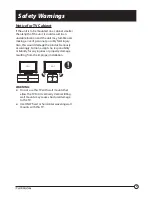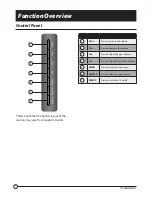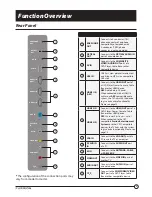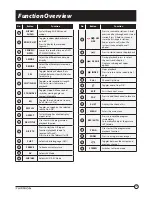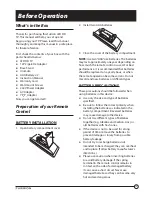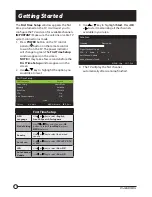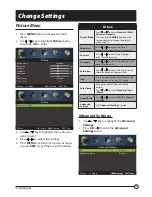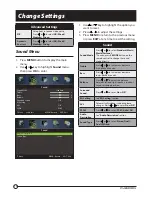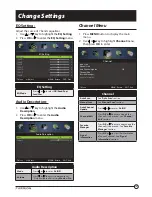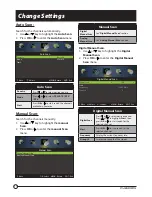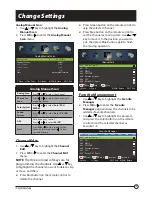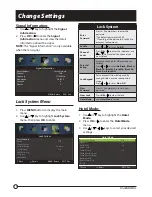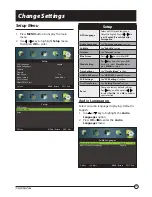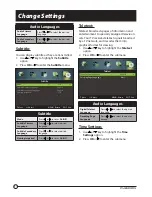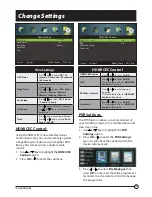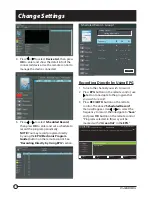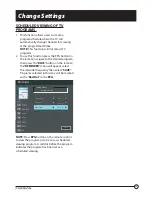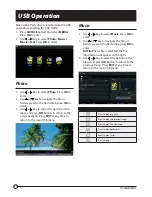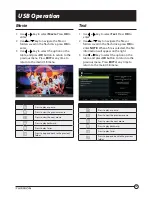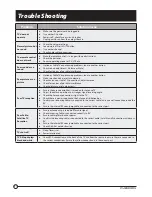13
Getting Started
The
First Time Setup
window appears the first
time you turned on the TV. It will assist you to
configure the TV and scan for available channels.
IMPORTANT:
Make sure the antenna or cable TV
system connection is made.
1. Press
POWER
button on the TV control
panel or button on the remote control
to switch on the TV. The power indicator
will change to green. The
First Time Setup
window appears on the screen.
NOTE:
It may take a few seconds before the
First Time Setup
window appears on the
screen.
2. Use
or
key to highlight the option you
would like to reset.
First Time Setup
OSD Language English
Mode Settig Home Mode
Country Australia
Auto Scan DTV+ATV
LCN On
Auto Channel Update O
ff
Start
Move Adjust MENU: Return EXIT: Exit
First Time Setup
OSD
Language
Use or key to select
English
,
French
,
Spanish, Portuguese
Mode Setting
Press or key and then press
OK
button to select
Store Mode
, or press
MENU
to return.
Country
Use or key to select the desired
country.
Auto Scan
Use or key to select
DTV+ATV
,
DTV
or
ATV
LCN
Use or key to select
On
or
O
ff
Auto Channel
Update
Use or key to select
On
or
O
ff
3. Use
or
key to highlight
Start
. Press
OK
or
to start memorizing all the channels
available in your area.
Auto Scan
Scanning Please wait...
Digital Channels Found:
DTV: 0 Radio: 0 Data: 0
Auto Channel Update
Analog Channels Found: 0
MENU: Skip EXIT: Exit
4. The TV will play the first channel
automatically after scanning finished.