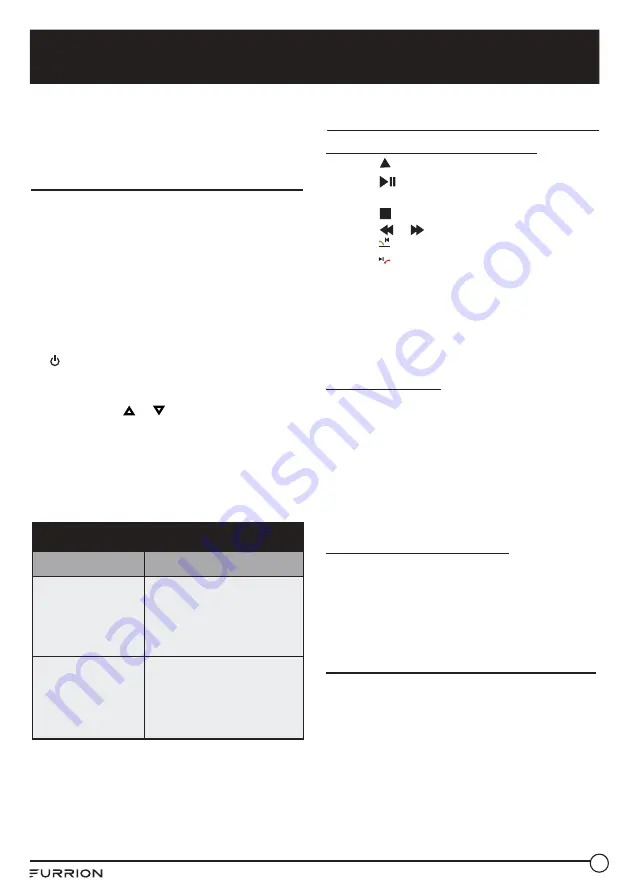
5
0
DVD Operation
Loading a Disc
Before loading a disc into the disc compartment:
●
Check and make sure there is no disc in the
disc compartment.
●
Make sure the label side of the disc is facing
back when inserting a disc.
●
Do not use excessive force when inserting a
disc.
1.
Press
POWER
button on the control panel or
on the remote control to switch on the TV.
2.
Press
SOURCE
button on the remote control
to display all the available input source for
your TV. Use or to highlight
DVD
mode and
press
OK
to enter.
3.
Insert a compatible disc into the disc
compartment on the right side of the TV.
4.
Depending on the disc format, the playback
may automatically start or a menu will
appear on screen allowing playback of fi les.
Compatible Media
Type
Compatibility
Disc (12 cm Disc
Only)
DVD / DVD-R /DVD+R
/ DVD-RW / DVD+RW
VCD / SVCD CD/ CDR
/ CDRW
Multimedia Format
MP3 / WMA / JPEG /
MPEG-1 / MPEG-2 /
MPEG-4 DIVX3.xx /
DIVX5.xx
DVD/VCD/SVCD Playback
When playing a DVD/ VCD/ SVCD/ CD
●
Press to eject the disc.
●
Press to Start, Pause or restart the playback.
●
Press to stop the playback.
●
Press or
during playback to skip to
the previous or next chapter/track.
●
Press
REVEALSTEP
to play the previous fi le directly
●
Press
SIZEAPS
to play the next fi le directly
●
Press
A-B
to start the A-B repeat function.
Press once for the desired start point and
press again for the end point.
●
Press the number buttons
0~9
to select the
chapter or track to play.
When playing a DVD
●
Press
PBC/SUBTITLE
to display the DVD
menu.
●
Press
SUBT
to display subtitles on compatible
media. Press repeatedly to cycle through
subtitle options
●
Press
MTS/ AUDIO
to change the audio
track/language. Press repeatedly to cycle
through available tracks.
When playing a DVD/ VCD/SVCD
●
Press
ZOOM
to enlarge the playback display.
Press repeatedly to cycle through zoom
levels.
Video/Audio/Picture Playback
When a disc with compatible video/
audio/picture fi les is inserted into the disc
compartment, a fi le navigation menu will appear
on the screen.
Summary of Contents for FEFD22S0D
Page 1: ...FEHD19S0N FEFD22S0D FEHD24S0D...
Page 13: ...Function Overview 1 3 The confi guration of the connection ports may vary from model to model...
Page 16: ...Function Overview 1 6 Remote Control...
Page 17: ...Function Overview 1 7...
Page 18: ...Function Overview 1 8...
Page 24: ...2 4 to previous page or press REPEAT button...
Page 25: ...2 5 green button to skip to next page...
Page 47: ...4 7 DVD Player Controls...
Page 55: ......




















