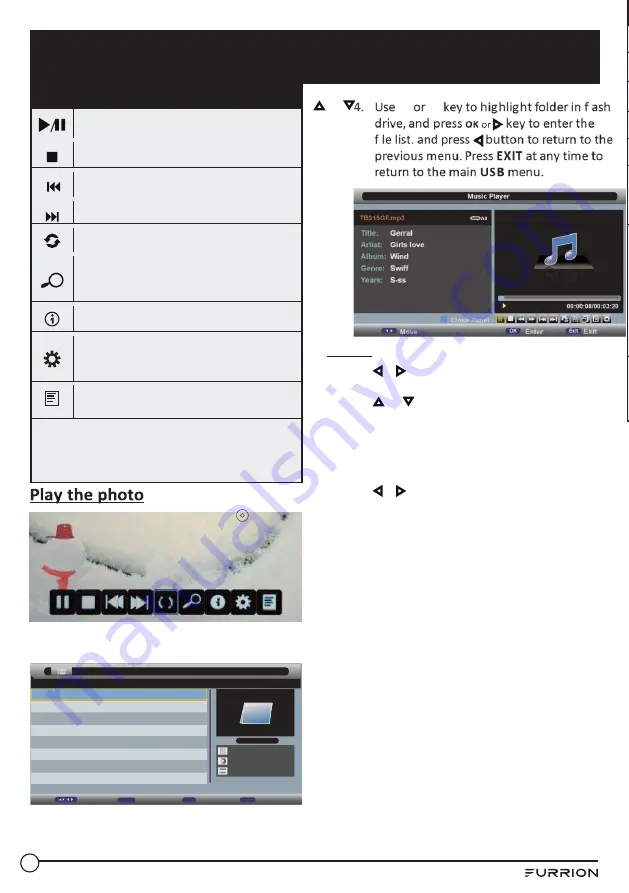
USB Operation
4
1
Music
1.
Use
or
key to select
Music
. Press
OK
to enter.
2.
Use or
key to navigate the fi les or
folders saved in the fl ash drive, press
OK
to
enter.
NOTE:
When a fi le is selected, the fi le
information will appear on the right.
3.
Use
or
key to select the option on
the table, and press
OK
button to enter the
previous menu. Press
EXIT
at any time to
return to the main
USB
menu.
Photo
Play/Pause the photo playing·
Stop and exit the full screen program.
Play the previous fi le directly
Play the next fi le directly
Rotate the picture (0, 90, 180, 270)
Zoom in/out the picture you could move the
picture by Cursor left/right/up/down button in
Zoom mode.
Display the information of the current fi le.
Display the photo setup menu, and select the
Repeat mode, Background Music, Slide Time or
Eff ect.
Dis play the playing list.
Note
: Use or
key to select the option on the
table, and press
OK
button to change
Note
: You could press
OK
button display the option table
when it disappear.
Music Player
Play/Pause the music playing.
Stop and exit the music playing.
Press to play backward.
Press to play faster.
Press to play the previous song.
Press to play the next song.
Input the time and start playing directly.
All
Select the repeat mode for playing music.
Switch the window between”Information”and”Play
list”.
Switch off the screen displaying (BLUE button as
quick button), and it will be turned on by except
power button).
Note
: Use or
key to select the option on the
table, and press OK button to change
Note
: You could press
OK
button display the option table
when it disappear.
001/001
Music
disk 1
Page +/-
Move
CH+-
Enter
OK
Exit
Exit
Summary of Contents for FEFD22S0D
Page 1: ...FEHD19S0N FEFD22S0D FEHD24S0D...
Page 13: ...Function Overview 1 3 The confi guration of the connection ports may vary from model to model...
Page 16: ...Function Overview 1 6 Remote Control...
Page 17: ...Function Overview 1 7...
Page 18: ...Function Overview 1 8...
Page 24: ...2 4 to previous page or press REPEAT button...
Page 25: ...2 5 green button to skip to next page...
Page 47: ...4 7 DVD Player Controls...
Page 55: ......





























