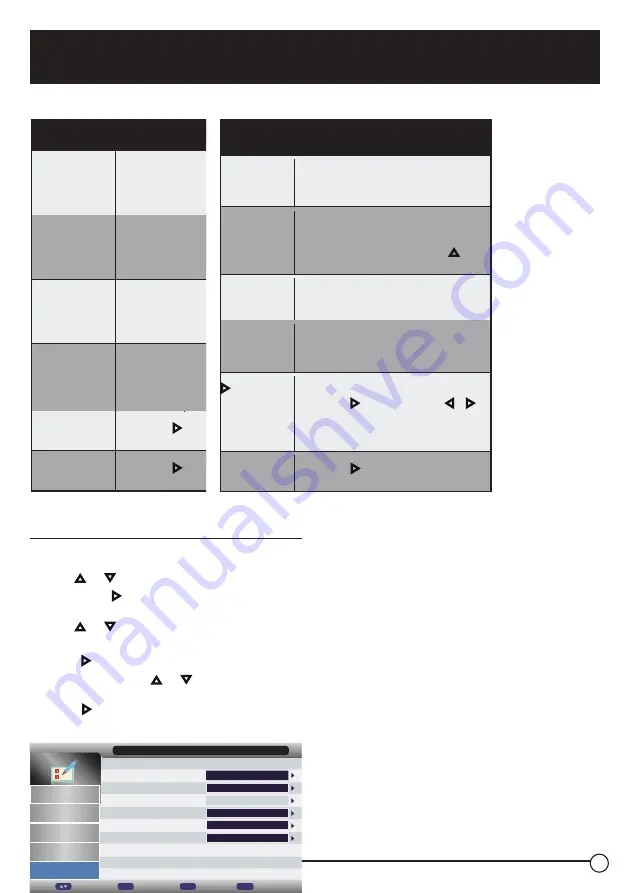
Change Settings
3
8
Feature - HDMI Link
Enable HDMI Link
Use
or
key to highlight
Enable
HDMILink
,
press
MENU or
to
set as
Off
or
On
. Press
OK
or
key
to confi rm your selection.
Auto PowerOn
Use or key to Setup menu for
Auto
PowerOn
. Press
MENU or
to set as
Off
or
On
. Press
OK
or key to confi rm your
selection.
Auto Standby
Use or key to Setup menu for
Auto
Standby
. Press
MENU or
to set as
Off
or
On
. Press
OK
or key to confi rm your
selection.
Amplifi er
Support ARC
Use or key to Setup menu for
Amplifi er
Support ARC
. Press
MENU or
to set as
Off
or
On
. Press
OK
or key to confi rm
your selection.
Device List
Press
OK
or
List.
key to show the
Device
Device Menu
Press
OK
or
Menu.
key to adjust the
Device
Setup
OSD Timer
Use
or
key to adjust
the amount of time the On Screen Menu
stays on the screen before disappearing.
PC Setup
Use
or
key to change the
PC
Settings in
PC
mode(Press
SOURCE
button to in
INPUT
list, then press or to
select
PC
mode).
Blue Screen
Use
OK
or key to show the list, then use
or
key to set as
On
or
Off .
Home Mode
Use
OK
or key to show the list, then use or
key to select
Home, Dynamic, Standard
or
Mild
.
Reset TV
Setting
Change to factory default settings.
Press
OK
or key to and then use or to
select
OK
to enter the submenu or
select
Cancel
to return.
Press
OK
to confi rm your selection.
Software
Upgrade
Press
OK
or key to enter
Software
Upgrade
.
Setup menu
1.
Press
MENU
button to display the main menu.
2.
Use or
key to highlight
Setup
mode,
then press
or
OK
to enter the
Setup
menu
settings.
3.
Use or
key to highlight the option you
want to reset.
4.
Press
to show the list of the selected menu,
then press or key to scroll among list.
5.
Press ,
OK
or
MENU
button to confi rm your
selection.
Setup
OSD Timer
15 Seconds
Picture
PC Setup
ENTER
Blue Screen
On
Sound Home Mode
Home
Summary of Contents for FEFD22S0D
Page 1: ...FEHD19S0N FEFD22S0D FEHD24S0D...
Page 13: ...Function Overview 1 3 The confi guration of the connection ports may vary from model to model...
Page 16: ...Function Overview 1 6 Remote Control...
Page 17: ...Function Overview 1 7...
Page 18: ...Function Overview 1 8...
Page 24: ...2 4 to previous page or press REPEAT button...
Page 25: ...2 5 green button to skip to next page...
Page 47: ...4 7 DVD Player Controls...
Page 55: ......






























