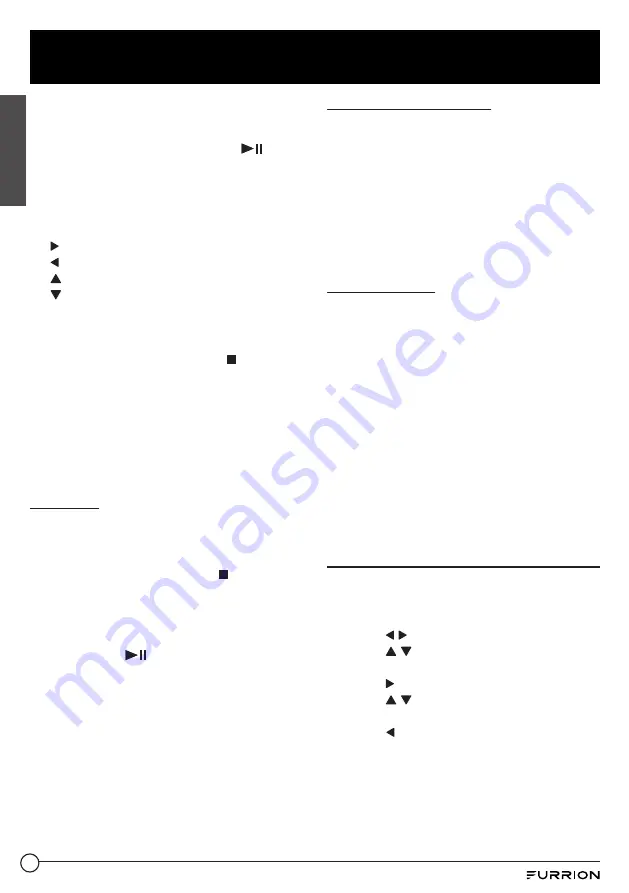
25
Operation
●
After selecting the JPEG file sort icon
and entering the folder, you can use the
navigation buttons to select your desired
JPEG file, and then press
OK
or
to
start full-screen playback starting from
the selected JPEG picture.
●
During JPEG playback, use the navigation
buttons to change the angle of the
displayed picture as follows:
: 90 degrees clockwise
: 90 degrees counterclockwise
: Up <--> Down
: Left <--> Right
●
During JPEG playback, press
PROG
on
the remote control to change the picture
refresh mode.
●
During JPEG playback, press to stop
playback and return to the root menu.
●
During JPEG playback, the following
buttons are unavailable:
SLOW-FWD
,
SUBT
,
TITLE/PBC
,
ANGLE
,
STEP
,
AUDIO
,
RDM
and
A-B
.
●
In JPEG mode, the other operations are
the same as those in MP3/WMA mode.
Play MP4
In disc mode, the root menu is displayed on
the screen and the first file will be played
automatically.
During playback, you can press
to stop
playback and return to the root menu.
1. Press the navigation buttons to select
your desired folder or file from the root
menu.
2. Press
OK
or
to open the folder, or play
the selected file.
●
In the root menu, you can also use
the number buttons to select a file for
playback.
●
The
ANGLE
,
PROG
,
RDM
, and
TITLE/PBC
buttons are invalid.
●
The other functions are the same as
those in DVD operation, while the repeat
function is the same as that in MP3/WMA
operation.
ESP and ID3 functions
●
The unit supports the ESP (Electrical
Shock Protection) function to ensure
smooth disc playback on the move.
●
During MP3/WMA playback, the current
file and folder names as well as the
ID3 information (if available in V1.0/2.0
format) will scroll on the LCD screen. The
ID3 information includes the song title,
and the artist and album name.
USB operation
Power on the unit, then connect a USB
storage device to the
USB
socket.
The screen will display the root menu of the
USB storage device.
This unit supports picture (JPEG format),
audio (MP3 or WMA format) and video (MP4
format) playback. All the operations are the
same as those of the corresponding format.
NOTE:
1. Compatibility with all file formats is not
guaranteed.
2. Not all USB products can be charged from
the unit.
Set up the DVD System Menu
1. Press
SETUP
on the remote control to access
the DVD System Menu on the TV screen.
There are 6 setup pages in total.
2. Press
/
to select a desired setup page.
3. Press
/
to select a setup item on the
selected setup page.
4. Press to enter the setup item.
5. Press
/
to select an option for the
setup item, and then press
OK
to confirm.
●
Press to return to the upper level.
●
Press
SETUP
on the remote control again
or use the navigation buttons to highlight
EXIT SETUP
and then press
OK
to exit the
System Menu.
English






























