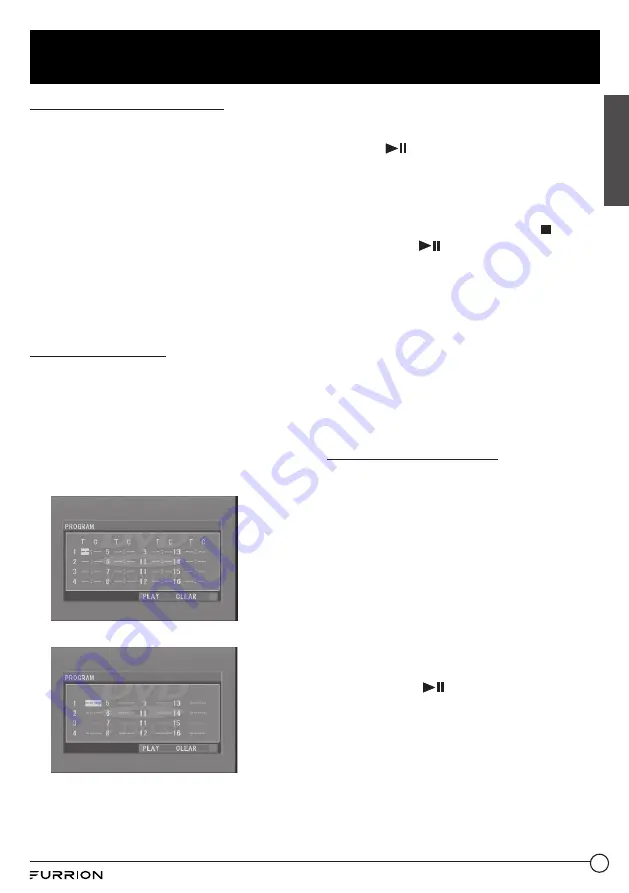
24
Operation
Check the playback status
When playing DVD/VCD/CD discs, press
OSD
on the remote control once or more to turn
on or off playback status display.
●
For DVD discs, this function allows you
to check such information as the current
title and chapter numbers, and the
elapsed and remaining time of both the
current title and chapter etc.
●
For VCD/CD discs, this function allows
you to check such information as the
current track number, and the elapsed
and remaining time of both the current
track and the whole disc.
Program playback
This function allows you to play some titles /
chapters / tracks on a DVD/VCD/MP3/WMA/
CD disc in your specified order.
1. During playback, press
PROG
on the
remote control to enter a program
interface as follows:
For DVDs
For VCD/MP3/WMA/CD discs
2. Use the navigation buttons to move the
cursor onto the desired place for inputting
the sequence number.
3. Use the number buttons to input the title
/ chapter / track sequence numbers you
want in your desired order.
4. Press
directly, or use the navigation
buttons to move the cursor onto
PLAY
,
and then press
OK
on the remote control
to play the programmed titles / chapters /
tracks in the programmed order.
●
To exit program playback, press
followed by
, or press
PROG
twice
again.
●
To remove all programmed sequence
numbers, move the cursor onto
CLEAR
,
and then press
OK
on the remote control.
●
To change the programmed sequence,
move the cursor onto the item you want
to change, and then input the desired
sequence number.
●
During VCD playback with PBC enabled,
PBC will be disabled when you enter
program playback.
Play a JPEG picture CD
In disc mode, the root menu is displayed
on the screen with MP3/WMA files being
played at the same time. (
TITLE
/
PBC
button
unavailable).
In the root menu, the left file sort icon is
for MP3/WMA files, the middle one is for
video files, and the right one is for JPEG
files. If one of these 3 sorts of files does not
exist, you cannot move the cursor onto the
corresponding file sort icon.
1. Press the navigation buttons to select
your desired folder, file or file sort icon
from the root menu.
2. Press
OK
or
to open the selected
folder, or play the selected file, or play the
selected sort of files only.
●
In the root menu, you can also use
the number buttons to select a file for
playback.
English






























