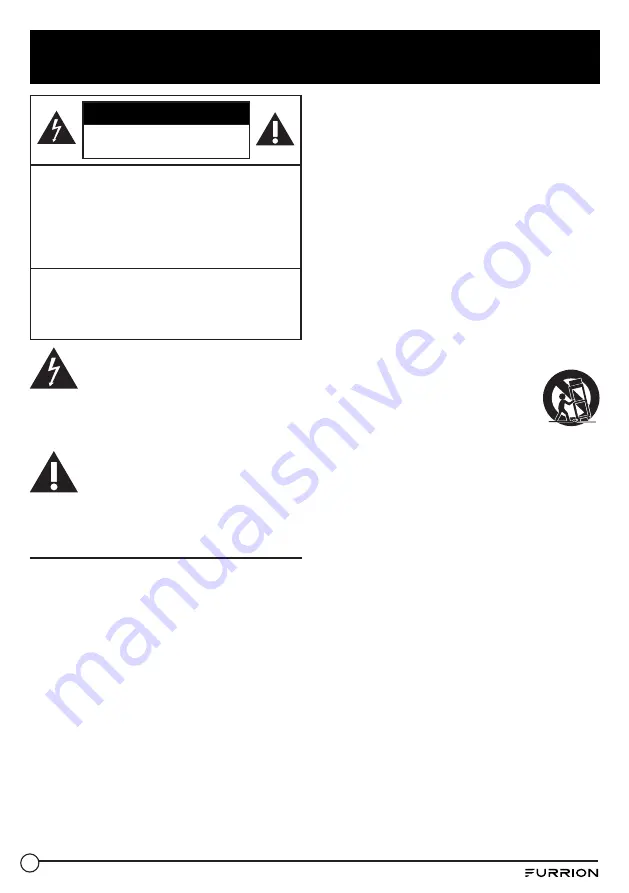
4
Safety Warnings
CAUTION
RISK OF ELECTRIC SHOCK
DO NOT OPEN
CAUTION:
TO REDUCE THE RISK OF
ELECTRIC SHOCK, DO NOT REMOVE
COVER (OR BACK). NO USER-
SERVICEABLE PARTS INSIDE. REFER
SERVICING TO QUALIFIED SERVICE
PERSONNEL.
WARNING:
TO REDUCE THE RISK OF
FIRE OR ELECTRIC SHOCK, DO NOT
EXPOSE THIS APPARATUS TO RAIN OR
MOISTURE.
This ‘bolt of lightning’ indicates
uninsulated material within your
unit which may cause an electric
shock. For the safety of everyone in your
household, please do not remove product
covering.
The ‘exclamation mark’ calls
attention to features within the
enclosed literature to prevent
operating and maintenance problems.
Important Safety Instructions
1. Read these instructions.
2. Keep these instructions.
3. Heed all warnings.
4. Follow all instructions.
5. Clean only with dry cloth.
6. Do not block any ventilation openings. Install
in accordance with the manufacturer’s
instructions.
7. Do not install near any heat sources such
as radiators, heat registers, stoves, or other
apparatus (including amplifiers) that produce
heat.
8. Do not mount this TV near a motor or
transformer where strong magnetism is
generated. Images on the television will
become distorted and the colour irregular.
9. Do not defeat the safety purpose of the
polarized or grounding-type plug. A polarized
plug has two blades with one wider than the
other. A grounding type plug has two blades
and a third grounding prong. The wide blade
or the third prong are provided for your safety.
When the provided plug does not fit into your
outlet, consult an electrician for replacement of
the obsolete outlet.
10. Protect the power cord from being walked on
or pinched, particularly at plugs, convenience
receptacles, and the point where they exit from
the apparatus.
11. Only use attachments/accessories specified by
the manufacturer.
12. Do not place the product on an unstable cart,
stand, tripod, table, or anywhere the unit is not
permanently installed. Placing the product on
an unstable place can cause the product to fall,
resulting in potential serious personal injuries,
as well as damage to the product.
13. Use only with a cart, stand, tripod, bracket or
table specified by the manufacturer
or sold with the apparatus. When a
cart is used, use caution when
moving the cart/apparatus to avoid
injury from tip-over.
14. Unplug this apparatus during lightning storms
or when unused for long periods of time.
15. Do not touch this apparatus or antenna during
a thunder or lightning storm.
16. Refer all servicing to qualified service
personnel. Servicing is required when the
apparatus has been damaged in any way, such
as if the power-supply cord or plug is damaged,
liquid has been spilled or objects have fallen
into the apparatus, or when the apparatus has
been exposed to rain or moisture, does not
operate normally, or has been dropped.
17. Naked flame sources such as lit candles, should
not be placed on apparatus.
18. Do not overload wall outlets, extension cords,
or integral convenience receptacles as this can
result in a risk of fire or electric shock.
19. The power cord must be routed properly to
prevent people from stepping on it, or objects
from resting on it. Check the cords at the plugs
and product.
20. Never push objects of any kind into this product
through openings as they may touch short-out
parts or dangerous voltage points that could
result in a fire or electric shock.
21. If an outside antenna is connected to the
television equipment, be sure the antenna
system is grounded so as to provide some





































