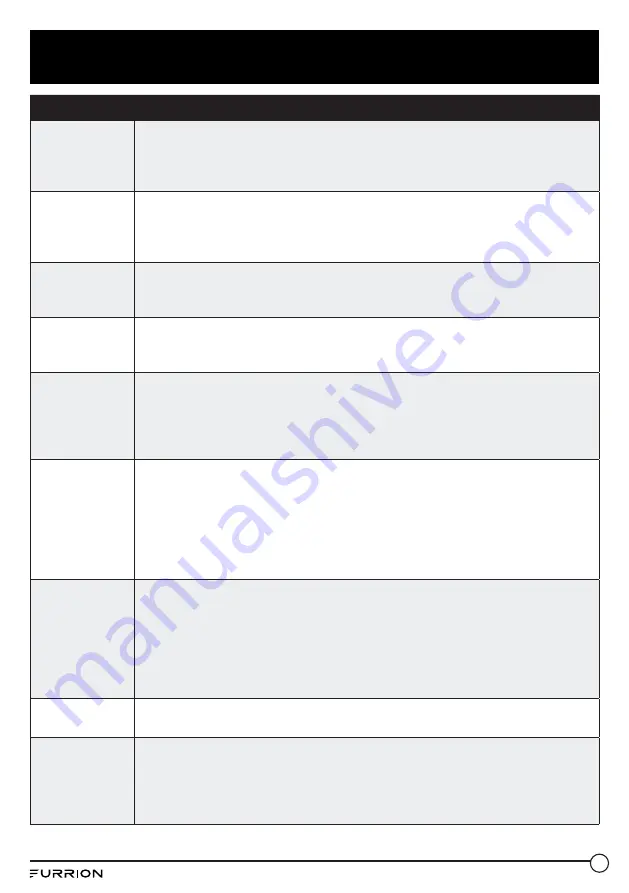
33
Troubleshooting
Problem
Solution/Issue
TV does not
operate
●
Make sure the power cord is plugged in.
●
Try another AC outlet.
●
Power is off, check fuse or circuit breaker.
●
Unplug unit for an hour, then plug it back in.
Normal
picture, but
no sound
●
Check the volume settings.
●
Sound muted? Press MUTE button.
●
Try another channel.
●
Check audio cable connections.
The remote
control does
not work
●
Make sure the remote control is in range with no obstructions.
●
Check the batteries.
●
Correct operating mode set: TV, VCR etc.
Poor sound or
no sound
●
Station or Cable TV experiencing problems, tune to another station.
●
Check sound adjustments (Volume or Mute).
●
Check for sources of possible interference.
Poor picture
or no picture
●
Station or Cable TV experiencing problems, tune to another station.
●
Make sure channels are set into memory.
●
Check antenna or Cable TV connections, adjust antenna.
●
Check for sources of possible interference.
●
Check picture control adjustments.
Poor TV
reception
●
Ensure the antenna amplifier is turned on for Antenna TV.
●
Adjust the antenna position to a stronger signal receiving angle.
●
Check if the Antenna connection is tight to the TV.
●
Check if there is power supplied to the Antenna distribution box.
●
Check if your incoming cable is connected to the correct cable / antenna
wall connection inside the RV.
●
Ensure the internal RV coax jump cable is connected to the correct port.
Poor Cable /
Satellite TV
Reception
●
Ensure antenna amp is turned off for cable signal.
●
Check if incoming cable is connected correctly to RV.
●
Ensure cable splitter box has power.
●
Check if the incoming cable is connected to the correct cable / Satellite
wall connection inside your RV.
●
Ensure the internal RV coax jump cable is connected to the correct port.
●
Ensure Dish has no obstruction.
TV shuts off
●
Sleep Timer is set.
●
Power interrupted.
Black and
white image
from the
connected AV
device
●
Check video connections on both the TV and connected AV device.
Ensure the colors match between the connectors and sockets: green
(Y), blue (Pb/Cb) and red (Pr/Cr) for component connection, and yellow
(VIDEO) for composite connection.
●
Ensure all video cables are connected firmly.




































