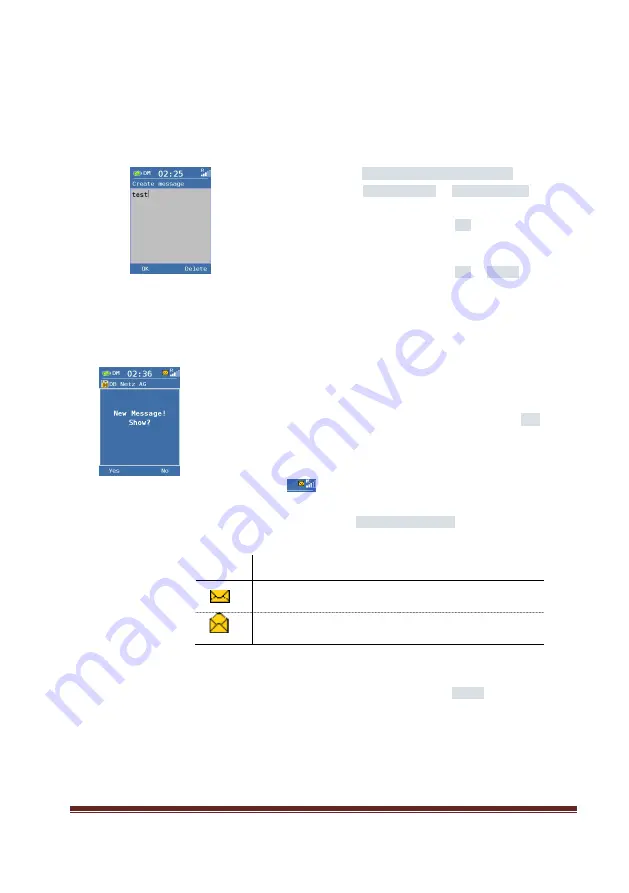
Page 19
Version 0.12
6.7
Create Message
The handheld can send other OPH handsets messages. Your handheld supports sending
messages beyond the character limit for a single message. Longer messages are sent as two or
more messages.
You have the ability to send text messages or flash messages. A flash message will appear
immediately on the recipient's device.
1.
Open the menu
Massages
Create message
.
2.
Select the entry
Text message
or
Flash message
.
3.
Create the message.
4.
Press the left-hand selection button
OK
.
5.
Add the call number of the receiver or select a number from
your phone book.
6.
Press the left-hand selection button
OK
or
Select
, to send
the message.
The message is sent.
6.8
Incoming messages
If you received a flash message, the message appears immediately on the display
If you have received a text message, the following status message
“New Message!
Show?“ Appears.
►
To read the text message press the left-hand selection button
Yes
.
►
If you do not want to read the text message press the right-hand selection
button
No
.
To help you remember, that there is an unread text message in your inbox,
the following icon:
appears in the status display
To open the unread text message, proceed as follows:
1.
Open the menu
Massages
Inbox
.
Symbol explanation
Icon
Description
unread message
read message
Table 23
Symbol Short Messages
2.
Select the unread text message.
3.
Press the left-hand selection button
Select
, to open the
received text message.
Summary of Contents for GSM-R
Page 1: ...Page 1 Version 0 12 GSM R Trackside OPH User Guide Issue V0 12 Issue date 16th June 2016 ...
Page 2: ...Trackside Worker GSM R User Guide 10th March 2015 Page 2 Intentionally Left Blank ...
Page 8: ...Trackside Worker GSM R User Guide 10th March 2015 Page 8 5 Controls and Buttons ...
Page 28: ...Trackside Worker GSM R User Guide 10th March 2015 Page 28 Intentionally Left Blank ...
























