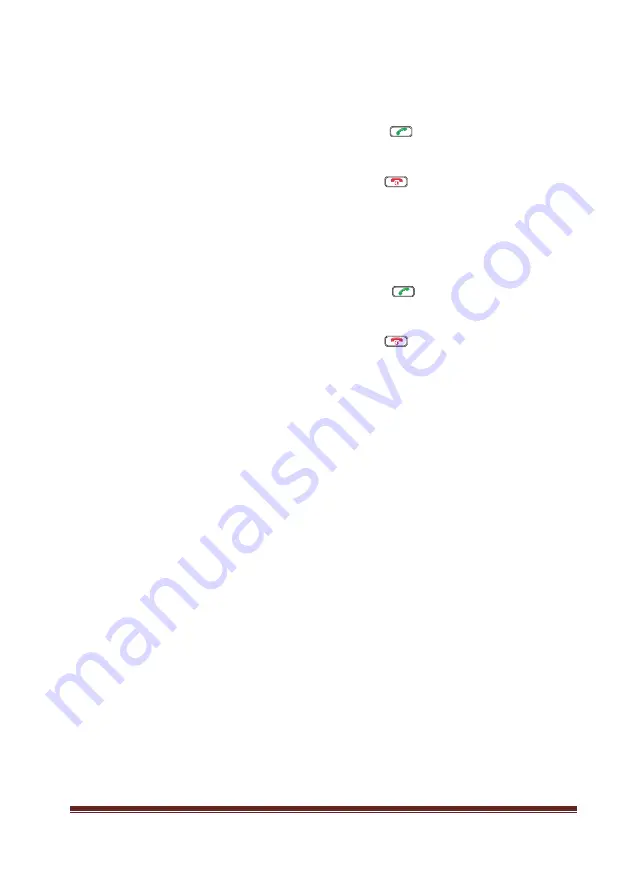
Trackside Worker GSM-R User Guide
10
th
March 2015
Page 18
6.6.3
Calling the ECR
Dialling the Short code:
1.
Enter the 1400 using the keyboard.
2.
Push the send button
.
The display shows the call number and the dialling symbol.
3.
Listen and speak like a conventional mobile phone.
4.
Push the exit button
, to terminate the outgoing call.
The display shows the call number and the derogation symbol.
Dialling the ECR terminal number:
1.
Look up the number from the phone book provided by Network
Rail Telecom
2.
Enter the functional number using the keyboard.
3.
Push the send button
.
The display shows the call number and the dialling symbol.
4.
Listen and speak like a conventional mobile phone.
5.
Push the exit button
, to terminate the outgoing call.
Summary of Contents for GSM-R
Page 1: ...Page 1 Version 0 12 GSM R Trackside OPH User Guide Issue V0 12 Issue date 16th June 2016 ...
Page 2: ...Trackside Worker GSM R User Guide 10th March 2015 Page 2 Intentionally Left Blank ...
Page 8: ...Trackside Worker GSM R User Guide 10th March 2015 Page 8 5 Controls and Buttons ...
Page 28: ...Trackside Worker GSM R User Guide 10th March 2015 Page 28 Intentionally Left Blank ...

























