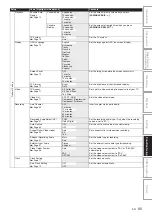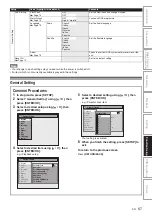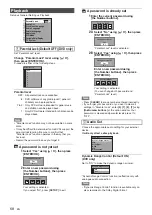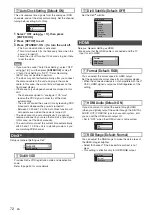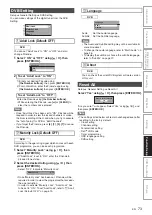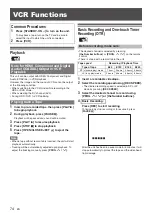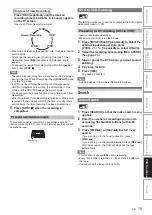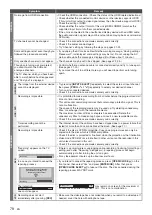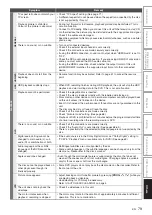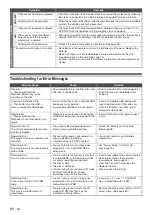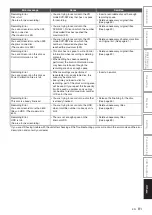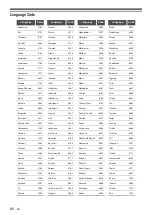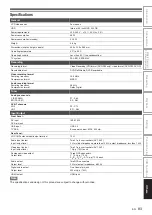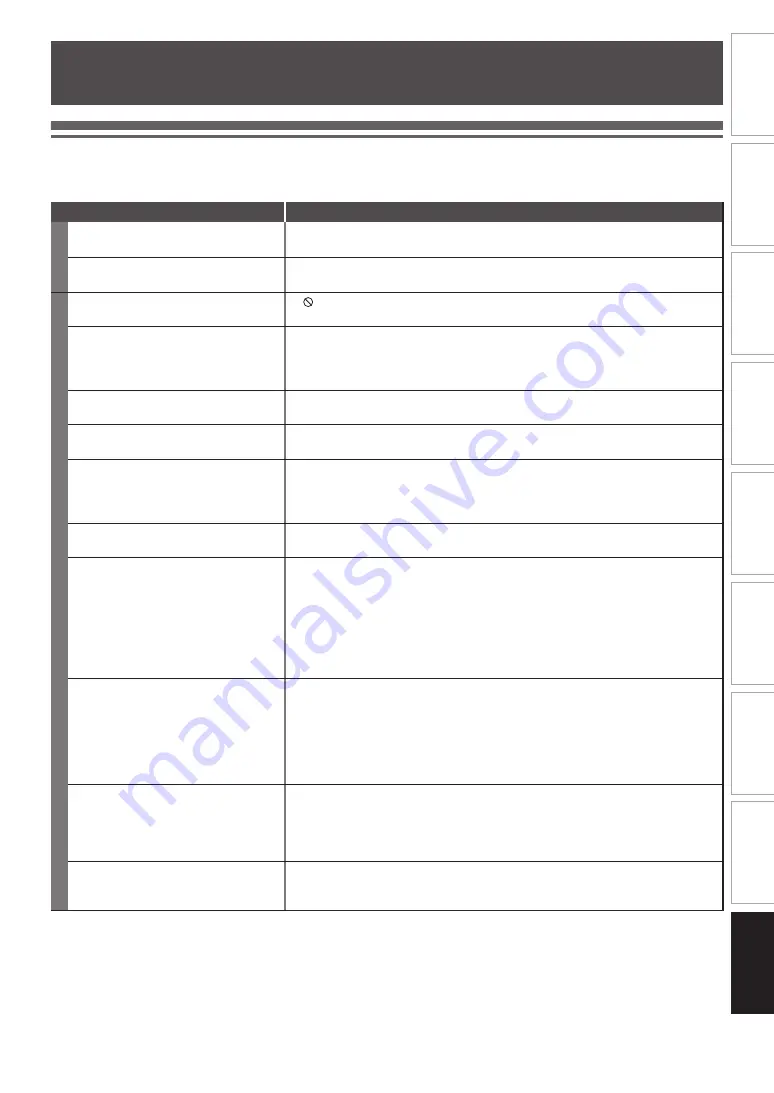
77
EN
In
tr
od
ucti
o
n
Con
nec
tio
n
s
Pl
a
y
b
a
c
k
Ed
iti
n
g
Other
s
Fu
nct
io
n
S
e
tu
p
Rec
or
di
ng
VCR Fun
cti
ons
Basi
c Se
tu
p /
TV
Vie
w
O
p
eration
Troubleshooting
Before requesting service for this unit, check the table below for a possible cause of the problem you are experiencing. Some
simple checks or a minor adjustment on your part may eliminate the problem and restore proper operation.
Others
Symptom
Remedy
PO
WER
The power does not turn on.
• Check that the AC power cord is connected securely.
• Batteries of the remote control are weak.
The unit turns on automatically without
any operation.
• The unit turns on automatically 2 seconds before the timer recording.
GENERAL
The unit does not function.
• “
” or error message appears if the operation is prohibited.
• Batteries of the remote control are weak or exhausted.
No picture, sound or menu appears on
the screen.
• Check if the connections are made securely and correctly.
• Check if the cables are damaged.
• Check if a correct external input channel is selected on your TV. (See page 24.)
• Check if you have completed “Channel” setting. (See pages 21-23.)
“Clock” setting and “Channel” setting
cannot be performed.
• If a recording is in progress, these operations cannot be performed.
The unit does not operate properly.
• Moisture has condensed inside the unit. Remove the disc and leave the unit
turned on for about 2 hours until the moisture evaporates. (See page 3.)
The clock display does not appear on
the front panel display.
• Check that the AC power cord is connected securely.
• (In case of power failure) Check the breaker and “Clock” setting.
• When the unit is in standby mode, front panel display is off because Power
Saving mode is applied to this product.
When you forget the password for
parental lock.
• Please cancel the password and the set level. (See page 68.)
DV signal cannot be input.
• Before connection, turn on the power supplies for both this unit and the DVC,
and make sure that these units have stopped.
• Only a “DVC-SD” signal can be input from the DVC to this unit. Other types of
signals are not supported.
• Do not connect any device other than the DVC. Even if a recorder or PC with
another DV terminal is connected, the DV function will not operate.
• If the DVC is not recognised after connection, turn off the power supply for the
unit and re-connect the DVC.
The DVC cannot be operated with this
unit.
• Signal input or DVC operation from this unit may be disabled depending on the
type of DVC.
• If a DVC signal cannot be input, use an external input (AV2) for analogue
connection via audio/video cables. Use Scart adaptor for connecting to AV2.
• DVC control may be disabled depending on the type of DVC, even in a mode
other than camera mode. In this case, switch to DVD control and execute the
normal recording procedure while operating the DVC.
Certain functions of the DVC cannot
operate.
• Some functions may not operate depending on the type of DVC. For example, if
the DVC does not support slow playback mode, the slow playback function is
disabled.
• With DV (AV3), the disc display menu does not appear unless disc playback is
executed.
DV audio signal cannot be switched.
• For recording with the DVC, the recording audio signal can be set to 12 bits or
16 bits. However, when 16-bit recording mode is selected, audio signal cannot
be switched. To record an audio signal, set it to 12 bits.