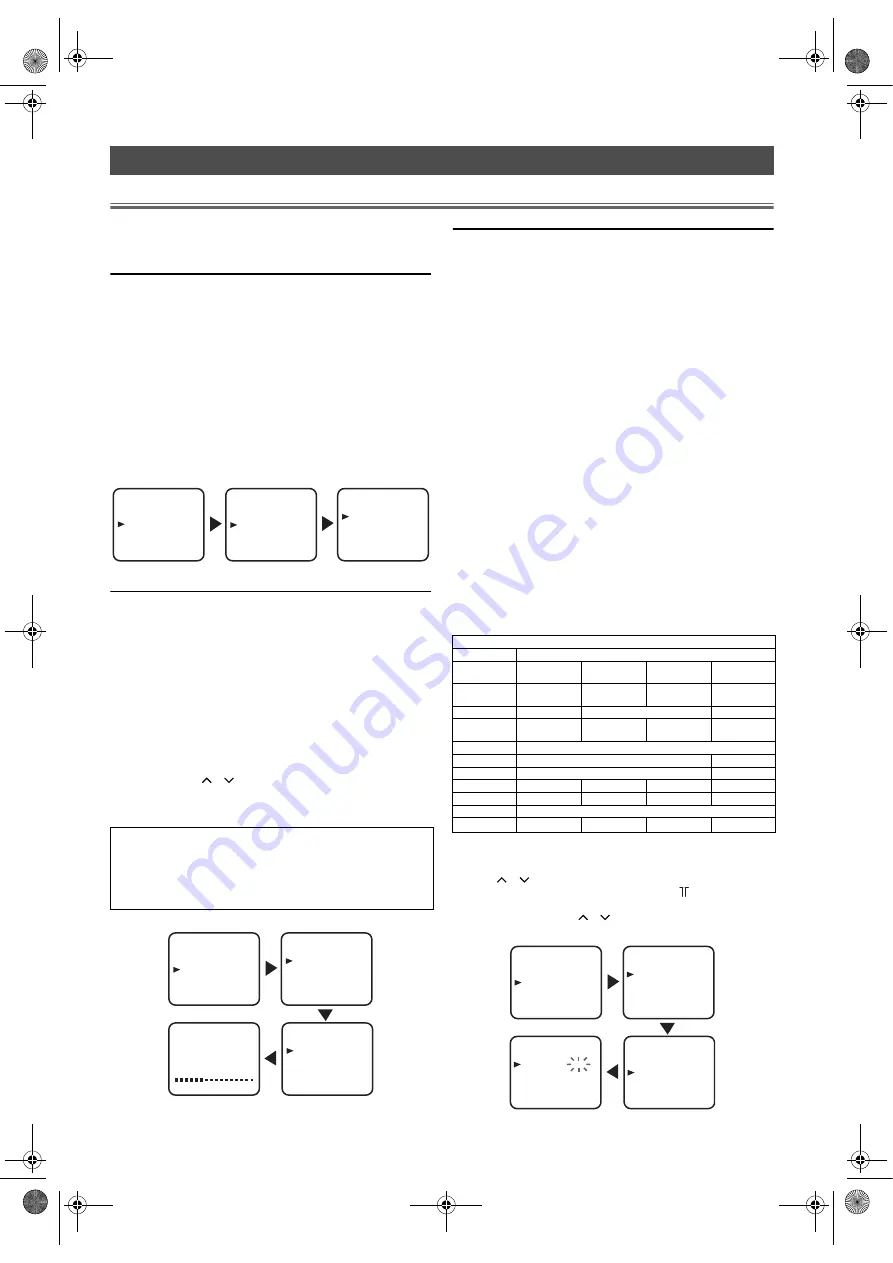
8
EN
Set up for Use
• Unless stated, all operations described are based on remote control
use. Some operations can be carried out using the buttons on the
control panel.
Language Selection
If you want to change the language of the on-screen menu, follow the
procedure below.
1)
Connect the power cord to a standard AC outlet.
Note: •
If some digits appear in the corner of the screen, press
STANDBY-ON
without unplugging the power cord.
2)
Press
STANDBY-ON
to turn on the TV.
3)
Press
SETUP
so that the menu display appears on the TV screen.
4)
Press
Cursor
K
/
L
to point to “INITIAL”, then press
ENTER
.
5)
Press
Cursor
K
/
L
to point to “LANGUAGE”, then press
ENTER
.
6)
Press
Cursor
K
/
L
repeatedly to select your desired language,
then press
ENTER
.
• The selected language will be indicated by yellow.
7)
Press
SETUP
to exit.
Automatic Channel Presetting
You can programme the tuner to scan only the channels that you can
receive in your area.
1)
Press
STANDBY-ON
to turn on the TV.
2)
Press
SETUP
so that the menu display appears on the TV screen.
3)
Press
Cursor
K
/
L
to point to “INITIAL”, then press
ENTER
.
4)
Press
Cursor
K
/
L
to point to “CH TUNING”, then press
ENTER
.
• On DVD mode, this function is not available.
5)
Press
Cursor
K
/
L
to point to “AUTO”, then press
ENTER
.
• The tuner scans and memorises all the active channels in your area.
When “AUTO” is completed, the lowest memorised channel
reappears on the screen, and you can use
PROG.
+/-
on the
control panel or
/
(prog.)
on the remote control for the
memorised channels.
• If you press
SETUP
during the scanning, this operation will stop
and the lowest memorised channel will appear on the TV screen.
Manual Channel Presetting
You can preset a channel manually and individually.
1)
Follow the steps
1)
to
4)
in the “Automatic Channel Presetting”.
2)
Press
Cursor
K
/
L
to point to “MANUAL”, then press
ENTER
.
3)
(Only for LDD-C2006)
Press
Cursor
K
/
L
to point to “SYSTEM”, then press
ENTER
to display the desired system.
4)
Press
Cursor
K
/
L
to point to “POSITION”, then press
ENTER
.
5)
Press
the Number buttons
or
Cursor
K
/
L
to select your
desired position number, then press
ENTER
.
• You can select position number 01-99.
• If “ON” appears on the right side of “SKIP”, press
Cursor
K
/
L
to point to “SKIP”. Then, press
ENTER
to
select “OFF”.
• If you want to remove scrambled signals, press
Cursor
K
/
L
repeatedly to point to “DECODER”. Then,
press
ENTER
to select “ON”.
6)
Press
Cursor
K
/
L
to point to “CHANNEL”, then press
ENTER
.
7)
Press
Cursor
K
/
L
to start scanning.
• The tuner will begin to search up or down automatically.
When a channel is found, the unit will stop searching and the
picture will appear on the TV screen.
• You can select desired channel number by using
the Number buttons
. You must refer to the following
Channel Plan table and press three digits to select the channel
number.
(To select channel 24, press “
0
” button first and then press “
2
”
and “
4
”.)
• If this is the channel you want, press
ENTER
.
This unit can receive Hyper and Oscar frequency bands.
8)
Press
SETUP
to exit.
Note: •
To confirm that a channel has been added, press
/
(prog.)
.
•
If you insert the RF cable plug into the Aerial input jack
after manual channel presetting, a picture will be distorted.
In this case, press
/
(prog.)
to select the same channel
again.
TV OPERATION
(Only for LDD-B2006)
Sorting of TV channels from P01 to P05 will be performed
automatically as follows.
P01 : BBC1
P04 : CH4
P02 : BBC2
P05 : CH5
P03 : ITV
SETUP
BACK LIGHT [BRIGHT]
INITIAL
LANGUAGE
DEUTSCH
ENGLISH
ESPAÑOL
FRANÇAIS
ITALIANO
NEDERLANDS
SVENSKA
POLSKI
INITIAL
CH TUNING
LANGUAGE
SETUP
BACK LIGHT [BRIGHT]
INITIAL
INITIAL
CH TUNING
LANGUAGE
CH TUNING
AUTO
MANUAL
MOVE
AUTO
START FINISH
Channel Plan
TV Channel
CH
Indication
PAL I
PAL B/G
SECAM D/K
SECAM L
01–10
IRA–
IRJ,GAP
–
–
F1–F10
02–12
–
E2–E12
–
13–20
–
A-H
(only ITALY)
–
–
21–69
E21–E69
74–78
X, Y, Z, Z+1, Z+2
–
80–99, 100
S1–S20, GAP
–
71–86
–
–
–
B–Q
90–106
–
–
–
S4–S20
121–141
S21–S41
142–153
–
–
R1–R12
–
SETUP
BACK LIGHT [BRIGHT]
INITIAL
INITIAL
CH TUNING
LANGUAGE
CH TUNING
AUTO
MANUAL
MOVE
MANUAL
POSITION
CHANNEL
DECODER
SKIP
P55
055
[OFF]
[OFF]
L4670EA(EN).fm Page 8 Tuesday, May 15, 2007 5:36 PM























