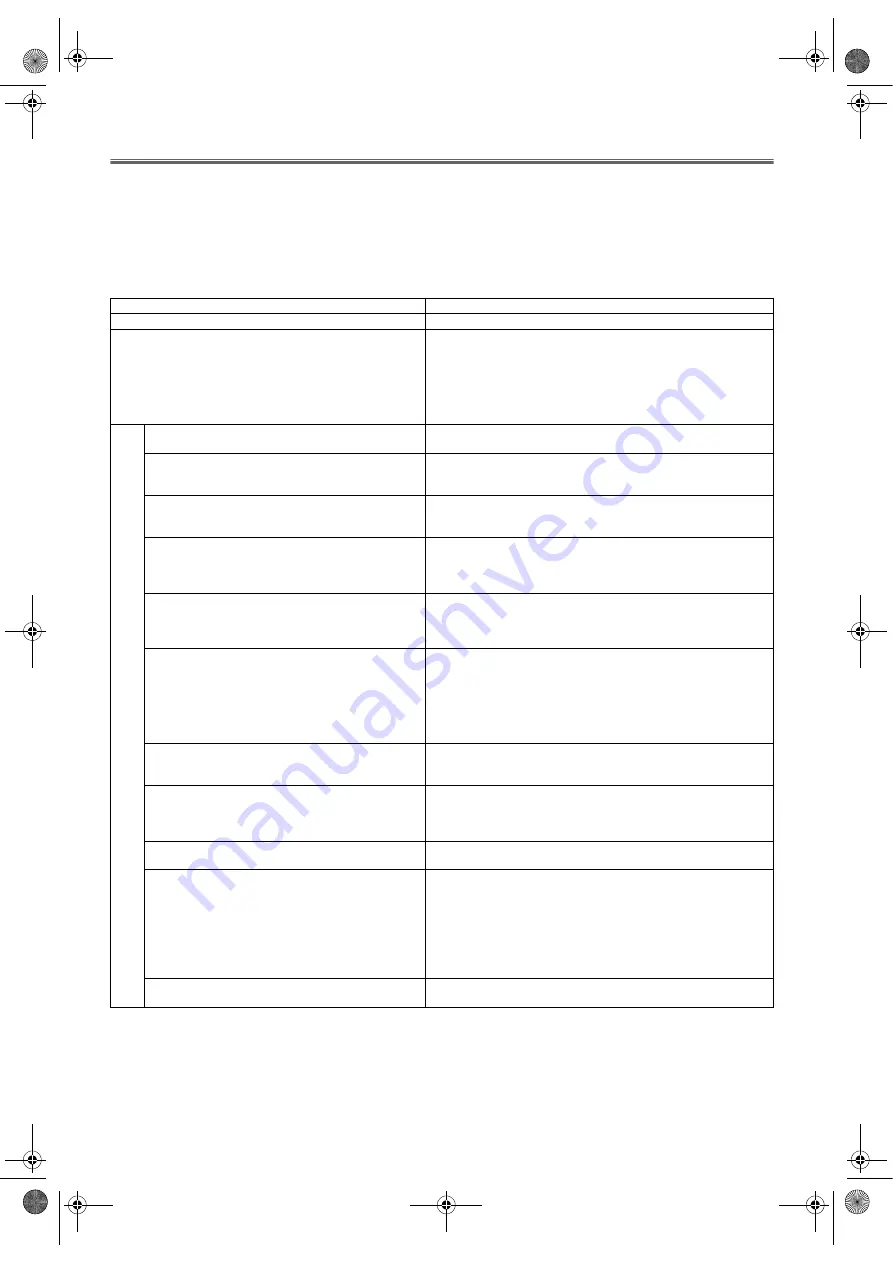
27
EN
Troubleshooting Guide
If the unit does not perform properly when operated as instructed in this Owner’s Manual, check the unit, consulting the
following checklist.
WARNING: Under no circumstances should you try to repair the system yourself, as this will
invalidate the warranty. Do not open the system as there is a risk of electric
shock.
If a fault occurs, first check the points listed below before taking the system for
repair.
Problem
Solution
No power
• Check if the AC power cord is properly connected.
This unit does not respond to the remote control.
• Check if the AC power cord is properly connected.
• Aim the remote control directly at the sensor on the front
panel.
• Reduce the distance to this unit.
• Replace the batteries in the remote control.
• Re-insert the batteries with their polarities (+/
-
signs) as
indicated.
L
C
D
Bars on screen
• If outside antenna is being used, check for broken wire.
• Check for local interference.
Picture distorted
• Try a new channel, if OK, then possible station trouble.
• If outside antenna is being used, check for broken wire.
• Temperature around is too low.
Picture rolls vertically
• Try a new channel, if OK, then possible station trouble.
• If outside antenna is being used, check for broken wire.
• Check for local interference.
No colour
• Try a new channel, if OK, then possible station trouble.
• Is antenna connected to terminal on the back of the set?
• If outside antenna is being used, check for broken wire.
• Adjust COLOUR control.
Poor reception on some channels
• Try a new channel, if OK, then possible station trouble.
• Is antenna connected to terminal on the back of the set?
• If outside antenna is being used, check for broken wire.
• Check for local interference.
Weak picture
• Try a new channel, if OK, then possible station trouble.
• Is antenna connected to terminal on the back of the set?
• If outside antenna is being used, check for broken wire.
• Adjust CONTRAST & BRIGHTNESS control.
• Temperature around is too low.
• Life of the Back Light is approximately 50,000 hours. Ask
the Service Centre to replace.
Lines or streaks in picture
• Try a new channel, if OK, then possible station trouble.
• If outside antenna is being used, check for broken wire.
• Check for local interference.
Ghosts in picture
• Try a new channel, if OK, then possible station trouble.
• Is antenna connected to terminal on the back of the set?
• If outside antenna is being used, check for broken wire.
• Check for local interference.
Picture blurred
• Try a new channel, if OK, then possible station trouble.
• If outside antenna is being used, check for broken wire.
Sound OK, picture poor
• Try a new channel, if OK, then possible station trouble.
• Is antenna connected to terminal on the back of the set?
• If outside antenna is being used, check for broken wire.
• Check for local interference.
• Adjust CONTRAST & BRIGHTNESS control.
• Temperature around is too low.
• Life of the Back Light is approximately 50,000 hours. Ask
the Service Centre to replace.
Picture OK, sound poor
• Try a new channel, if OK, then possible station trouble.
• Check for local interference.
L4670EA(EN).fm Page 27 Tuesday, May 15, 2007 5:36 PM






































