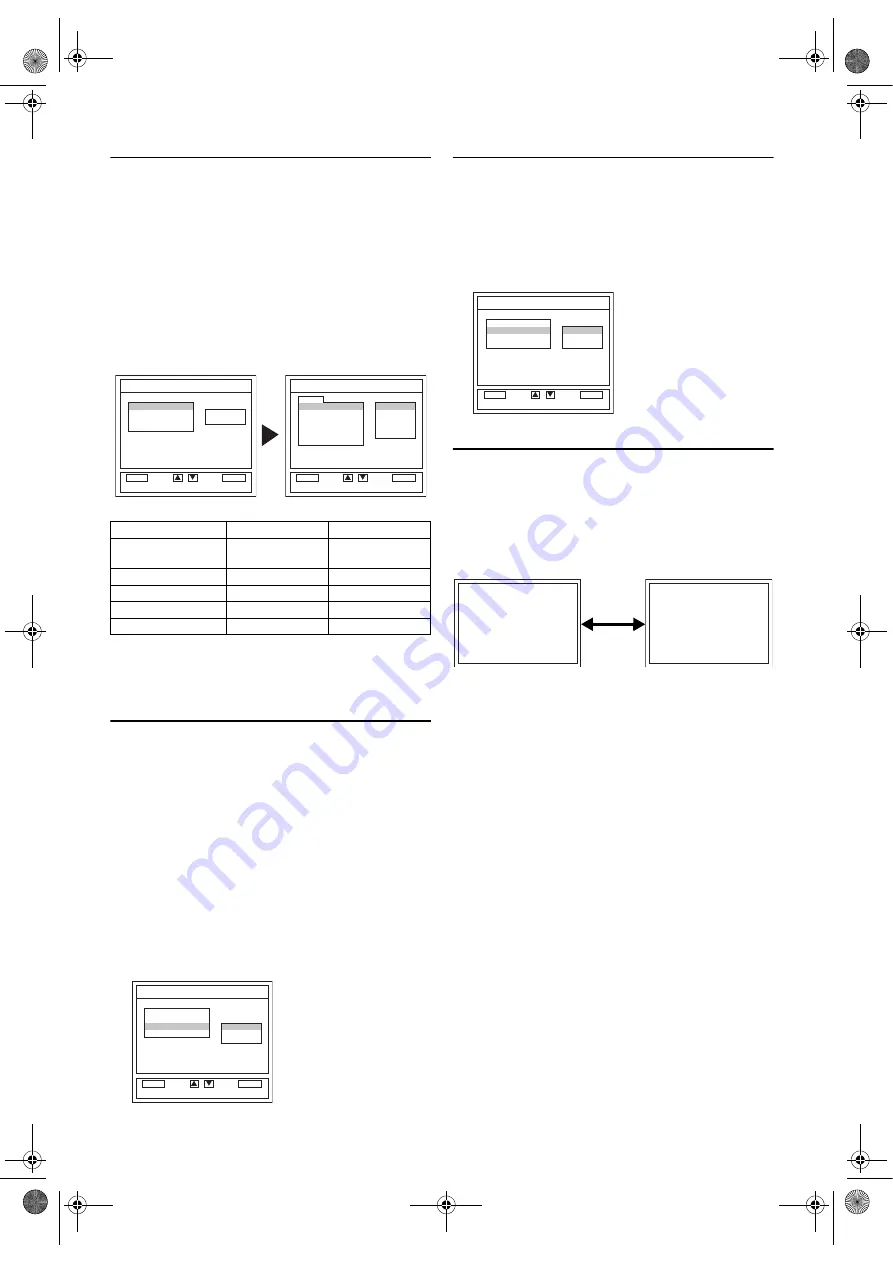
12
EN
Picture Adjustment
The picture can be adjusted according to your personal
preferences. These settings are automatically stored after exiting
the picture menu.
1)
Press
SETUP
so that the menu display appears on the TV
screen.
2)
Press
Cursor
K
/
L
to point to “PICTURE”, then press
ENTER
.
3)
Press
Cursor
K
/
L
to select an item you want to adjust, then
press
ENTER
.
Note: •
If you want to initialise the picture adjustment settings,
select
“RESET” and press
ENTER
.
4)
Press
Cursor
K
/
L
to adjust the level, then press
ENTER
.
5)
Press
SETUP
to exit.
“TINT” appears only when receiving NTSC signals from an
additional device connected by either SCART jack, VIDEO input
jack or S-VIDEO input jack.
HDMI AUDIO Selection
Set the method of sound input for HDMI input jacks.
1)
Press
SETUP
so that the menu display appears on the TV
screen.
2)
Press
Cursor
K
/
L
to point to
“
HDMI AUDIO
”
, then press
ENTER
.
3)
Press
Cursor
K
/
L
to select the desired HDMI Audio, then
press
ENTER
.
• Select “AUTO” if you want to select digital audio input
signal or analogue audio input signal automatically. Digital
audio input signal is given priority if both audio signals are
input to this unit at the same time.
• Select
“
DIGITAL
”
if you connected to digital device with
HDMI jack for digital audio input signal.
• Select
“
ANALOGUE
”
if you connected to analogue devices
with analogue jacks for analogue audio input signal.
Back Light Selection
1)
Press
SETUP
so that the menu display appears on the TV
screen.
2)
Press
Cursor
K
/
L
to point to “BACK LIGHT”, then press
ENTER
.
3)
Press
Cursor
K
/
L
to select the desired mode (“BRIGHT”/
“NORMAL”/“DARK”), then press
ENTER
.
4)
When done, press
SETUP
to exit.
Status Display
To check the Channel number & Audio mode, press
DISPLAY
.
Each time you press
DISPLAY
, TV screen will change as
illustrated:
When you select the channel using
the Number buttons
, select
the desired channel (position number).
Cursor
L
Cursor
K
BRIGHTNESS
to decrease
brightness
to increase
brightness
CONTRAST
to decrease contrast to increase contrast
COLOUR
to pale
to brilliant
SHARPNESS
to soft
to clear
TINT
to purple
to green
SETUP
BACK
BACK
SELECT
OK
ENTER
PICTURE
BACK LIGHT
HDMI AUDIO
INITIAL
BRIGHT
AUTO
[ ]
[ ]
PICTURE
0
0
-2
+11
+3
BACK
BACK
SELECT
OK
ENTER
BRIGHTNESS
CONTRAST
COLOUR
SHARPNESS
TINT
RESET
BACK
SETUP
DIGITAL
AUTO
ANALOGUE
BACK
BACK
SELECT
OK
ENTER
PICTURE
BACK LIGHT
HDMI AUDIO
INITIAL
SETUP
BACK
BACK
SELECT
OK
ENTER
PICTURE
BACK LIGHT
HDMI AUDIO
INITIAL
BRIGHT
NORMAL
DARK
P01
STEREO
<OFF>
<CHANNEL NUMBER/
EXTERNAL MODE and
AUDIO MODE>
Press once
L5950EA(EN).fm Page 12 Friday, March 30, 2007 2:46 PM
















