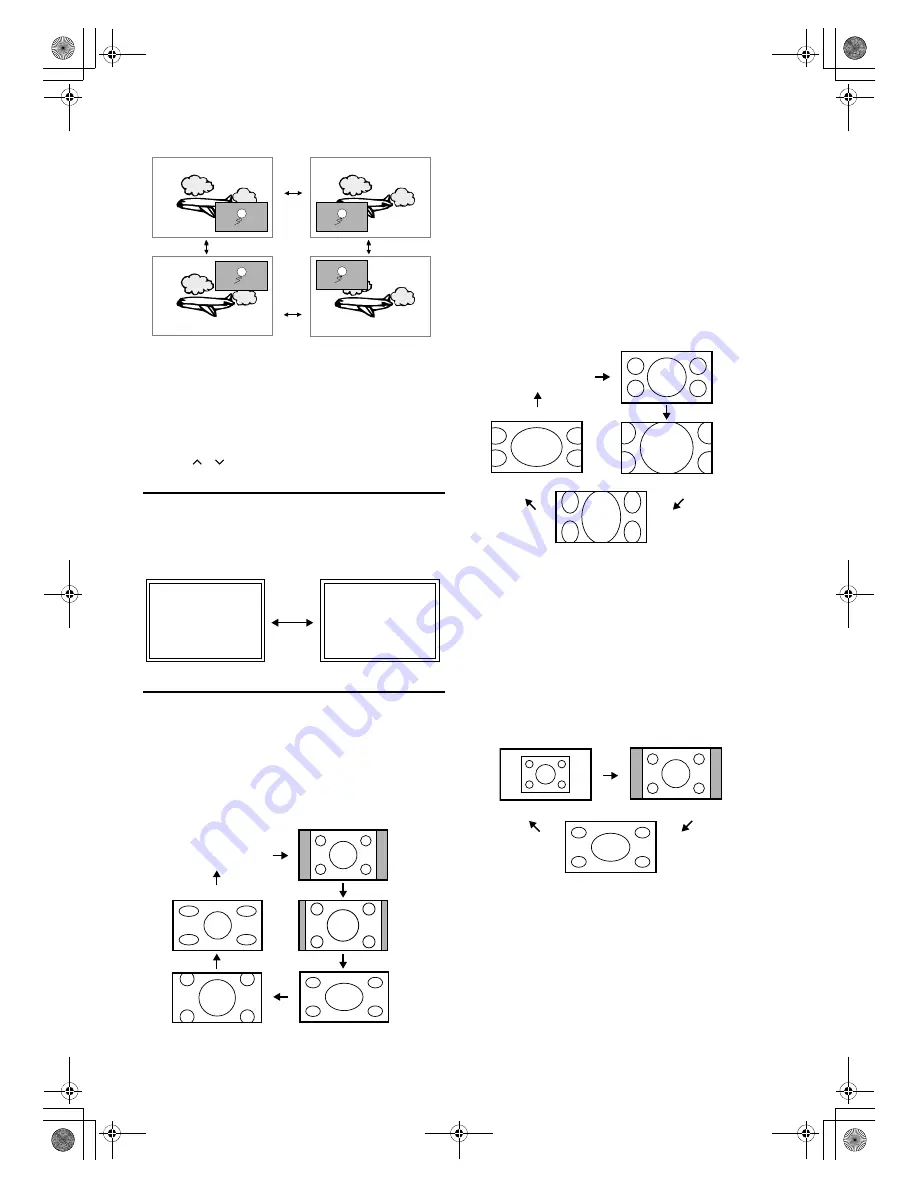
14
EN
• You can move the window by using
Cursor
K
/
L
/
s
/
B
.
If you want to finish PIP mode, press
PIP
and press
Cursor
K
/
L
to point to “OFF”, then press
ENTER
.
Status Display
To check the Channel number & Audio mode, press
DISPLAY
.
Each time you press
DISPLAY
, TV screen will change as
illustrated:
Changing the Screen Display Mode
You can select your favourite screen size by using
SCREEN MODE
in both 4:3 and 16:9 TV aspect ratios.
Each time you press
SCREEN MODE
, the screen mode will
change repeatedly.
<For SD (Standard Definition) video signal>
•
“AUTO” will automatically display a picture at its size
depending on the signal.
•
“4:3” will display a picture at its standard 4:3 size. Sidebars will
be displayed on the right and left edges of the screen.
•
“14:9” will display a 4:3 picture at a 14:9 size. Sidebars will be
displayed on the right and left edge of the screen.
•
“FULL” will display a 4:3 picture at a 16:9 size, with horizontal
elongation necessary to fill the screen.
•
“CINEMA” will display a 4:3 picture without changing its
horizontal to vertical ratio to fill the screen. A little bit of the top
and bottom edges of the image will be cut off.
•
“WIDE” will expand a 4:3 picture to entire screen with non-
linearity.
<For HD (High Definition) video signal>
•
“AUTO” will automatically display a picture at its size
depending on the signal.
•
“FULL” will display a picture at 16:9 size as it is.
•
“ZOOM” will expand a 16:9 picture without changing its
horizontal to vertical ratio at its maximum size. Some around
image will be cut off.
•
“CINEMA” will display a 16:9 picture with vertical elongation.
A little bit of the top and bottom edges of the image will be cut
off.
•
“EXPAND” will display a 16:9 picture with horizontal
elongation. Some of the right and left edges of the image will be
cut off.
<For PC input signal>
•
“DOT BY DOT” will display a picture at its original size.
•
“SIDEBAR” will display a proportionately stretched picture.
Sidebars will be displayed on the right and left edges of the
screen.
•
“FULL” will display a picture that is stretched out of proportion
to fill the screen.
Note:
•
PIP
button is not available when the setup menu or
teletext is displayed.
•
If you press
INPUT SELECT
in PIP mode, PIP mode
will be released.
•
If the main screen or the sub window is in TV channel
mode, you can change the channel by using
/
(prog.)
.
Note:
•
You may not switch the display mode depending on
the program.
P01
STEREO
<OFF>
<CHANNEL NUMBER/
EXTERNAL MODE and
AUDIO MODE>
Press once
4:3
14:9
FULL
CINEMA
WIDE
AUTO
Note:
•
“SIDEBAR” may not be selectable depending on
the aspect ratio of the input signal.
FULL
CINEMA
EXPAND
ZOOM
AUTO
DOT BY DOT
SIDEBAR
FULL
A73F0EP_EN.fm Page 14 Monday, July 30, 2007 3:38 PM
















