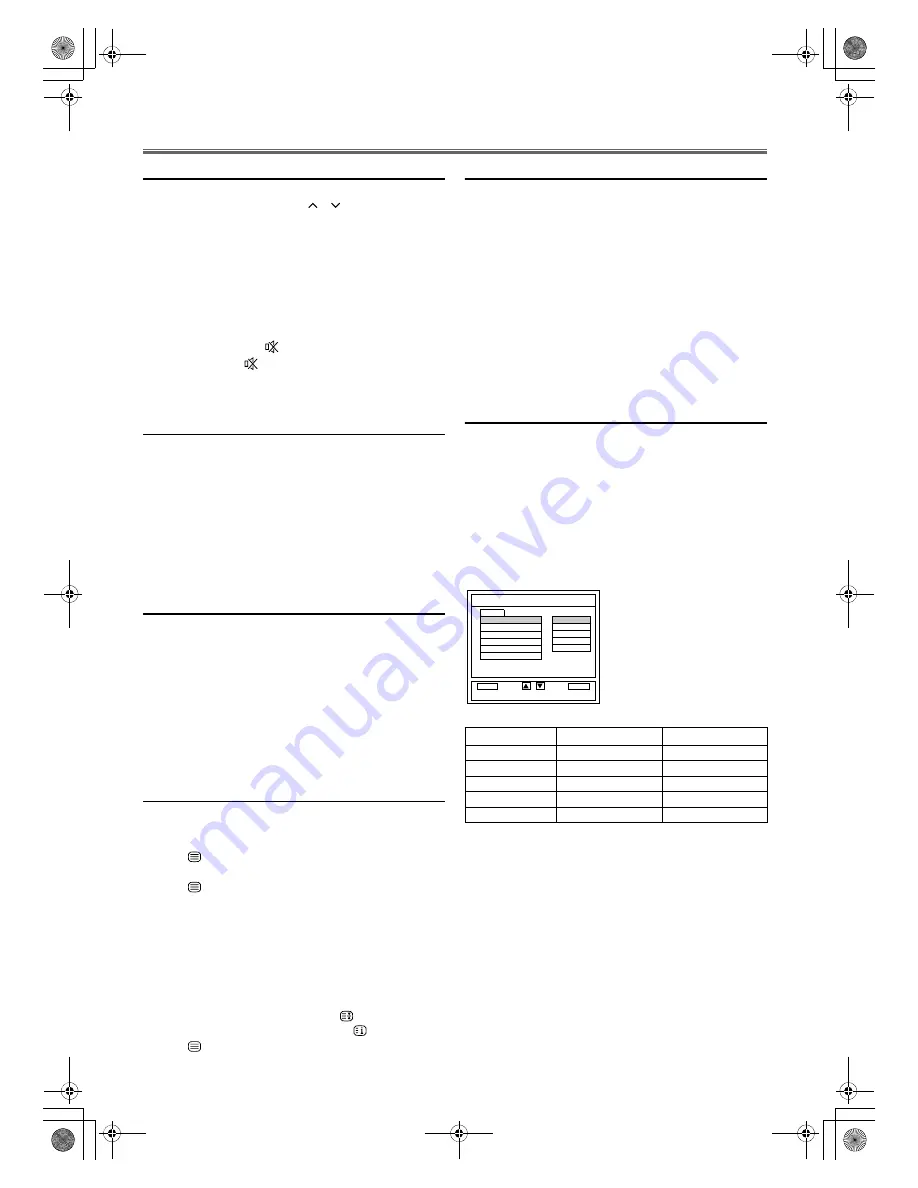
12
EN
OPERATIONS
Watching a TV Programme
1)
Press
STANDBY-ON
to turn on the TV.
2)
Select the desired channel with
/
(prog.)
or
the Number buttons
.
• Enter a channel number as two digits within 2.5 seconds for
quicker access. For example, to select channel 6, press
0
and
6
.
If you only press
6
, channel 6 will be selected after 2.5 seconds.
• You can only select channels 1–99.
3)
Adjust the volume to the desired listening level using
VOL. +/–
on the control panel or
+/–
(vol.)
on the remote
control.
• If you want to mute the sound temporarily (e.g. during a
telephone call), press
(mute)
on the remote control.
When you press
(mute)
again, the sound will return at its
original volume level.
4)
Adjust picture controls for a natural looking image.
(See “Picture Adjustment”.)
External Input Mode
When you connect external devices including DVD player, DVD
recorder and home audio system, you can easily switch the input
mode by using
INPUT SELECT
.
Each time you press
INPUT SELECT
, TV screen will change as
below.
TV Colour System Change
Different countries use different television colour systems. You
can change the system by pressing
COLOR SYSTEM
.
When you select “AUTO” by pressing
COLOR SYSTEM
, this
unit will distinguish the system automatically according to the
input signal from the tuner or external devices.
If the picture on the TV screen is black and white, select the
system manually by using
COLOR SYSTEM
. Each time you
press
COLOR SYSTEM
, TV screen will change as follows.
for tuner input (TV):
AUTO or PAL
for external input (SCART, S-VIDEO, VIDEO):
AUTO, PAL, NTSC3.58 or NTSC4.43
Teletext Reception
Many TV stations transmit Teletext information along with their
TV channels. With this unit, you can retrieve and display it on the
screen using the built-in Teletext decoder.
1)
Press
(text)
to switch the Teletext decoder on. Your unit
now shows Teletext for the TV channel you have selected.
Press
(text)
again to show Teletext in transparent mode.
2)
If you want to select another page, press
the Number buttons
or
Cursor
K
/
L
.
3)
Press
(text)
to switch the Teletext decoder off.
Setting the Sleep Timer
The sleep timer function allows you to have the power
automatically turn off after a set time period.
1)
Press
STANDBY-ON
to turn on the TV and press
SLEEP
on the remote control.
2)
You may change the sleep time by pressing
SLEEP
on the
remote control repeatedly. The timer can be set up to 120
minutes. Each time
SLEEP
is pressed the time increases by
30 minutes. (The timer display counts up and sleep timer will
be displayed on the screen when you press
SLEEP
on the
remote control.)
To Cancel the Sleep Timer
Press
SLEEP
repeatedly until “SLEEP 0 MIN.” is displayed.
Picture Adjustment
The picture can be adjusted according to your personal
preferences. These settings are automatically stored after exiting
the picture menu.
1)
Press
STANDBY-ON
to turn on the TV.
2)
Press
SETUP
so that the menu display appears on the TV
screen.
3)
Press
Cursor
K
/
L
to point to “PICTURE”, then press
ENTER
.
4)
Press
Cursor
K
/
L
to select an item you want to adjust,
then press
ENTER
.
5)
Press
Cursor
K
/
L
to adjust the level, then press
ENTER
.
6)
Press
SETUP
to exit.
TV channel
SCART1
SCART2
YPbPr
PC
HDMI2
HDMI1
VIDEO
Note:
•
When you use the S-VIDEO connection, S-VIDEO
input jack is given priority over the VIDEO input jack.
Note:
•
To enlarge fonts, press
EXPAND
.
•
To select Teletext subpages, press
SUBCODE
.
•
To directly select the page numbers shown at the
bottom of the TV screen, use
RED/GREEN/
YELLOW/BLUE
.
•
To call up the hidden information, press
REVEAL
.
•
To hold the current page, press
(hold)
.
•
To go back to the start page, press
(index)
.
Note:
•
When you disconnect the unit from the AC outlet or
when you have a power failure, the sleep timer will be
cancelled.
Cursor
K
Cursor
L
BRIGHTNESS
to increase brightness to decrease brightness
CONTRAST
to increase contrast
to decrease contrast
COLOUR
to brilliant
to pale
SHARPNESS
to clear
to soft
TINT
to green
to purple
Note:
•
If you want to initialise the picture adjustment settings,
select “RESET” and press
ENTER
.
•
“TINT” appears only when receiving NTSC signals
from an additional device connected by either SCART
jack, VIDEO input jack or S-VIDEO input jack.
BACK
OK
ENTER
PICTURE
BACK
BRIGHTNESS
CONTRAST
COLOUR
SHARPNESS
TINT
RESET
-2
0
0
+11
+3
SELECT
BACK
A73F0EP_EN.fm Page 12 Monday, July 30, 2007 3:38 PM
















