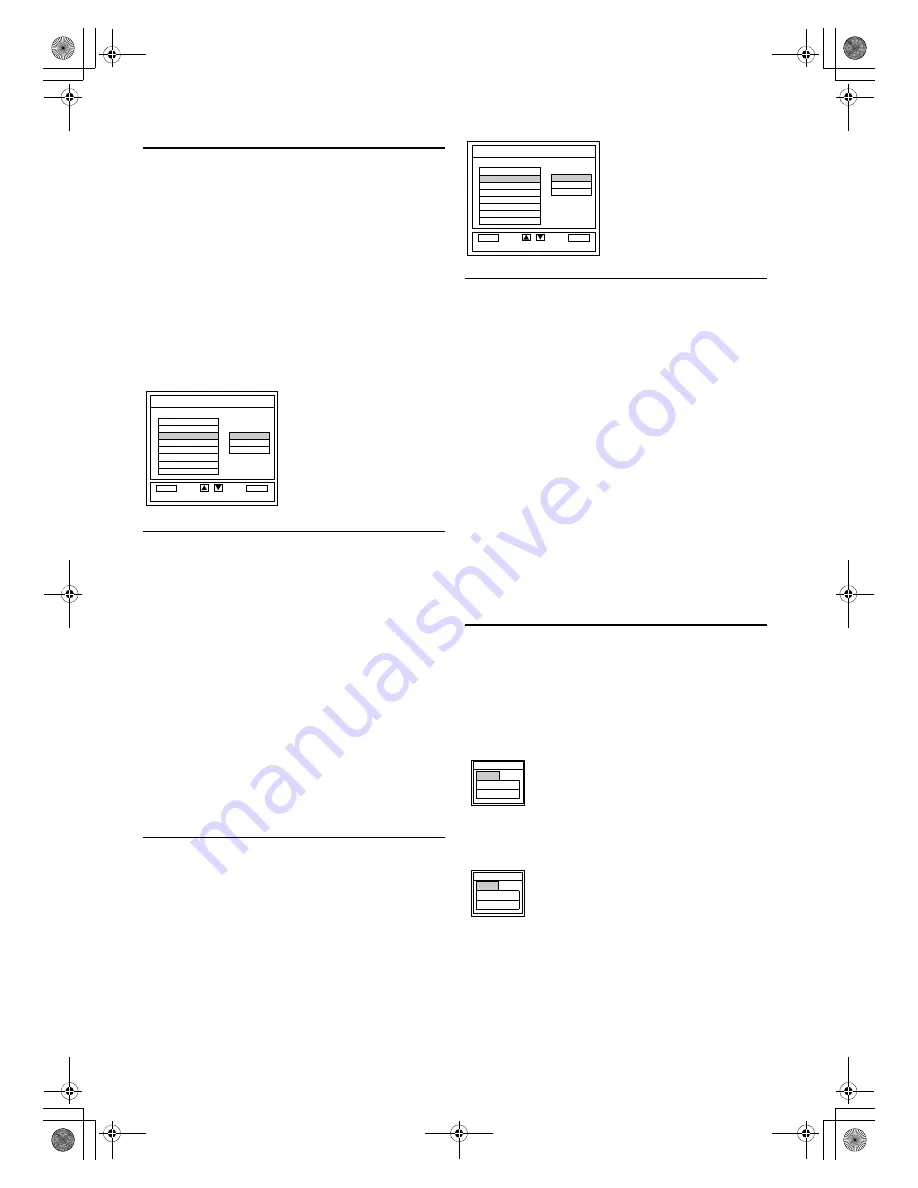
13
EN
HDMI AUDIO Selection
Set the method of sound input for HDMI1-IN jack.
1)
Press
STANDBY-ON
to turn on the TV.
2)
Press
SETUP
so that the menu display appears on the TV
screen.
3)
Press
Cursor
K
/
L
to point to “HDMI1 AUDIO”, then
press
ENTER
.
4)
Press
Cursor
K
/
L
to select the desired HDMI Audio, then
press
ENTER
.
• Select “AUTO” if you want to select digital audio input signal
or analogue audio input signal automatically. Digital audio
input signal is given priority if both audio signals are input to
this unit at the same time.
• Select “DIGITAL” if you are connected to digital device with
HDMI jack for digital audio input signal.
• Select “ANALOG” if you are connected to analogue devices
with analogue jacks for analogue audio input signal.
Sound Setting
The sound can be adjusted according to your personal preferences.
These settings are automatically stored after exiting the sound
menu.
1)
Press
STANDBY-ON
to turn on the TV.
2)
Press
SETUP
so that the menu display appears on the TV
screen.
3)
Press
Cursor
K
/
L
to point to “SOUND”, then press
ENTER
.
4)
Press
Cursor
K
/
L
to select “TREBLE”, “BASS” or
“SURROUND”, then press
ENTER
.
5)
“TREBLE”/“BASS”
Press
Cursor
K
/
L
to adjust the each sound level, then
press
ENTER
.
“SURROUND”
Press
Cursor
K
/
L
to set the surround “ON” or “OFF”,
then press
ENTER
.
6)
Press
SETUP
to exit.
Back Light Selection
1)
Press
STANDBY-ON
to turn on the TV.
2)
Press
SETUP
so that the menu display appears on the TV
screen.
3)
Press
Cursor
K
/
L
to point to “BACK LIGHT”, then press
ENTER
.
4)
Press
Cursor
K
/
L
to select “BRIGHT”, “NORMAL” or
“DARK”, then press
ENTER
.
5)
When done, press
SETUP
to exit.
PC Setting
You can adjust the PC screen position, clock and phase during PC
input.
1)
Press
STANDBY-ON
to turn on the TV.
2)
Press
SETUP
so that the menu display appears on the TV
screen.
3)
Press
Cursor
K
/
L
to point to “PC SETTING”, then press
ENTER
.
4)
Press
Cursor
K
/
L
to select “HORIZONTAL
POSITION”, “VERTICAL POSITION”, “CLOCK” or
“PHASE”, then press
ENTER
.
“AUTO ADJUSTMENT”
Press
ENTER
to start auto adjustment.
• All items will be automatically adjusted.
“HORIZONTAL POSITION”/“VERTICAL POSITION”/
“CLOCK”/“PHASE”
Press
Cursor
K
/
L
to adjust the level, then press
ENTER
.
5)
Press
SETUP
to exit.
PIP (Picture In Picture)
You can display the picture of the external device on the sub
window on the main screen.
1)
Press
STANDBY-ON
to turn on the TV.
2)
Press
PIP
in TV channel/PC/HDMI1/HDMI2 mode so that
the PIP menu display appears on the TV screen.
• When you press
PIP
in other modes, “NOT AVAILABLE”
will appear on the TV screen.
<TV CHANNEL/PC MODE>
Press
Cursor
K
/
L
to point to “HDMI1” or “HDMI2”,
then press
ENTER
.
<HDMI1/HDMI2 MODE>
Press
Cursor
K
/
L
to point to “TUNER” or “PC”, then
press
ENTER
.
The sub window you selected will appear on the right corner
on the TV screen.
Note:
•
If you want to initialise the sound setting, select
“RESET” and press
ENTER
.
BACK
OK
ENTER
PICTURE
BACK LIGHT
HDMI1 AUDIO
SOUND
PC SETTING
CHANNEL TUNING
LANGUAGE
COUNTRY
[ AUTO
]
ANALOG
DIGITAL
SETUP
SELECT
BACK
Note:
•
If you want to initialise the PC setting, select “RESET”
and press
ENTER
.
•
“HORIZONTAL POSITION” or “CLOCK” may
not be adjusted depending on resolution of a
connected PC.
BACK
OK
ENTER
PICTURE
BACK LIGHT
HDMI1 AUDIO
SOUND
PC SETTING
CHANNEL TUNING
LANGUAGE
COUNTRY
[ BRIGHT
]
NORMAL
DARK
SETUP
SELECT
BACK
PIP
OFF
HDMI1
HDMI2
PIP
OFF
TUNER
PC
A73F0EP_EN.fm Page 13 Monday, July 30, 2007 3:38 PM
















