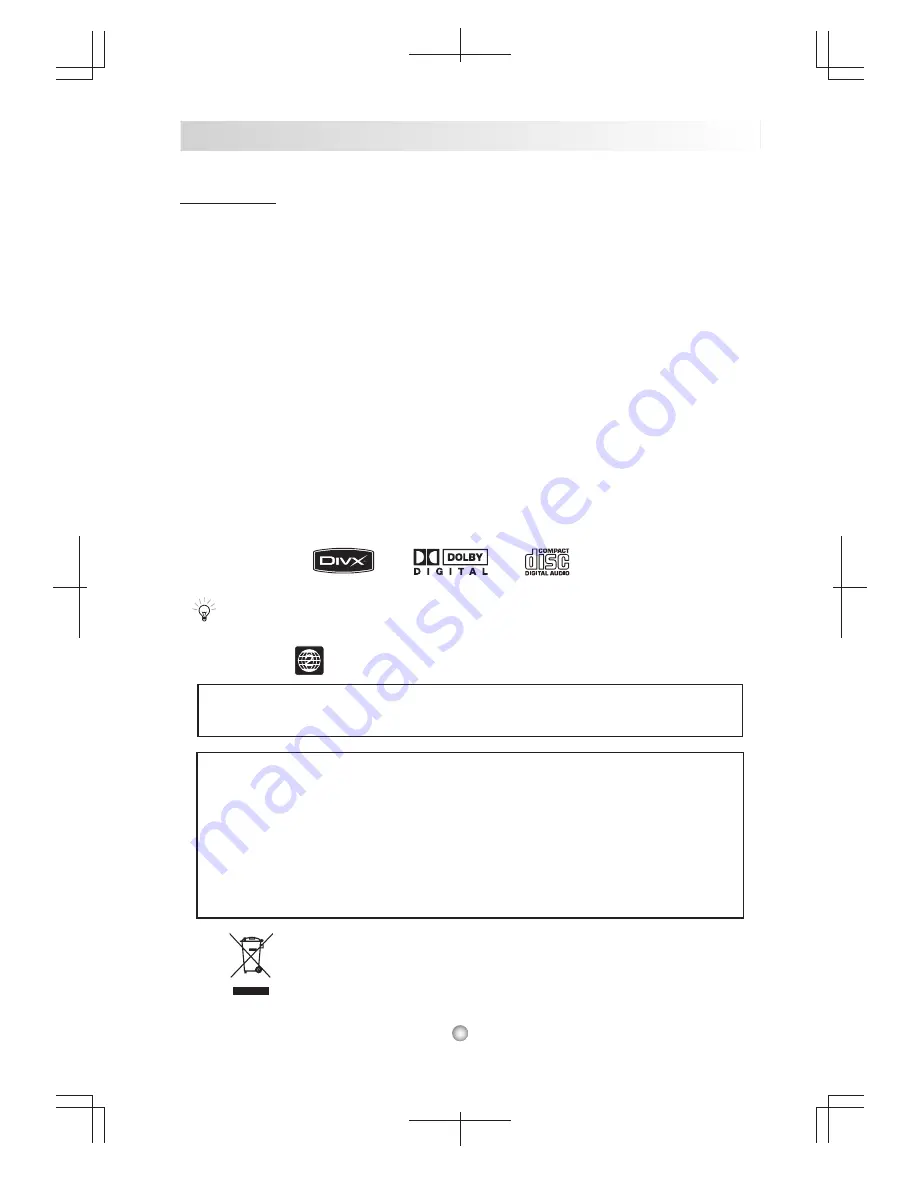
Welcome
Welcome to this MICRO Digital Home Theater system - a complete system with a DVD/CD player, AM / FM
receiver and built-in amplifier. Now you can enjoy all your favorite home entertainment media in one
integrated package, including:
DVD movies in Dolby Digital
Audio / Video CDs
MP3 files recorded on CD-R or CD-RW
Plus all your favorite AM / FM radio stations
In case warranty service is required, please take a moment to attach your receipt to this manual and write
down your Serial Number, located on the back panel of the DVD system: ____________________________.
Compatible Discs
This DVD System can play discs with the following logos:
DVD Video (+DVD R / +DVD RW / -DVD R / -DVD RW )
Dolby Digital
Audio CD (CDDA)
Video CD (VCD / SVCD)
MP3 / JPEG files on CD-R / CD-RW
DIVX / MPEG4
Region - Your system has a region code printed on the back of the unit and will only play DVD discs
labeled with the same region code.
Chapter 1 Getting Started
5
When Facing with any abnormal operations or playback, customers can reset the
system to normal by pressing the power button on the front panel or remote control.
Copyright Statement
This product incorporates copyright protection technology that is protected by method
claims of certain U.S. patents and other intellectual property rights owned by Macro vision
Corporation and other rights owners. Use of this copyright protection technology must be
authorized by Macro vision Corporation, and is intended for home and other limited viewing
used only unless otherwise authorized by Macro vision Corporation. Reverse engineering or
disassembly is prohibited.
Manufactured under license from Dolby Laboratories. "Dolby" and the double-D symbol are
trademarks of Dolby Laboratories. Confidential Unpublished Works.
Note
Note
Don't throw away the battery with general house waste, dispose of it correctly as
chemical waste.





















