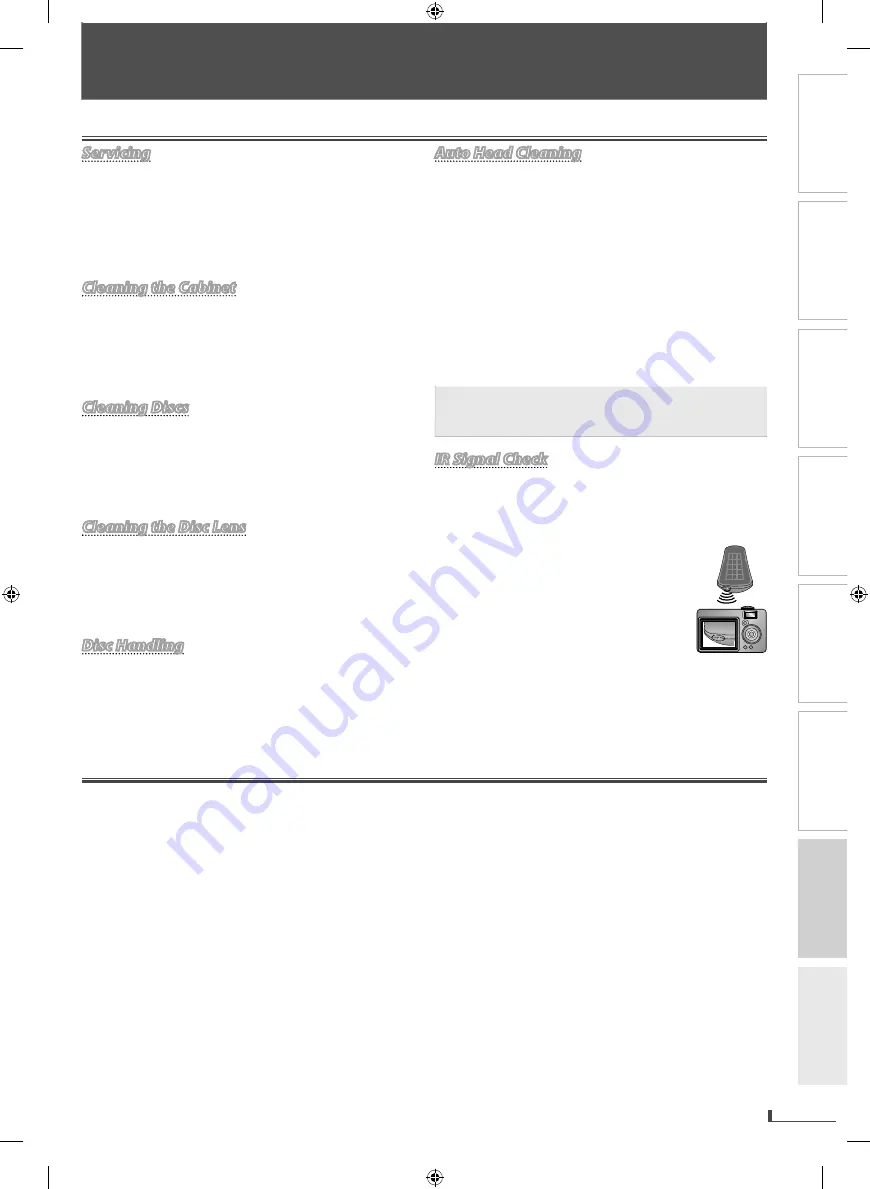
PRECAUTIONS
PREPARATION
ADVANCED PLAYBACK
BASIC OPERATIONS
RECORDING
OPTIONAL SETTINGS
INFORMATION
TROUBLESHOOTING
EN
EN
27
INFORMATION
Specifications
Servicing
g
g
Servicing
• Please refer to relevant topics on the “Troubleshooting
Guide” on page 26 before returning the product.
• If this unit becomes inoperative, do not try to correct the
problem by yourself. There are no user-serviceable parts
inside. Turn off, unplug the power plug, and please call
our toll free customer support line found on the cover of
this manual to locate an authorized service center.
Cleaning the Cabinet
g
g
Cleaning the Cabinet
• Wipe the front panel and other exterior surfaces of the
unit with a soft cloth.
• Never use a solvent, thinner, benzene or alcohol to clean
the unit. Do not spray insecticide liquid near the unit.
Such chemicals may discolor the surface or damage the
unit.
Cleaning Discs
g
g
g
g
Cleaning Discs
Cleaning Discs
• When a disc becomes dirty, clean it with a cleaning
cloth. Wipe the disc from the center to out. Do not wipe
in a circular motion.
• Do not use solvents such as benzine, thinner, commercially
available cleaners, detergent, abrasive cleaning agents or
antistatic spray intended for analog records.
Cleaning the Disc Lens
g
g
Cleaning the Disc Lens
• If this unit continues to perform improperly even after
you have referred to the relevant sections and to the
“Troubleshooting Guide” in this manual, the laser optical
pickup unit may be dirty. Consult your dealer or an
authorized service center for inspection and cleaning of
the laser optical pickup unit.
g
g
g
Disc Handling
g
g
Disc Handling
Disc Handling
• When you handle a disc, hold it by its edge and try not
to touch the surface of the disc.
• Always store the disc in its protective case when not in use.
• Do not glue paper or put stickers onto the disc. This may
damage the disc, and the unit may not read it correctly.
Auto Head Cleaning
g
g
Auto Head Cleaning
• Automatically cleans video heads as you insert or
remove a cassette tape, so you can see a clear picture.
• If the playback picture is blurred or interrupted while
the TV broadcast is showing clear, the dirt may have
accumulated on the video heads, or the usage of rental
or worn cassette tapes can cause this problem. If a
streaky or snowy picture appears during playback, the
video heads in your unit may need to be cleaned.
1. Please visit your local audio/video store and purchase
a good quality VHS video head cleaner.
2. If a Video head cleaner does not solve the problem,
please call our toll free customer support line found
on the cover of this manual to locate an authorized
service center.
Note:
• Remember to read the instructions along with
the video head cleaner before use.
• Clean video heads only when problems occur.
ignal Check
g
IR Sig
g
g
IR Signal Check
IR Signal Check
• If the remote control does not work properly, you can
test if the remote control is sending out the infrared
signal with a digital camera (including built-in camera
of cellular phone). It will help to define the cause of
malfunction.
With a digital camera
(including built-in camera of cellular phone):
Direct a digital camera to remote control,
press and hold a button on remote control.
If infrared light appears through digital
camera, the remote control is working.
Output signal format :
NTSC color
Video heads :
Rotary four-head
Tape width :
1/2 inch (12.65 mm)
Tape speeds :
SP :
1-5/16 inch/sec. (33.40 mm/sec)
LP :
16.67 mm/sec.
SLP :
7/16 inch/sec. (11.12 mm/sec.)
Disc media size :
5 inches (12 cm) / 3 inches (8 cm)
Terminals :
Component video output :
RCA jack x 3
Y :
1 Vp-p (75 Ω)
Pb :
700 mVp-p (75 Ω)
Pr :
700 mVp-p (75 Ω)
S-video output :
Mini DIN 4-pin jack x 1
Y :
1 Vp-p (75 Ω)
C :
286 mVp-p (75 Ω)
Video output :
RCA jack x 1 1 Vp-p (75 Ω)
Coaxial digital audio output :
RCA jack x 1 500 mVp-p (75 Ω)
Audio output :
RCA jack x 4 2 V rms
Video input :
RCA jack x 2 1 Vp-p (75 Ω)
Audio input :
RCA jack x 2 2 V rms
Remote control :
Digital encoded infrared light system
Operating temperature :
41 °F (5 °C) to 104 °F (40 °C)
Power requirements :
120 V AC +/- 10 %, 60 Hz +/- 0.5 %
Power consumption (maximum) :
16 W
(
standby :
2.8 W)
Dimensions :
W :
17 3/16” (435 mm)
H :
3 3/4”
(94 mm)
D :
9 3/16” (233 mm)
Weight :
Approx. 5.63 lbs (2.55 kg)
• Designs and specifications are subject to change without notice.
• If there is a discrepancy between languages, the default language will
be English.
Maintenance
INFORMATION
















