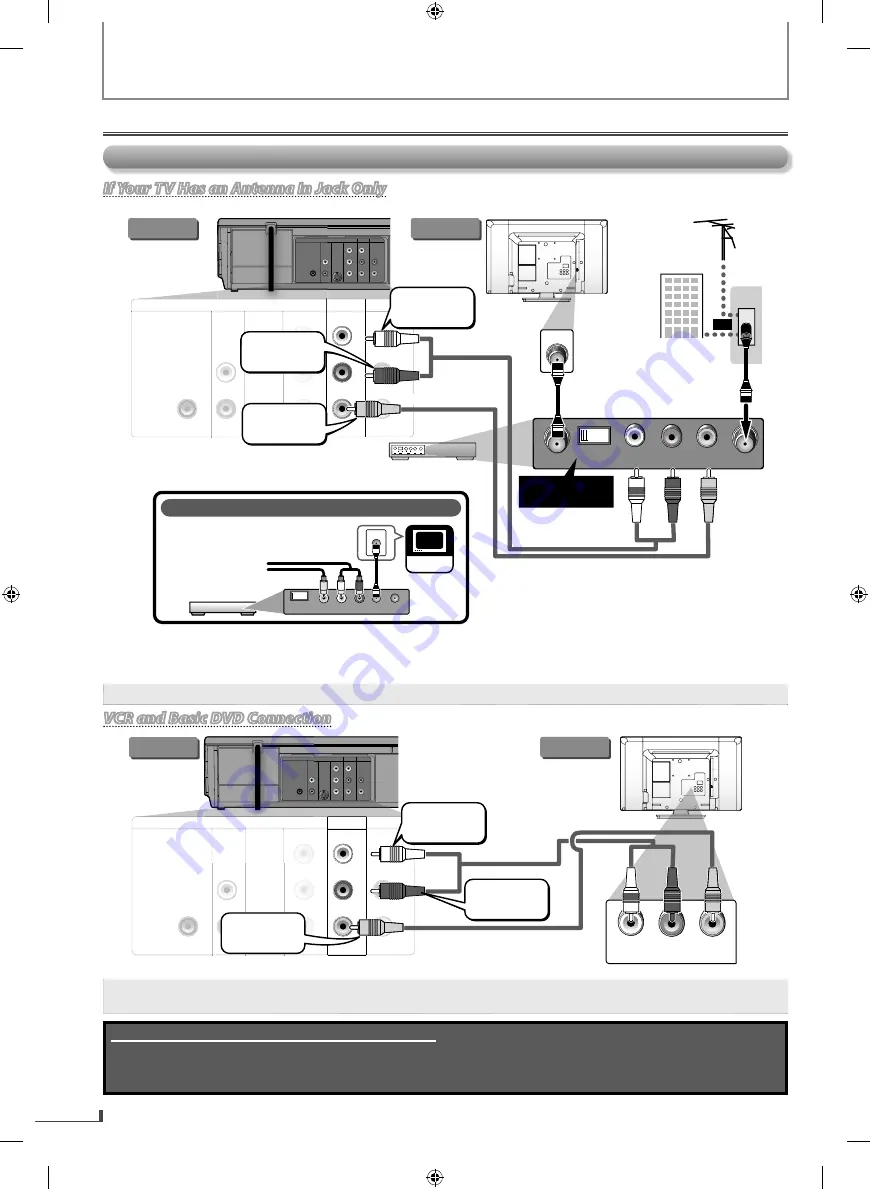
EN
10
PREPARATION
EN
Connection to a TV
If Your TV Has an Antenna In Jack Only
y
y
If Your TV Has an Antenna In Jack Only
Before connecting, make sure the Power on the devices are turned Off.
rear of your RF
m
odulator
(not supplied)
DIGITAL
AUDIO OUT
COAXIAL
A
D
VCR
DVD/VCR
AUDIO IN
VIDEO IN
AUDIO OUT
VIDEO OUT
L
L
R
R
B
C
R
AUDIO IN
ANT. INv
TO TV
R
L
CHANNEL
4
3
VIDEO IN
Set channel
3 or 4
ANT. IN
(White)
(Red)
To audio L
input jack
(White)
(Red)
(Red)
To audio R
input jack
(Yellow)
(Yellow)
(Yellow)
To video
input jack
DIGITAL
AUDIO OUT
COAXIAL
AUDIO
OUT
DVD
VCR
DVD/VCR
S-VIDEO
OUT
COMPONENT
VIDEO OUT
AUDIO IN
VIDEO IN
AUDIO OUT
VIDEO OUT
L
L
Y
R
R
C
B
C
R
RF coaxial
cable
VHF / UHF
antenna
cable TV co
m
pany
or
(White)
(White)
(Red)
(Red)
(Red)
(Red)
(White)
(Red)
(Yellow)
(Yellow)
(Yellow)
(Yellow)
(Yellow)
(Yellow)
(Yellow)
(Yellow)
To audio L
To audio L
input jack
input jack
To audio L
input jack
To audio R
To audio R
input jack
input jack
To audio R
input jack
To video
To video
input jack
input jack
To video
input jack
RF coaxial cable
RF
m
odulator (not supplied)
(White)
(White)
(White)
(Red)
(Red)
(Red)
this unit
TV
If your TV only has an Antenna Input
(no A / V inputs), you will need an
RF modulator (NOT INCLUDED) to
connect this player
to the TV.
RF modulator
AUDIO IN
R
L
VIDEO IN
CHANNEL
4
3
TO TV
TV
ANT. IN
ANT. IN
No Antenna (RF) Output!
AUDIO
OUT
DVD
S-VIDEO
OUT
COMPONENT
VIDEO OUT
DIGITAL
AUDIO OUT
COAXIAL
AUDIO
OUT
DVD
To audio R
output jack
To audio L
output jack
To video
output jack
RCA
audio cable
A
RCA
RCA
CA video cable
i
video cable
After making the connection illustrated above;
1) Set your RF
m
odulator’s channel 3/4 switch to either 3 or 4, whichever the TV channel is least used in your area.
2) Turn on your TV and choose the sa
m
e channel as you set the RF
m
odulator’s channel 3/4 switch to.
Note:
• The quality of picture may become poor if this unit is connected to an RF modulator.
VCR and Basic DVD Connection
VCR and Basic DVD Connection
AUDIO IN
R
L
VIDEO
IN
DIGITAL
AUDIO OUT
COAXIAL
VCR
DVD/VCR
NT
T
AUDIO IN
VIDEO IN
AUDIO OUT
VIDEO OUT
L
L
Y
R
R
C
B
C
R
(White)
(White)
(White)
(Red)
(Red)
(Red)
To audio L
To audio L
input jack
input jack
To audio L
input jack
DIGITAL
AUDIO OUT
COAXIAL
AUDIO
OUT
DVD
VCR
DVD/VCR
S-VIDEO
OUT
COMPONENT
VIDEO OUT
AUDIO IN
VIDEO IN
AUDIO OUT
VIDEO OUT
L
L
Y
R
R
C
B
C
R
(White)
(White)
(Red)
(Red)
(Red)
(Red)
(White)
(Red)
To audio R
To audio R
input jack
input jack
To audio R
input jack
(Yellow)
(Yellow)
(Yellow)
(Yellow)
(Yellow)
(Yellow)
(Yellow)
(Yellow)
To video
To video
input jack
input jack
To video
input jack
(White)
(Red)
(Red)
(Yellow)
(Yellow)
(Yellow)
To audio L
input jack
To audio R
input jack
To video
input jack
(White)
(Red)
this unit
TV
To audio R
output jack
To audio L
output jack
AUDIO
OUT
DVD
S-VIDEO
OUT
COMPONEN
VIDEO OUT
DIGITAL
AUDIO OUT
COAXIAL
AUDI
OUT
DVD
To video
output jack
RCA video cable
RCA audio cable
RCA video cable
Note:
• Connect this unit directly to your TV. If an RCA audio/video cables are connected to a VCR, pictures may be
distorted due to the copy protection system.
Supplied cables used in this connection are as follows:
•
RCA audio cable (L/R)
x
1
•
RCA video cable
x
1
Please purchase the rest of the necessar
y
cables at
y
our local store.
Connections











































