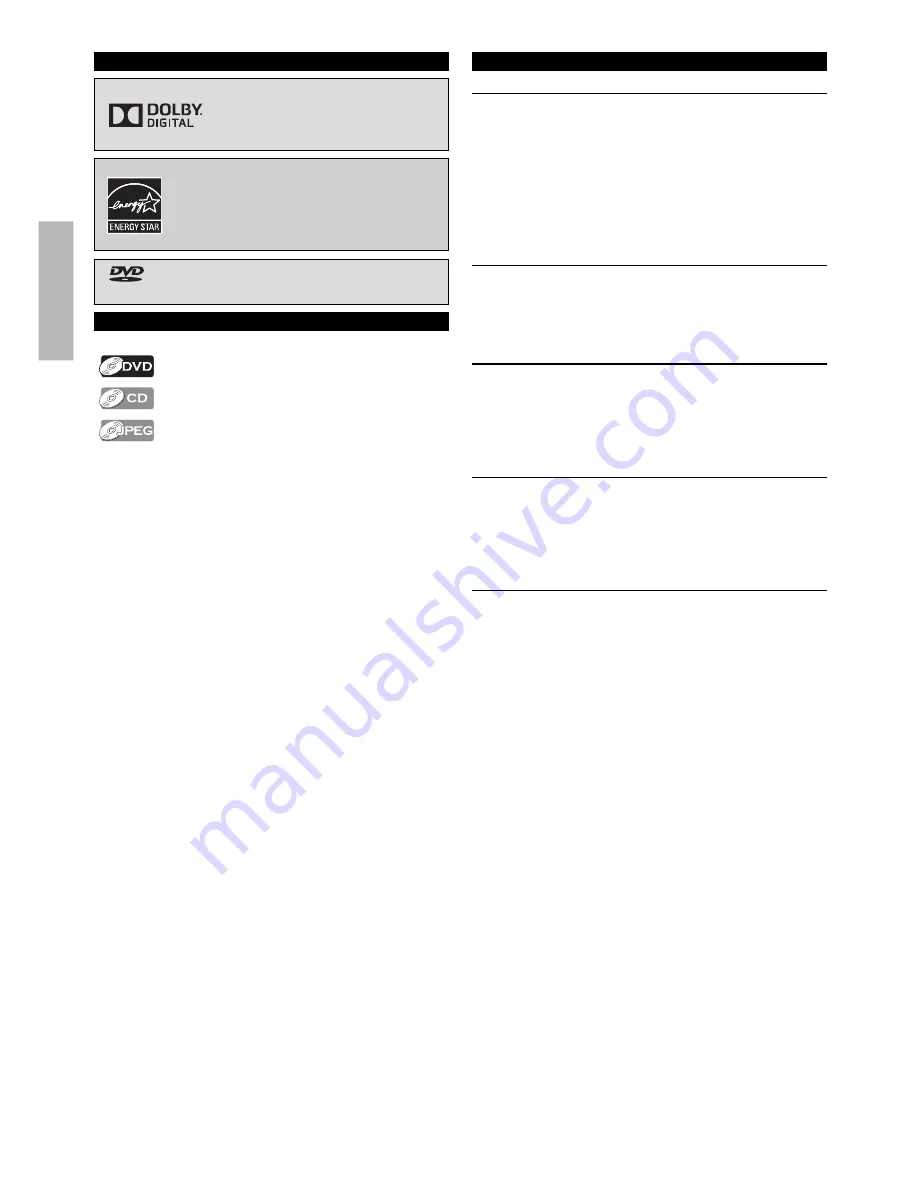
– 4 –
EN
PRECAUTIONS
TRADEMARK INFORMATION
Manufactured under license from
Dolby Laboratories. Dolby and the
double-D symbol are trademarks of
Dolby Laboratories.
ENERGY STAR® is a joint program of the U.S.
Environmental Protection Agency and the U.S.
Department of Energy helping us all save money
and protect the environment through energy
efficient products and practices.
is a trademark of DVD Format / Logo Licensing
Corporation.
SYMBOLS USED IN THIS MANUAL
The following symbols appear in some headings in this manual.
: Description refers to DVD-video.
: Description refers to audio CD.
: Description refers to DVD, CD-RW/-R with JPEG
files.
MAINTENANCE
Servicing
• Please refer to relevant topics on the “Troubleshooting Guide”
on page 20. If you cannot fi nd any solution there, our service
center is pleased to assist you.
• Even if this unit becomes inoperative, Do Not open the cabinet
to repair it by yourself. There are No user-serviceable parts
inside.
Turn Off the unit, unplug the AC Power plug and then call our
support center mentioned on the front page.
Before calling, please check Model and Serial number on the
unit.
Cleaning the Cabinet
• Wipe the front panel and other exterior surfaces of the unit
with a soft cloth.
• Never use a solvent, thinner, benzene or alcohol to clean the
unit. Do not spray insecticide liquid near the unit.
Such chemicals may discolor the surface or damage the unit.
Cleaning Discs
• When a disc is dirty, clean it with a cleaning cloth. Wipe the
disc from the center to the outside. Do not wipe in a circular
motion.
• Do not use solvents such as benzine, thinner, commercially
available cleaners, detergent, abrasive cleaning agents or
antistatic spray intended for analog records.
Cleaning the Disc Lens
Depends on unit circumstances, the laser optical pickup unit’s
Disc Lens may get dirty.
If this unit still does not perform properly although you refer
to the relevant sections and to “Troubleshooting Guide” in this
owner’s manual, consult a local dealer or an authorized service
center for inspection and cleaning of the Disc Lens.
Disc Handling
• When you handle a disc, hold it by its edge and try not to touch
the surface of the disc.
• Always store the disc in its protective case when not in use.
FUNAI is a registered trademark of Funai Electric Co., Ltd.
and may not be used in any way without the express written
consent of Funai.
© 2013 Funai Electric Co., Ltd.
All rights reserved. No part of this manual may be reproduced,
copied, transmitted, disseminated or transcribed, in any form
or for any purpose without the express prior written consent of
Funai. Furthermore, any unauthorized commercial distribution
of this manual or any revision hereto is strictly prohibited.
Information in this document is subject to change without
notice. Funai reserves the right to change the content herein
without the obligation to notify any person or organization of
such changes.



















