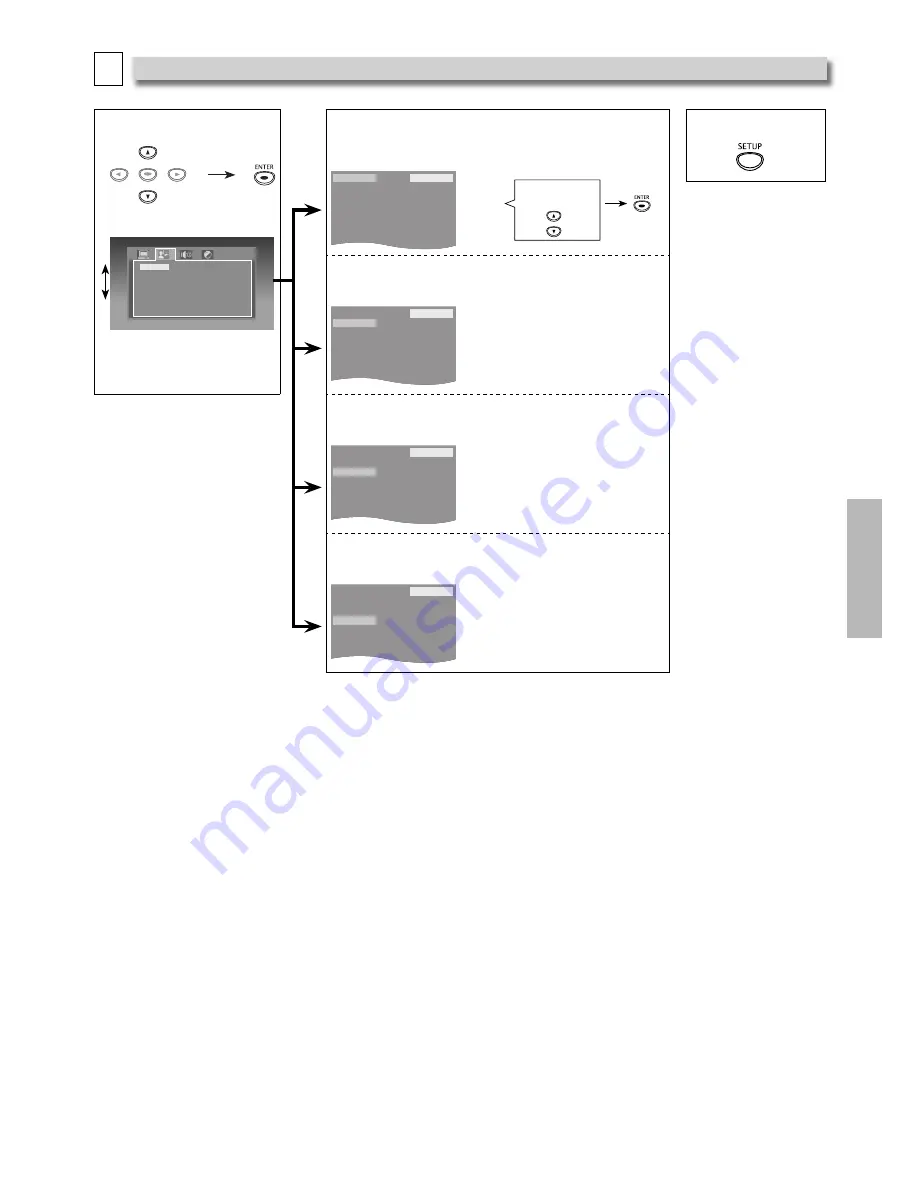
– 17 –
EN
DVD FUNCTIONS
B
Language Setting
Follow steps 1 and 2 on page 15.
3
Select the desired item.
OSD
Audio
Subtitle
Menu
English
Français
Español
ENTER
ENTER
<LANGUAGE menu>
4
OSD: (Default: English)
Sets the Language for the On-screen Display.
5
To Exit the Menu
OSD
Audio
Subtitle
Menu
English
Français
Español
Select the desired
language.
Audio: (Default: English) *1 *2
Sets the Audio Language.
OSD
Audio
Subtitle
Menu
English
Français
Español
Subtitle: (Default: Off) *1 *2
Sets the Subtitle Language.
OSD
Audio
Subtitle
Menu
English
Français
Español
Menu: (Default: English) *1
Sets the Language in DVD Menu.
OSD
Audio
Subtitle
Menu
English
Français
Español
Note(s):
*1
• Language options are not available with some discs.
• Only the Languages supported by the disc can be selected.
*2
• “LANGUAGE” setting for “Audio” and “Subtitle” are not available with some discs. If Multiple Languages are available on disc,
then select
[AUDIO]
or
[SUBTITLE]
to select the desired Language. Refer to page 14 for detail.




















