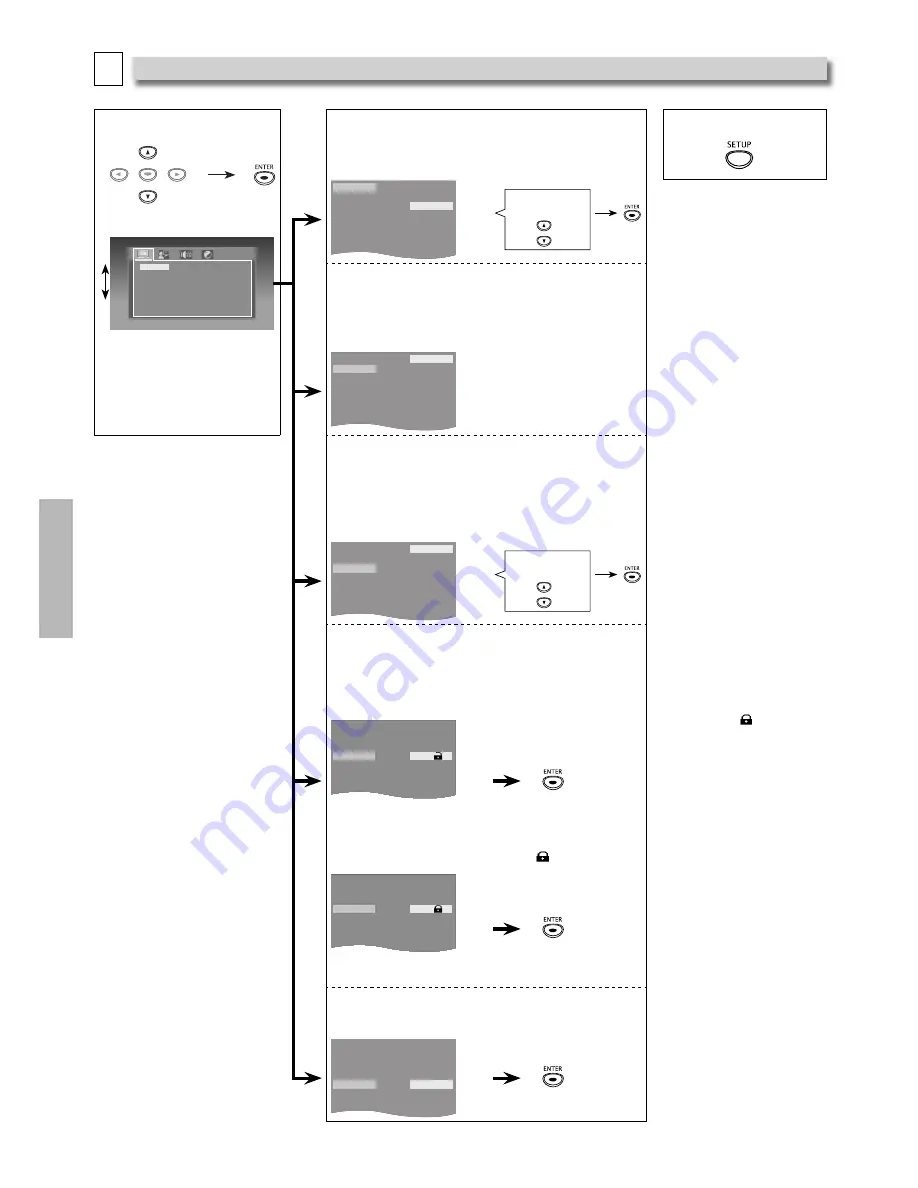
– 16 –
EN
DVD FUNCTIONS
A
System Setting
You can change the Display functions. Follow steps 1 and 2 on page 15.
3
Select the desired item.
TV Aspect
Progressive
Rating
Password
Default
4:3 Pan & Scan
4:3 Letter Box
16:9 Wide
16:9 Squeeze
ENTER
ENTER
<SYSTEM menu>
4
TV Aspect: (Default: 16:9 Wide)
Sets the aspect ratio of the playback image to fit your TV.
See the note on the right.
5
To Exit the Menu
TV Aspect
Progressive
Rating
Password
Default
4:3 Pan & Scan
4:3 Letter Box
16:9 Wide
16:9 Squeeze
Select the Desired
Setting.
Note(s):
TV Aspect:
• Select “4:3 Pan & Scan” for
a full height picture with
both sides adjusted.
• Select “4:3 Letter Box”,
black bars may appear on
the top and bottom of the
TV screen.
• Select “16:9 Wide” if
a wide-screen TV is
connected to this unit.
• Select “16:9 Squeeze” to
display 4:3 aspect ratio
in the center of the 16:9
screen when playing back
4:3 images.
Progressive:
• When “Progressive” is
“On”, video signals from
the unit’s VIDEO OUT jack
will be distorted.
Password:
• If you forget the
password, press
[4]
,
[7]
,
[3]
,
[7]
at step 4, then
enter your new password.
• Playback will stop if the
ratings exceed the levels
you set, it will require
you to enter a password
before the disc will play
back.
• This function is available
only when
is displayed.
Default:
• When you do not wish to
initialize, press
[SETUP]
to
exit the menu at step 4.
Progressive: (Default: Off)
Progressive scan has a better picture quality as compared to a
Component Video Interlace display connection.
Please make sure if your TV has a Progressive scan signal
display function, before you set it.
See the Note(s) in the right column.
TV Aspect
Progressive
Rating
Password
Default
On
Off
Rating: (Default: 8[Adult])
Sets the rating level for the disc playback.
Rating settings allows you to set the rating levels of your DVD.
Playback will stop if the ratings exceed the levels you set.
• The rating level can be changed when a password has
not been set yet for the fi rst time use.
• If you have set a password already, “Rating“ cannot be selected.
TV Aspect
Progressive
Rating
Password
Default
1 [ Kid Safe ]
2 [ G ]
3 [ PG ]
4 [ PG-13 ]
5 [ PGR ]
6 [ R ]
7 [ NC-17 ]
8 [ Adult ]
Select the desired
rating.
Password:
Sets the password for “Rating” and “Default” settings.
–
For the first time use.
• This number will be used as the password.
Record in case you forget it.
• Press cursor
[
s
]
to erase if you input the incorrect number.
TV Aspect
Progressive
Rating
Password
Default
X X X X
Enter any 4-digit number
using
[the Number buttons]
(except for 4737).
–
A password has been set already.
(
is displayed.)
TV Aspect
Progressive
Rating
Password
Default
- - - -
Enter your 4-digit password
using
[the Number buttons]
.
Default:
Reset to default setting.
• “Default“ is not selected if you have set a password already.
TV Aspect
Progressive
Rating
Password
Default
Restore
Continued on next page.





















