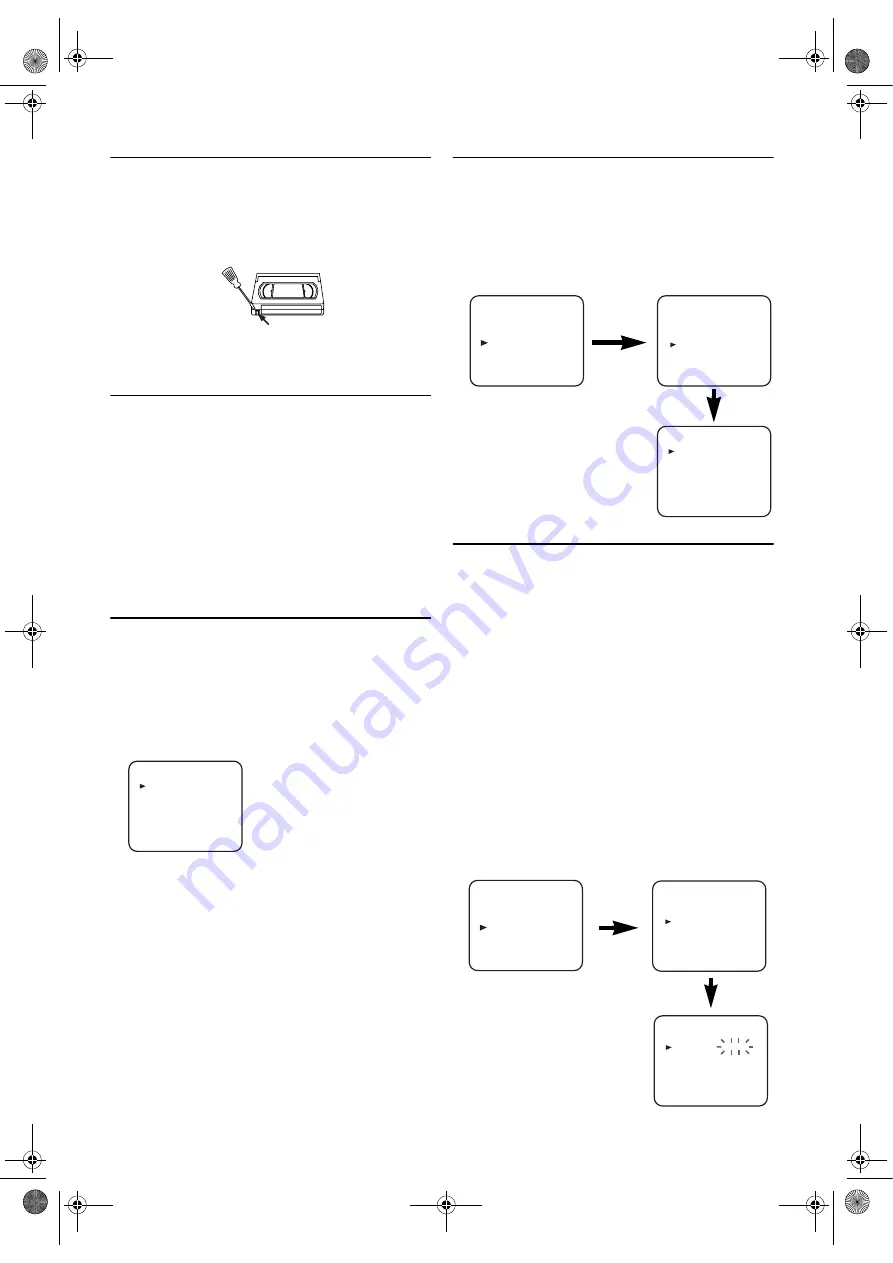
8
EN
Video Cassette Tape
This unit will operate with any cassette that bears the VHS
mark. For best results, we recommend the use of high-quality
tapes. Do not use poor quality or damaged tapes.
• You can prevent accidental erasing of a recording by
breaking off the erase-prevention tab on the back edge of
the cassette.
• If you decide to record on the tape again, cover the hole
with plastic tape.
TV Colour System
Different countries use different television colour systems.
Tapes recorded in the PAL or NTSC system can be played
back on this unit. Usually, the picture on the TV screen will
be in black and white when you play back a tape that is
recorded in a different colour system.
Tapes recorded in the NTSC system can be played back on
this unit and a PAL system TV set. This feature is only
available in the SP mode. When playing back such tapes, the
picture may roll up or down, shrink vertically and black bars
may appear both at the top and bottom of the screen. Adjust
the vertical hold control on your TV, if the TV features this
control.
Turning on Your DVD/VCR
The following steps should only be performed if there is a
power failure or if this unit is unplugged for more than 30
seconds.
• Use the remote control for this procedure.
1)
Turn on the TV and select the video channel on the TV.
2)
Press
STANDBY-ON
, then
VCR
.
3)
Press
K
or
L
repeatedly to select your desired language.
4)
Press
SETUP
.
Changing the Language
If you want to change the language used on the TV screen
menus, follow the steps below.
• Use the remote control for this procedure.
1)
Press
VCR
, then
SETUP
.
2)
Press
K
or
L
to select “INITIAL”, then press
B
.
3)
Press
K
or
L
to select “LANGUAGE”, then press
B
.
4)
Press
K
or
L
repeatedly to select your desired language.
5)
Press
SETUP
.
Setting the Clock
This unit incorporates a 24-hour clock. The clock must be set
for the Timer Recording function to operate correctly.
• Use the remote control for this procedure.
1)
Press
VCR
, then
SETUP
.
2)
Press
K
or
L
to select “INITIAL”, then press
B
.
3)
Press
K
or
L
to select “CLOCK”, then press
B
.
4)
Press
K
or
L
until the relevant year appears, then press
B
.
5)
Press
K
or
L
until the relevant month appears, then press
B
.
6)
Press
K
or
L
until the relevant day appears, then press
B
.
7)
Press
K
or
L
until the relevant hour appears, then press
B
.
8)
Press
K
or
L
until the relevant minute appears.
9)
Press
SETUP
to start the clock.
Note: •
Press
s
to go back to the item you want to correct
during steps
5)
to
8)
.
•
Although seconds are not displayed, they begin
counting from 00 when you exit by pressing
SETUP
.
Use this feature to synchronize the clock with the
correct time.
•
If this unit is unplugged or if there is a power failure
for more than 30 seconds, you may have to reset the
clock.
Tab
LANGUAGE
ENGLISH
FRANÇAIS
ESPAÑOL
DEUTSCH
ITALIANO
SVENSKA
NEDERLANDS
[ ]
MENU
TIMER
SET UP
INITIAL
INITIAL
CH TUNING
CLOCK
LANGUAGE
LANGUAGE
ENGLISH
FRANÇAIS
ESPAÑOL
DEUTSCH
ITALIANO
SVENSKA
NEDERLANDS
[ ]
MENU
TIMER
SET UP
INITIAL
INITIAL
CH TUNING
CLOCK
LANGUAGE
CLOCK
YEAR
2 0 0 7
MONTH
0 1
DAY
0 1 MO
HOUR
_ _
MINUTE
_ _
E8G06ED(EN).fm Page 8 Friday, July 27, 2007 8:51 PM























