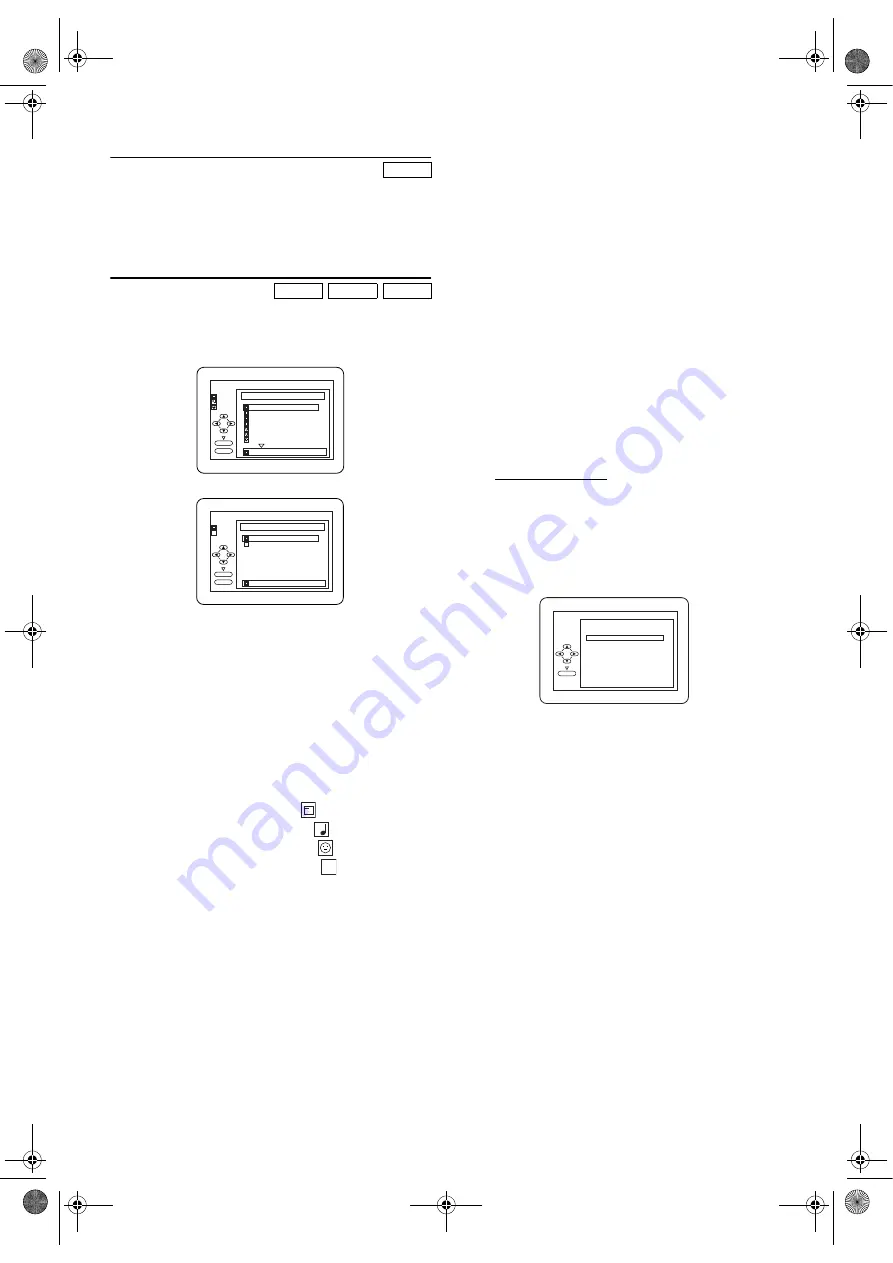
16
EN
Calling up a Menu Screen during Playback
• Press
MENU
to call up the DVD menu.
• Press
TOP MENU
to call up the title menu.
Note: •
Contents of menus and corresponding menu
operations may vary between discs. Refer to the
manual accompanying the disc for details.
MP3 / JPEG / DivX
®
Playback
Insert an MP3/JPEG/DivX
®
-format disc, then the FILE LIST
will automatically appear on the TV screen, and the number
of tracks is displayed on the front panel.
1)
Press
K
or
L
to select the desired group or track.
Example: MP3/JPEG
Example: DivX
®
•If a group is selected, press
B
or
ENTER
to go on to the
track selection screen. Press
K
or
L
to choose a track,
then press
PLAY
B
or
ENTER
.
•If a track is selected, press
PLAY
B
or
ENTER
to start
playing the tracks. Playback will start from the selected
track and will play one after another.
•Press
s
to go back to the previous hierarchy (except for
the top hierarchy).
•Press
TOP MENU
to return to the first item.
2)
Press
STOP
C
to stop playback.
Note: •
Folders are known as Groups, and files are known as
Tracks.
•
Folders are accompanied by
icon.
•
MP3 files are accompanied by
icon.
•
JPEG files are accompanied by
icon.
•
DivX
®
files are accompanied by
icon.
•
A maximum of 255 folders can be recognised.
•
A maximum of 999 files can be recognised.
•
Up to 8 hierarchies can be recognised.
•
The name of group and track can be displayed in up
to 25 characters. Unrecognizable characters will be
replaced with asterisks. The ninth and deeper
hierarchies cannot be displayed.
•
Unplayable groups or tracks may be displayed
depending on the recording conditions.
•
For MP3 file recorded in Variable Bit Rate (VBR), the
unit may not display the actual elapsed time.
•
Progressive JPEGs (JPEG files saved in the progressive
format) can not be played back on this unit.
•
High resolution JPEG files take longer to be
displayed.
•
When playing back the files recorded in high bit rates,
the images can be interrupted in some occasions.
•
Although DivX
®
logo has been obtained for this
player, it may not be able to play back some data,
depending on the disc characteristics, bit rates, or
audio format settings, etc.
•
Use the software recognised by DivX
®
, Inc. when you
make DivX
®
files.
•
When using tools or utilities to make up DivX
®
files,
read their instruction manual beforehand.
•
A DivX
®
file whose file size exceeds 2GB cannot be
played back.
•
If a large-sized DivX
®
file is selected, it may take a
while to start the playback (over 20 seconds
sometimes).
•
If DivX
®
files wrote on CD discs cannot be played
back, rewrite them on a DVD disc and try to play
back.
•
For more information for DivX
®
, please visit
http://www.divx.com.
•
Constant bitrate of image between 500 kbps and
1,500 kbps is recommended if you make DivX
®
files
on a CD-R/RW.
•
If you insert a CD-R/RW with DivX
®
files that are
mixed with MP3 or JPEG files, the Playback Media
Selection screen will be displayed. Please select
“Video” and proceed to step
1)
.
•
Press
TOP MENU
to call up the Playback
Media Selection screen in Stop mode.
•
If you select “Audio & Picture”, instead of “Video” on
the Playback Media Selection screen, this unit can
play back MP3/JPEG files.
DVD-V
MP3
JPEG
DivX
®
folder name 4
folder name 1
folder name 3
folder name 2
folder name 1
DISC NAME
FILE LIST
FOLDER
MP3
ENTER
PLAY
file name 3
file name 2
file name 1
1/2
JPEG
folder name 1
file name 2
folder name 1
DISC NAME
FILE LIST
FOLDER
DivX
ENTER
PLAY
D
X
D
X
3
D
X
Audio & Picture
Video
Please select the media to play back.
ENTER
E8G06ED(EN).fm Page 16 Friday, July 27, 2007 8:51 PM













































