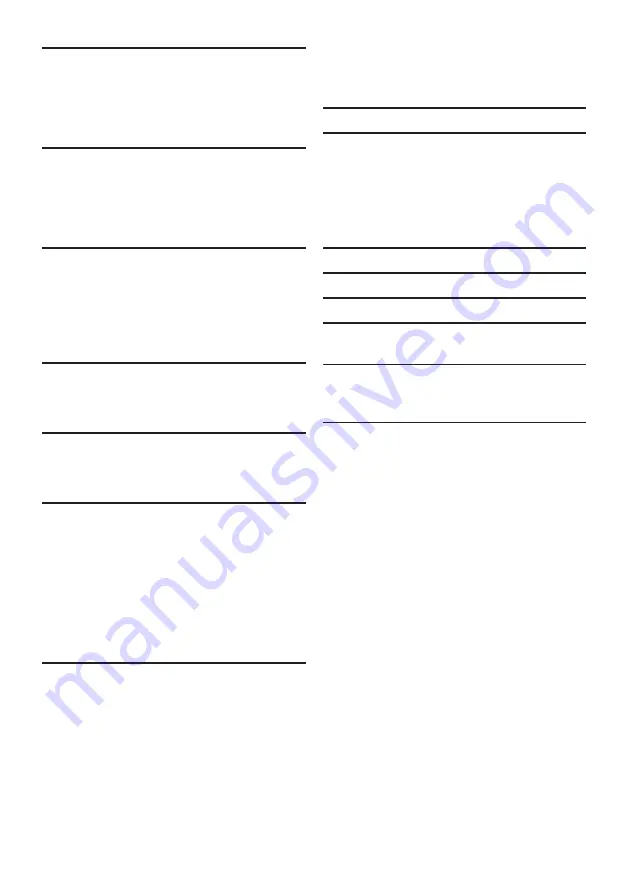
7
EN
CONTENTS
1. INTRODUCTION .............................. 2
1.1
Safety Precautions ..............................................2
1.2
Maintenance .........................................................4
1.3
Supplied Accessories .........................................4
1.4
Trademark Information ....................................5
1.5
Symbols Used in this Owner’s Manual ..........6
2. FUNCTIONAL OVERVIEW ............. 8
2.1
Front Panel ...........................................................8
2.2
Side Panel .............................................................8
2.3
Rear Panel ............................................................8
2.4
Remote Control .................................................9
2.5
Guide to On-Screen Display ........................ 10
3. CONNECTIONS .............................. 12
3.1
HDMI Video / Audio Connection ............... 12
3.2
Standard Video + Standard Audio
Connection ....................................................... 12
3.3
Connection to an Audio System ................. 13
3.4
Connection to the Network ........................ 16
3.5
Connecting the AC Adapter ........................ 17
4. BEFORE YOU START ..................... 18
4.1
Finding the Viewing Channel / Source
on Your TV ....................................................... 18
4.2
Initial Setup ....................................................... 18
5. INFORMATION ON PLAYBACK .. 19
5.1
Information on Playback ................................ 19
5.2
Guide to File List ............................................. 22
5.3
How to Insert a Disc ...................................... 23
6. BASIC PLAYBACK .......................... 24
6.1
Playing Back a Disc .......................................... 24
6.2
Playing Back a Blu-ray 3D™ Disc ................ 25
6.3
Playing Back a USB Flash Drive .................... 26
6.4
Playing Back Video / Music / Photo from
DLNA Certified Home Media Servers ....... 27
6.5
About DivX
®
and DivX
®
VOD ................... 28
6.6
Playing Back DivX
®
with DivX
®
External
Subtitle ............................................................... 29
6.7
Using the Title / Disc / Pop-up Menu ......... 29
7. SPECIAL PLAYBACK ...................... 30
7.1
Fast Forward / Fast Reverse ......................... 30
7.2
Slow Forward Playback .................................. 30
7.3
Step by Step Playback ..................................... 30
7.4
Repeat Playback ............................................... 31
7.5
Slide Show ......................................................... 31
7.6
PiP (BONUSVIEW™) Setting ...................... 32
7.7
Enjoying BD-Live™ Discs Using Internet .. 32
7.8
Title / Chapter Search .................................... 33
7.9
Track Search ..................................................... 33
7.10 Time Search ...................................................... 33
7.11 Switching Subtitles ........................................... 34
7.12 Switching Audio Soundtrack ......................... 34
7.13 Switching Camera Angles .............................. 35
7.14 Noise Reduction .............................................. 35
7.15 Virtual Surround .............................................. 35
8. LIST OF SETTINGS ......................... 36
9. SETUPS ............................................. 39
9.1
Network Connection ..................................... 39
9.2
fun-Link (HDMI CEC) .................................... 42
9.3
HDMI Video Resolution ................................ 42
9.4
Parental .............................................................. 43
9.5
Software Update .............................................. 44
9.6
Initialise .............................................................. 45
10. TROUBLESHOOTING .................... 46
11. LANGUAGE CODE LIST ................ 50
12. SPECIFICATIONS ........................... 51
13. NETWORK SERVICE
DISCLAIMER .................................... 52
14. IMPORTANT HEALTH AND
SAFETY INFORMATION FOR 3D
TELEVISIONS ................................... 53
LICENSE...................................end of book








































